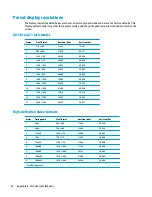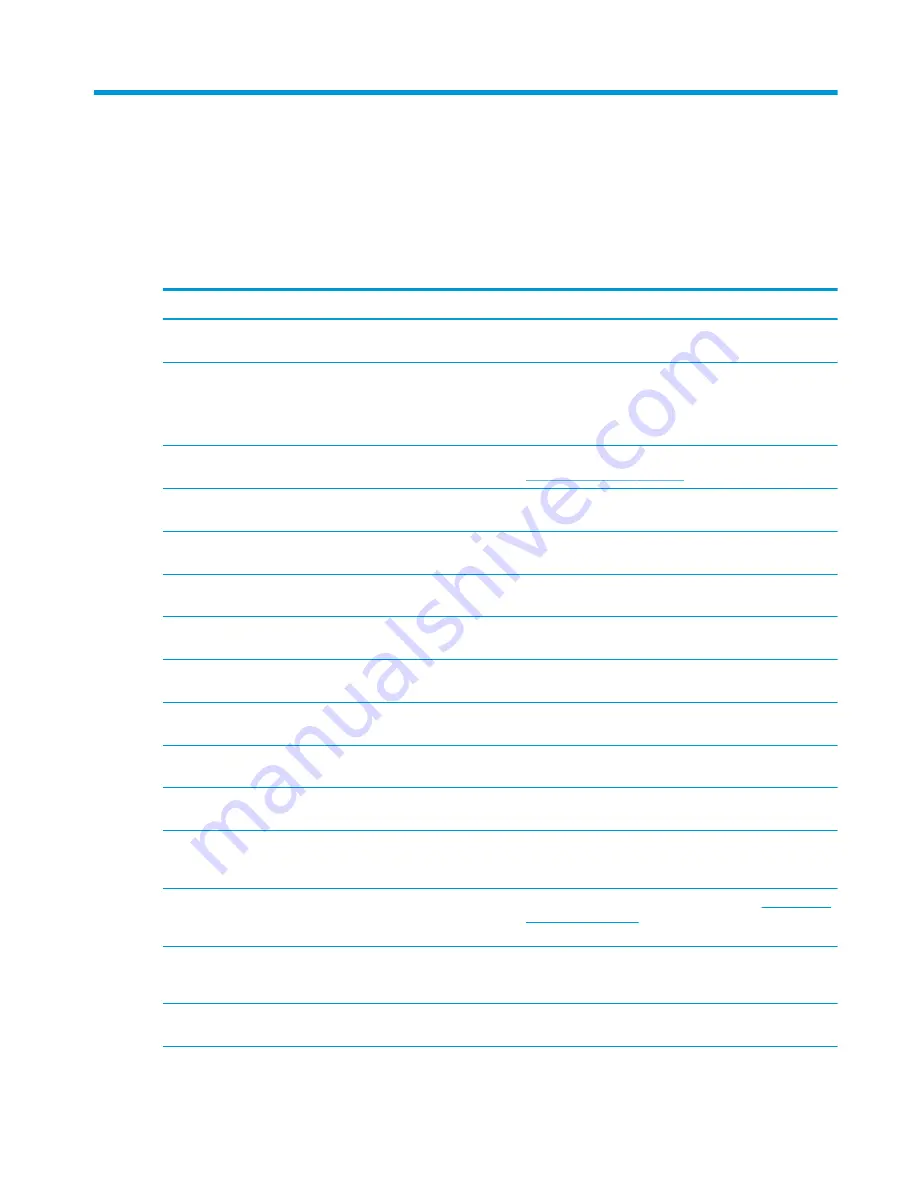
3
Support and troubleshooting
Solving common problems
The following table lists possible problems, the possible cause of each problem, and the recommended
solutions.
Problem
Possible Cause
Solution
Screen is blank or video is
flashing.
Power cord is disconnected.
Connect the power cord.
Power button is turned off.
Press the front power button.
NOTE:
If pressing the power button has no effect, press and
hold the power button for 10 seconds to disable the Power
Button Lockout feature.
Video cable is improperly connected.
Connect the video cable properly. For more information, see
Connecting the cables on page 8
.
System is in sleep mode.
Press any key on the keyboard or move the mouse to
inactivate the screen blanking utility.
Video card compatibility.
Open the OSD menu and select the Input Control menu. Set
Auto-Switch Input to Off and manually select the input.
Image appears blurred,
indistinct, or too dark.
Brightness setting is too low.
Open the OSD menu and select Brightness to adjust the
brightness scale as needed.
No speaker volume or low
speaker volume.
Volume is turned down in the OSD.
Open the OSD, select Audio Control, select Volume, and
adjust the volume scale.
Volume is muted.
If the mute speaker light is amber, the volume is muted. Press
the mute speaker button or the +/- (Plus/Minus) button.
Headphones are plugged in.
Unplug the headphones. The speakers are disabled when the
headphones are plugged in.
No audio source is selected.
Open the OSD menu and select Audio Control, and select the
audio source.
No default PC playback device is
selected.
Open PC setting, select Sound, select Playback, and then set
HC270cr as the Default Device.
Check Video Cable is
displayed on screen.
Display video cable is disconnected.
Connect the appropriate video signal cable between the
computer and display. Be sure that the computer power is off
while connecting the video cable.
Input Signal Out of Range is
displayed on screen.
Video resolution and/or refresh rate
are set higher than the display
supports.
Change the settings to a supported setting (see
Preset display
resolutions on page 32
).
The display is off but it did
not seem to enter a low-
power mode.
The display’s power saving control is
disabled.
Open the OSD menu and select Power Control, select Auto-
Sleep Mode, and then set auto-sleep to On.
OSD Lockout is displayed.
The display’s OSD Lockout function is
enabled.
Press and hold the
Menu
button on the front of the display for
10 seconds to disable the OSD Lockout function.
Solving common problems
25
Содержание HC270cr
Страница 1: ...User Guide HP HC270cr ...
Страница 4: ...iv About This Guide ...