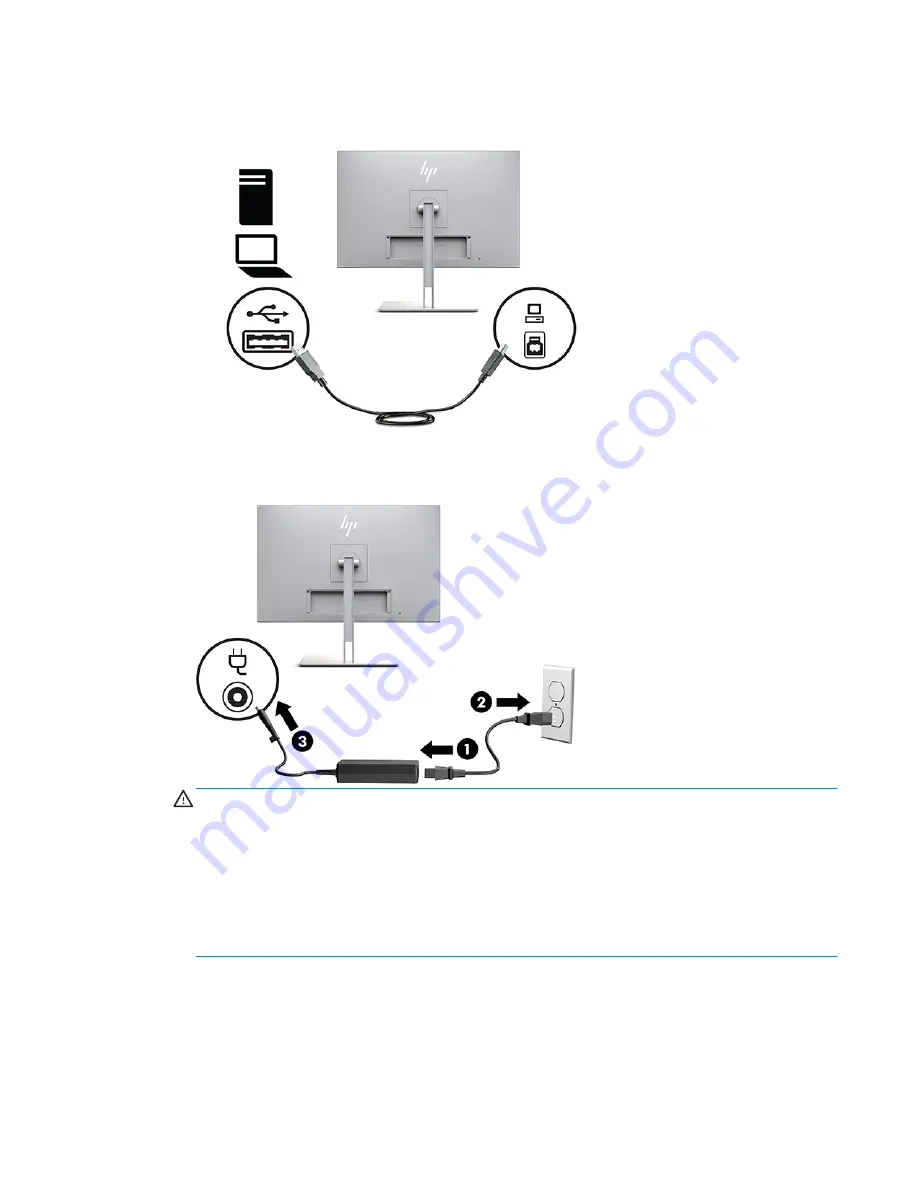
3.
Connect the USB upstream cable’s Type-B connector to the USB upstream port on the back of the display
and the cable’s Type-A connector to the USB downstream port on the source device.
4.
Connect one end of the AC power cord to the AC adapter (1) and the other end to the AC outlet (2). Then
connect the AC adapter to the display (3).
WARNING!
To reduce the risk of electric shock or damage to the equipment:
Do not disable the power cord grounding plug. The grounding plug is an important safety feature.
Plug the power cord into a grounded (earthed) AC outlet that is easily accessible at all times.
Disconnect power from the equipment by unplugging the power cord from the AC outlet.
For your safety, do not place anything on power cords or cables. Arrange them so that no one may
accidentally step on or trip over them. Do not pull on a cord or cable. When unplugging from the AC
outlet, grasp the cord by the plug.
Connecting USB devices
USB ports are used to connect devices such as a USB storage device, USB keyboard, or USB mouse. There are
two downstream USB ports on the display that provide standard USB connections.
Setting up the display
11
Содержание HC270cr
Страница 1: ...User Guide HP HC270cr ...
Страница 4: ...iv About This Guide ...
















































