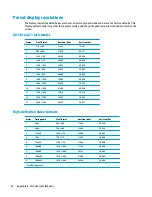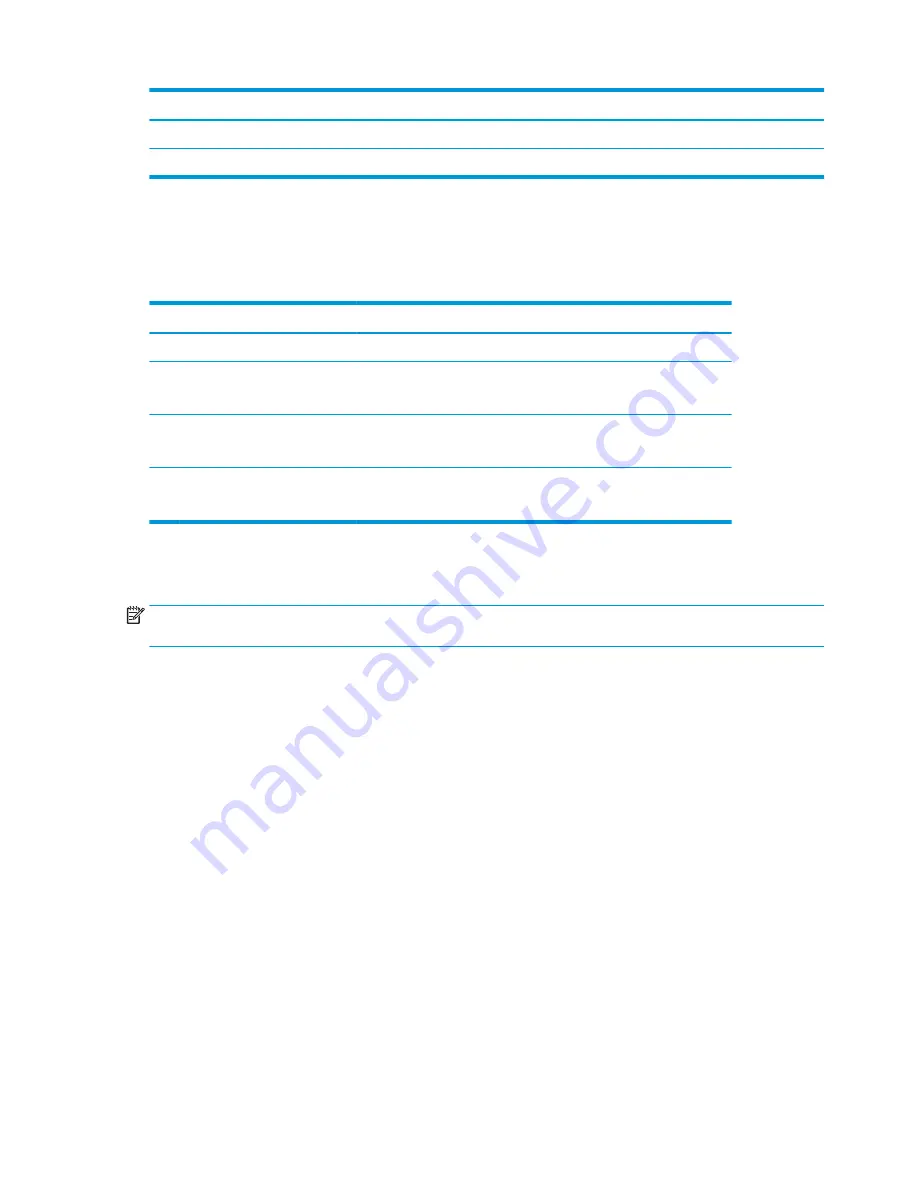
Main Menu
Description
Sanitization
Updates the sanitization log, opens the view sanitization log, and sets the hourly alert schedule.
Exit
Exits the OSD menu screen.
Reconfiguring the function buttons
Pressing one of the four front bezel buttons activates the buttons and displays the icons above the buttons.
The factory default button icons and functions are shown below.
Button
Function
1
Menu
Opens the OSD (On-Screen Display) menu.
2
Color Control
Assignable function button 2
Opens the Color Control menu.
3
Viewing Modes
Assignable function button 3
Switches the display's viewing mode.
4
Next Active Input
Assignable function button 4
Switches the display’s input source to the next active input.
You can change the three assignable function buttons from their default values so that when the buttons are
activated you can quickly access commonly used menu items.
NOTE:
You can only reconfigure the three function buttons. You can not reconfigure the
Menu
button or the
power button.
To reconfigure the function buttons:
1.
Press one of the four front bezel buttons to activate the buttons, and then press the
Menu
button to
open the OSD.
2.
In the OSD, select Menu Control, select Configure Function Buttons, and then select one of the
available options for the button you want to reconfigure.
Using color options
This display has been certified as compliant with DICOM Part 14. The display can be used by clinicians to view
medical images for clinical review, peer consultation, patient consultation, or image verification. The display
is not intended for use in diagnosis, cure, treatment, or prevention of human disease or other medical
conditions.
The display is factory-calibrated, and the default color setting is DICOM (0.0 ALC). To change the color setting
to another preset or custom setting:
1.
Press the
Menu
button on the front of the display to open the OSD menu.
2.
Navigate to and highlight the Color Control menu, and then select the desired color setting – either a
preset or custom setting option.
3.
Click Save and Return.
20
Chapter 2 Using the display
Содержание HC270cr
Страница 1: ...User Guide HP HC270cr ...
Страница 4: ...iv About This Guide ...