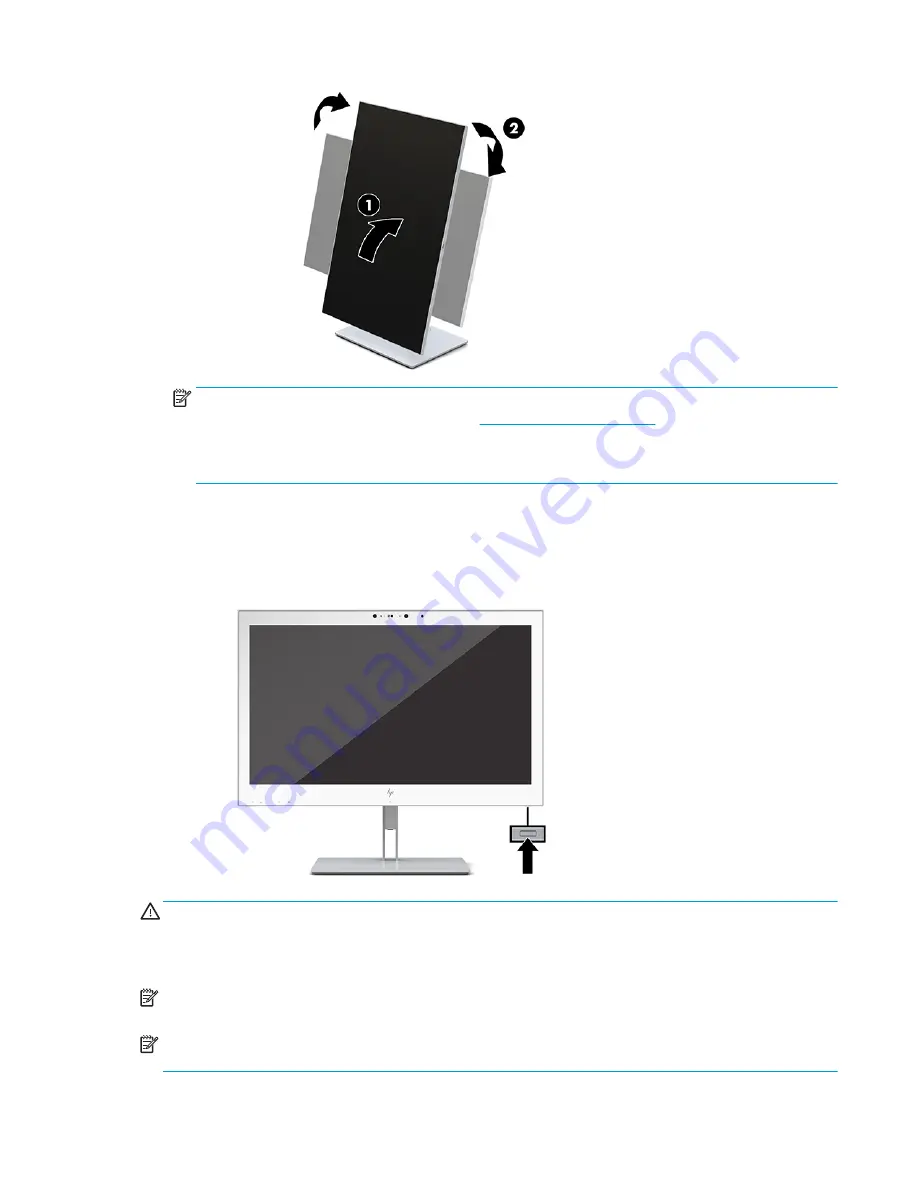
NOTE:
To view information on the screen in portrait mode, you can install the HP Image Auto-rotate
Utility. The software can be downloaded from
http://www.hp.com/support
. The position of the OSD
menu can also be rotated to portrait mode. To rotate the OSD menu, access the OSD menu by pressing
the
Menu
button on the front of the monitor. Then select OSD Control from the menu, and select OSD
Rotation.
Turning on the display
1.
Press the power button on the source device to turn it on.
2.
Press the power button on the bottom of the front bezel of the display to turn it on.
CAUTION:
Burn-in damage may occur on all LCD displays that display the same static image on screen for
12 or more consecutive hours. To avoid burn-in damage, always activate a screen saver application or turn off
the display when it will not be in use for a prolonged period. Burn-in damage is not covered under the HP
warranty.
NOTE:
If pressing the power button has no effect, the Power Button Lockout feature may be enabled. To
disable this feature, press and hold the display power button for 10 seconds.
NOTE:
You can disable the power LED in the OSD menu. Press the
Menu
button on the front of the display to
open the OSD. In the OSD select Power Control, select Power LED, and then select Off.
Setting up the display
15
Содержание HC270cr
Страница 1: ...User Guide HP HC270cr ...
Страница 4: ...iv About This Guide ...






























