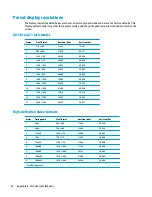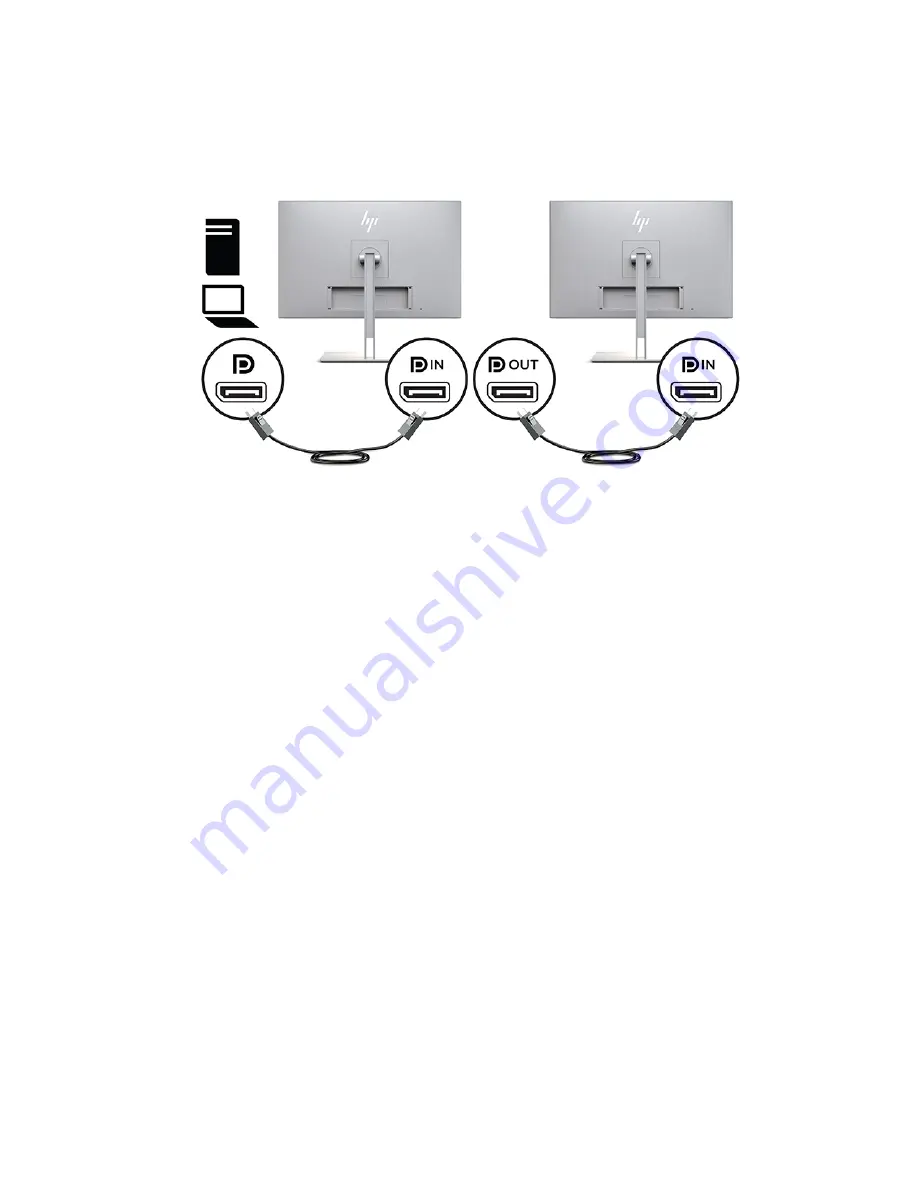
1.
Make sure that DisplayPort is used for your primary video input.
2.
Add a second display by connecting a DisplayPort cable between the DisplayPort OUT port on the
primary display and the DisplayPort IN port on a secondary multistream display or the DisplayPort input
port on a secondary non-multistream display.
3.
You can set the connected display to display the same image as the primary display or a different image.
In the OSD for the connected display, select Management, select DisplayPort Output, and then select
one of the following:
a.
DisplayPort 1.1 Compatibility Mode (default) — Allows the same video image to be sent to all
displays downstream of the display you are configuring
b.
DisplayPort 1.2 — Allows a different image to be sent to all displays downstream of the display
you are configuring
4.
After setting the DisplayPort Compatibility Mode in the OSD, use the computer operating system's
display settings to set the display mode for the secondary display to either mirror the image of the
primary display or extend the second display for a different image from the primary display.
To connect additional displays downstream (up to four maximum), all but the final display in the chain must
support DisplayPort multistreaming.
Connect from the DisplayPort OUT of one display to the DisplayPort IN of the next, until you have the desired
number of displays.
DisplayPort multistreaming
23
Содержание HC270cr
Страница 1: ...User Guide HP HC270cr ...
Страница 4: ...iv About This Guide ...