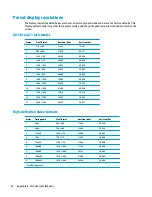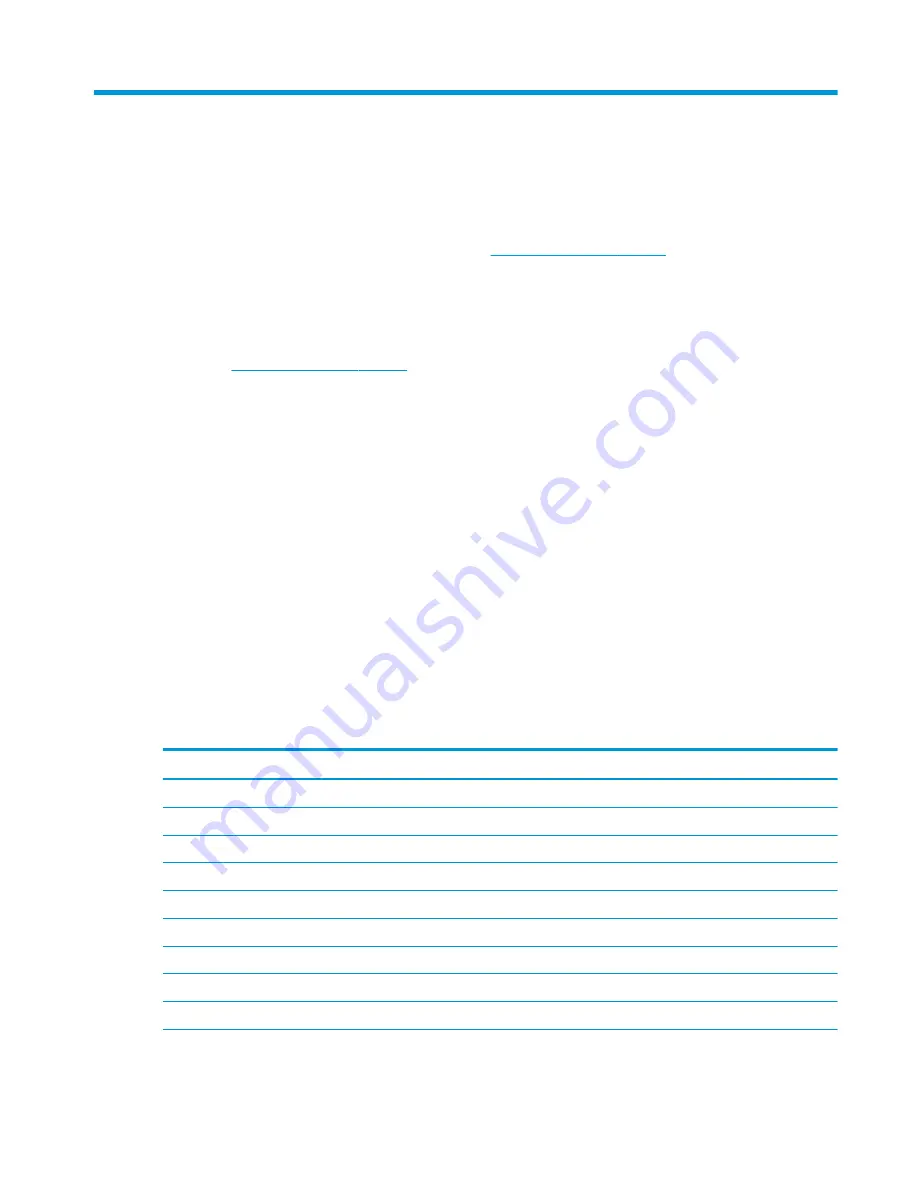
2
Using the display
Downloading the display drivers
You can download and install the following files from
http://www.hp.com/support
.
●
INF (Information) file
●
ICM (Image Color Matching) files (one for each calibrated color space)
To download the files:
1.
Go to
http://www.hp.com/support
.
2.
Select Software and Drivers.
3.
Select your product type.
4.
Enter your HP display model in the search field.
Using the on-screen display (OSD) menu
Use the on-screen display (OSD) to adjust the screen image based on your preferences. You can access and
make adjustments in the OSD using the buttons on the front of the display.
To access the OSD and make adjustments, do the following:
1.
If the display is not already on, press the power button to turn on the display.
2.
To access the OSD menu, press one of the four front bezel function buttons to activate the buttons, and
then press the
Menu
button to open the OSD.
3.
Use the four function buttons to navigate, select, and adjust the menu choices. The button labels are
variable depending on the menu or sub-menu that is active.
The following table lists the menu selections in the main menu.
Main Menu
Description
Brightness
Adjusts the brightness level of the screen.
Color Control
Selects DICOM setting and color space, and adjusts screen color.
Input Control
Selects the video input signal.
Image Control
Adjusts the screen image.
PIP Control
Selects and adjusts the picture in picture image.
Power Control
Adjusts the power settings.
Menu Control
Adjusts the on-screen display (OSD) and function button controls.
Management
Enables/disables DDC/CI support and returns all OSD menu settings to the default settings.
USB Host Selection
Selects the USB input source.
Downloading the display drivers
19
Содержание HC270cr
Страница 1: ...User Guide HP HC270cr ...
Страница 4: ...iv About This Guide ...