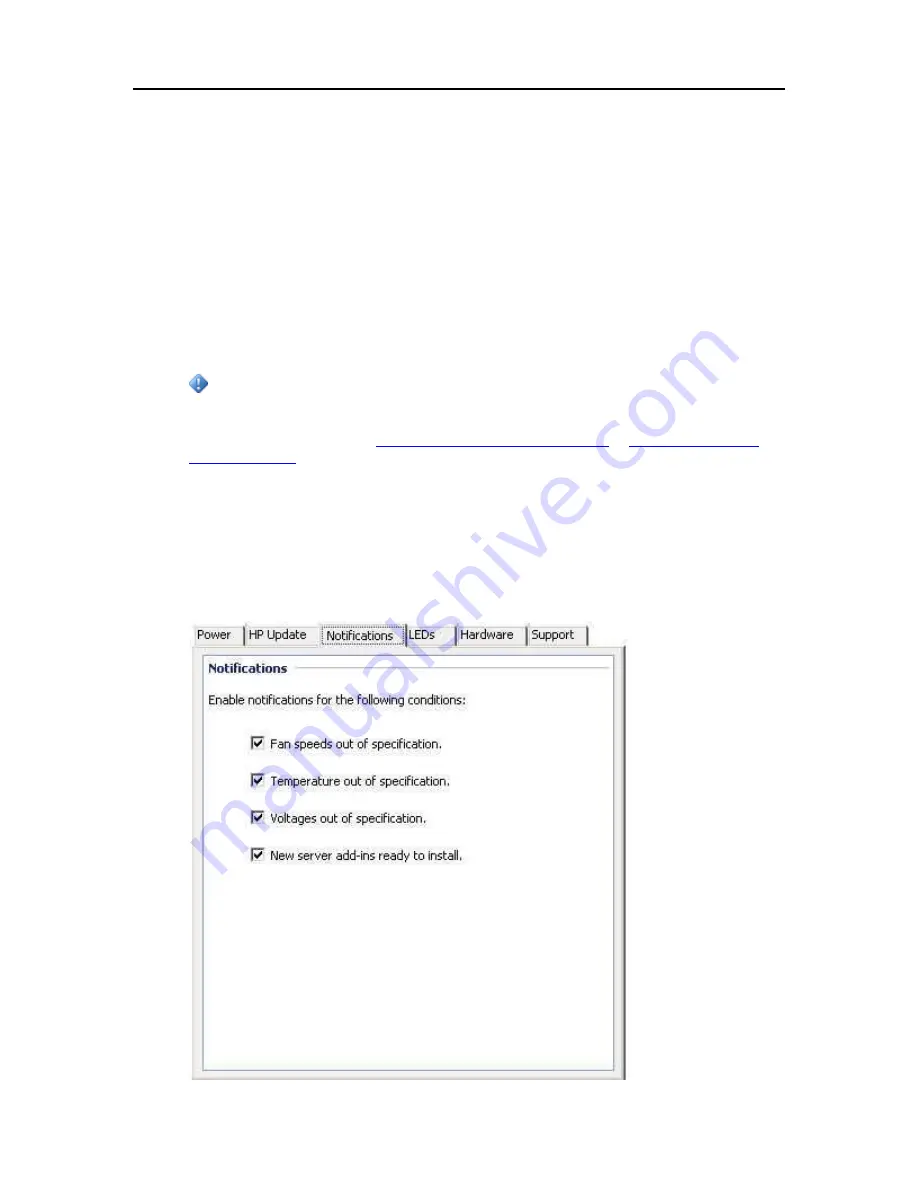
Start Using Your Server
5.
The following information and options are in the
Version
section of the HP Update dialog
•
The server software version number and date are shown.
•
Click
Check for updates
to immediately check for available software updates, regardless
of the configuration settings you selected above.
•
The
Install
link becomes active when an update has been downloaded, but not installed.
Click
Install
to run the server update.
•
The
Rollback
link becomes active when a software update has been installed. Use this
link to uninstall the update on the server and revert to the previous server software
version.
Important
Clicking
Install
or
Rollback
only makes changes to the server software. Each home computer
still needs to be updated or rolled back so that the server and
client computers
are running the
same version of software. See
Updating and Rolling Back Client PCs
for more information.
N
O T I F I CA T I O N S
The Notifications screen gives you control of which notifications will show up as messages in
your system tray.
The example below has all notifications turned on.
87
Содержание EX485 - MediaSmart Server - 2 GB RAM
Страница 1: ...HP MediaSmart Server User s Guide ...
Страница 2: ......
Страница 6: ......
Страница 25: ...Set up and Installation 2 On the Personal Firewall page click Add 19 ...
Страница 98: ......
Страница 107: ...HP Photo Publisher FLICKR Flickr Log On Page To logon to Flickr click the blue Log On link as shown below 101 ...
Страница 112: ......
Страница 122: ...HP MediaSmart Server User s Guide 116 ...
Страница 142: ......
Страница 152: ...HP MediaSmart Server User s Guide 146 ...
Страница 156: ......
Страница 162: ...HP MediaSmart Server User s Guide 156 5 Click OK to finish ...
Страница 182: ......
Страница 194: ......
Страница 252: ...HP MediaSmart Server User s Guide 246 ...
Страница 322: ......






























