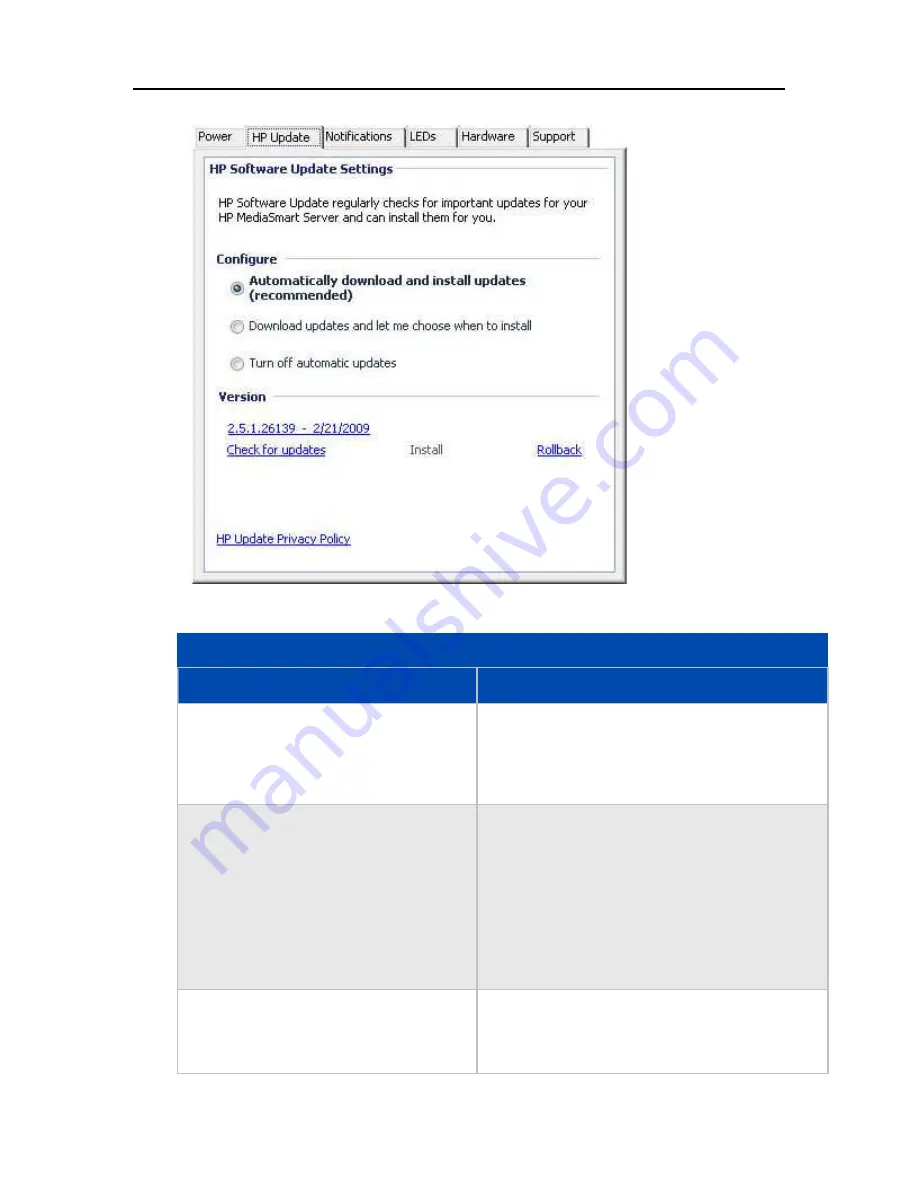
HP MediaSmart Server User's Guide
3.
Select
HP MediaSmart Server
in the left menu and
click the
HP Update
tab.
4.
In the
Configure
section you have choices to
Configure HP Software Update Options
Option
Additional information
Automatically download and install updates
(recommended)
Requires no user action.
Downloads and installs updates on the server in the
background. If necessary the server will automatically
reboot.
Download updates and let me choose when to
install
Requires user action.
Your computer notifies you that an update has been
downloaded and is ready to install on the server.
Additionally, the Install link turns blue under HP
MediaSmart software updates.
To update the server after an update is downloaded,
click Install under HP MediaSmart software updates
in the Windows Home Server Console
Turn off automatic updates
Not recommended.
To get updates with this choice you will have to click
Check for updates
located in the Version section.
86
Содержание EX485 - MediaSmart Server - 2 GB RAM
Страница 1: ...HP MediaSmart Server User s Guide ...
Страница 2: ......
Страница 6: ......
Страница 25: ...Set up and Installation 2 On the Personal Firewall page click Add 19 ...
Страница 98: ......
Страница 107: ...HP Photo Publisher FLICKR Flickr Log On Page To logon to Flickr click the blue Log On link as shown below 101 ...
Страница 112: ......
Страница 122: ...HP MediaSmart Server User s Guide 116 ...
Страница 142: ......
Страница 152: ...HP MediaSmart Server User s Guide 146 ...
Страница 156: ......
Страница 162: ...HP MediaSmart Server User s Guide 156 5 Click OK to finish ...
Страница 182: ......
Страница 194: ......
Страница 252: ...HP MediaSmart Server User s Guide 246 ...
Страница 322: ......






























