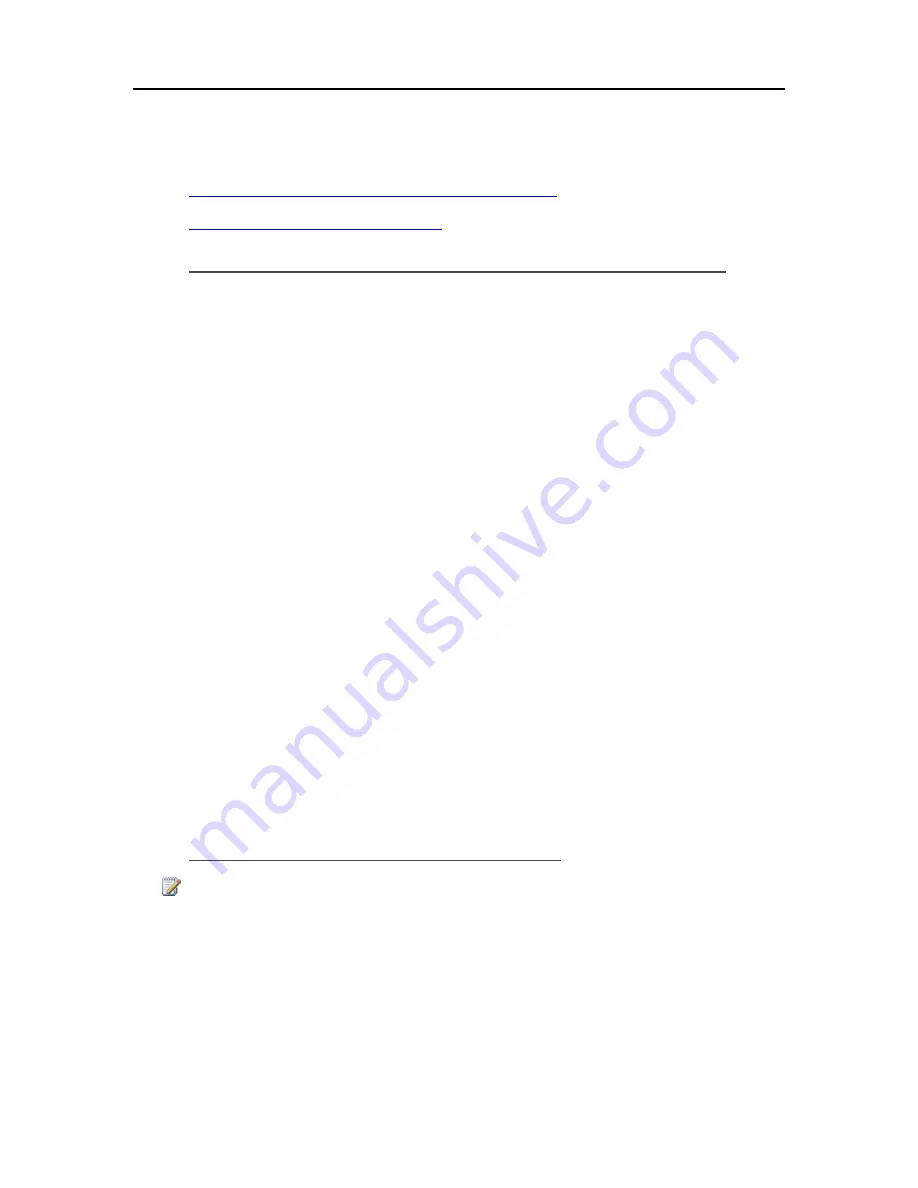
HP MediaSmart Server User's Guide
Add Shared Folders to Network Places
How to add
shared folders
to network places in Windows XP and Windows Vista.
•
To add shared folders to My Network Places in Windows XP
•
To add a network place in Windows Vista
To add shared folders to My Network Places in Windows XP
1.
At the computer, click
Start
, and then click
My Computer
.
Note
If you use the classic start menu, click My Computer on the desktop.
2.
Under
Other Places
, click
My Network Places
.
3.
Under
Network Tasks
, click
Add a network place
.
4.
In the
Add Network Place Wizard
, click
Next
.
5.
Highlight
Choose another network location
, and then click
Next
.
6.
To add the network place, you have two options:
In the I
nternet or network address box
, enter the path to the shared folder you want to
map
, and
then click
Next
.
For example, enter \\HPSERVER\Music
Where
HPSERVER
is the default name. If you changed the name of the server, use that name.
Music
is the shared folder’s name.
•
Click the
Browse
button and then use Windows Explorer to locate the network place.
The path is usually: Entire Network, Microsoft Windows Network, Workgroup, <Name
of Server>.
7.
After locating the shared folder, click to highlight it, and then click
OK
.
The location will appear in the
Folder
box.
8.
Specify whether you want to reconnect every time that you log on to your computer, and then
click
Finish
.
Once you create a network place for one of the shared folders, the other shared folders on the
server will be available on My Network Places.
To add a network place in Windows Vista
Note
Network discovery must be turned on to add a shared folder to Network places in Windows Vista.
1.
At the computer, click
Start
, and then click
Network
.
2.
Under
Network Tasks
, click
Add a network place
.
3.
In the Network Place Wizard, click
Next
.
4.
Highlight Choose another network location, and then click
Next
.
5.
To add the network place, you have two options:
82
Содержание EX485 - MediaSmart Server - 2 GB RAM
Страница 1: ...HP MediaSmart Server User s Guide ...
Страница 2: ......
Страница 6: ......
Страница 25: ...Set up and Installation 2 On the Personal Firewall page click Add 19 ...
Страница 98: ......
Страница 107: ...HP Photo Publisher FLICKR Flickr Log On Page To logon to Flickr click the blue Log On link as shown below 101 ...
Страница 112: ......
Страница 122: ...HP MediaSmart Server User s Guide 116 ...
Страница 142: ......
Страница 152: ...HP MediaSmart Server User s Guide 146 ...
Страница 156: ......
Страница 162: ...HP MediaSmart Server User s Guide 156 5 Click OK to finish ...
Страница 182: ......
Страница 194: ......
Страница 252: ...HP MediaSmart Server User s Guide 246 ...
Страница 322: ......






























