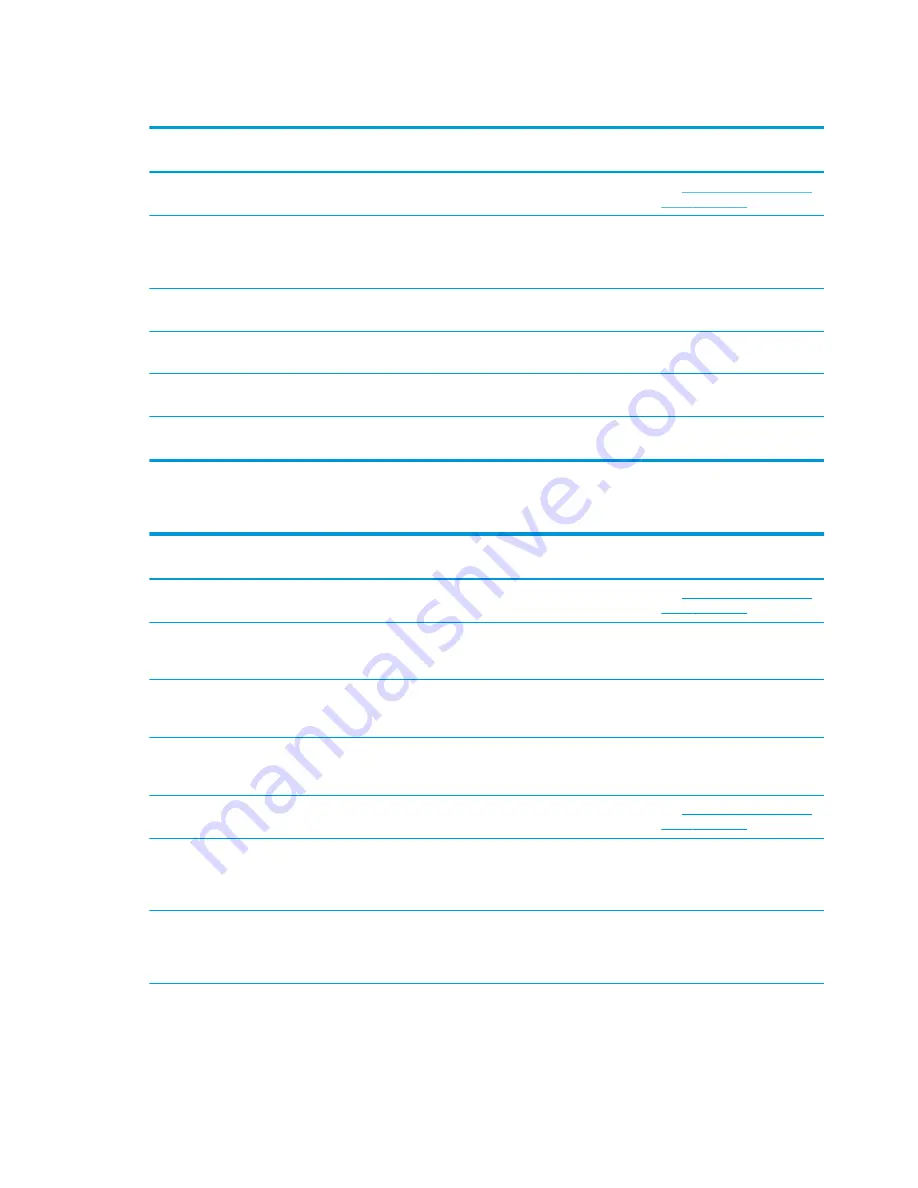
Printer tone and green LED
Condition
Possible causes
Possible solutions
Where to go for more
information
Green LED, quick steady
flashing.
Paper roll is empty.
Load a new paper roll.
See
Loading the printer receipt
paper on page 45
.
Receipt cover is open.
Close the cover. If the problem
persists, continue opening and
closing the cover until the LED
stops blinking.
The knife is unable to return to
the home position.
Stop using the printer.
Contact your authorized HP
service representative.
Green LED, slow steady
flashing.
Other problems may be
indicated.
Stop using the printer.
Contact your authorized HP
service representative.
Printer beeps (two-tone—low
frequency, high frequency).
Printer has been turned on and
is ready to operate.
No action is required.
Printer beeps and flashes green
LED in various combinations.
These all indicate a serious
condition.
Stop using the printer.
Contact your authorized HP
service representative.
Printing issues
Condition
Possible causes
Possible solutions
Where to go for more
information
Colored stripe on the receipt.
Paper is low.
Change the paper.
See
Loading the printer receipt
paper on page 45
.
Receipt does not come out all
the way.
Paper is jammed.
Open the receipt cover, inspect
the knife, and clear any
jammed paper.
Printer starts to print, but stops
while the receipt is being
printed.
Paper is jammed.
Open the receipt cover, inspect
the knife, and clear any
jammed paper.
Receipt is not cut.
Paper is jammed.
Open the receipt cover, inspect
the knife, and clear any
jammed paper.
Print is light or spotty.
Paper roll is loaded incorrectly.
Reload the paper correctly.
See
Loading the printer receipt
paper on page 45
.
Thermal printhead is dirty.
Use recommended thermal
receipt paper and clean the
printhead with 99% isopropyl
alcohol.
Variations in paper.
Increase print density in Set
Hardware Options of printer
configuration menu to 110% or
120% as needed.
Contact your authorized HP
service representative.
Vertical column of print is
missing.
This indicates a serious
condition with the printer
Stop using the printer.
Contact your authorized HP
service representative.
48
Chapter 4 Using the column printer
Содержание Engage One Retail System 143
Страница 4: ...iv About This Guide ...
Страница 8: ...viii ...









































