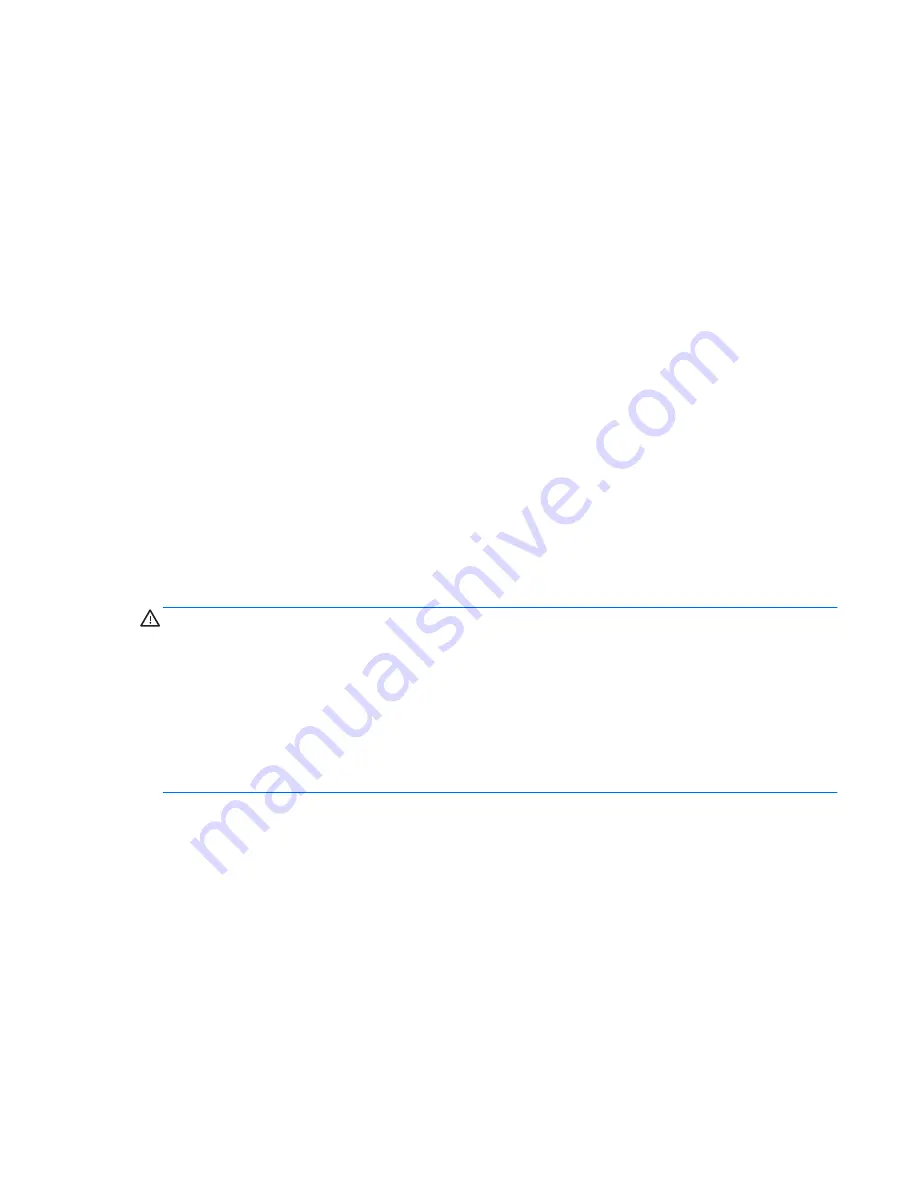
Updating the BIOS
Updated versions of the BIOS may be available on the HP Web site.
Most BIOS updates on the HP Web site are packaged in compressed files called
SoftPaqs
.
Some download packages contain a file named Readme.txt, which contains information regarding
installing and troubleshooting the file.
Determining the BIOS version
To determine whether available BIOS updates contain later BIOS versions than those currently
installed on the computer, you need to know the version of the system BIOS currently installed.
BIOS version information (also known as
ROM date
and
System BIOS
) can be displayed by pressing
fn+esc
(if you are already in Windows) or by using Computer Setup.
1.
Start Computer Setup.
2.
Use a pointing device or the arrow keys to select
File > System Information
.
3.
To exit Computer Setup without saving your changes, click the
Exit
icon in the lower-left corner
of the screen, and then follow the on-screen instructions.
– or –
Use the tab key and the arrow keys to select
File > Ignore Changes and Exit
, and then press
enter
.
Downloading a BIOS update
CAUTION:
To reduce the risk of damage to the computer or an unsuccessful installation, download
and install a BIOS update only when the computer is connected to reliable external power using the
AC adapter. Do not download or install a BIOS update while the computer is running on battery
power, docked in an optional docking device, or connected to an optional power source. During the
download and installation, follow these instructions:
Do not disconnect power from the computer by unplugging the power cord from the AC outlet.
Do not shut down the computer or initiate Sleep or Hibernation.
Do not insert, remove, connect, or disconnect any device, cable, or cord.
1.
Select
Start > Help and Support > Maintain
.
2.
Follow the on-screen instructions to identify your computer and access the BIOS update you
want to download.
3.
At the download area, follow these steps:
a.
Identify the BIOS update that is later than the BIOS version currently installed on your
computer. Make a note of the date, name, or other identifier. You may need this information
to locate the update later, after it has been downloaded to your hard drive.
b.
Follow the on-screen instructions to download your selection to the hard drive.
Make a note of the path to the location on your hard drive where the BIOS update is
downloaded. You will need to access this path when you are ready to install the update.
Using Computer Setup
75
Содержание EliteBook 8460p
Страница 1: ...HP Notebook Reference Guide ...
Страница 4: ...Safety warning notice iv ...
Страница 10: ...Appendix B Troubleshooting resources 91 Appendix C Electrostatic Discharge 92 Index 93 x ...
Страница 20: ...2 Plug the modem cable into the RJ 11 telephone wall jack 2 10 Chapter 2 Networking select models only ...
Страница 36: ...4 Click Require a password recommended 5 Click Save changes 26 Chapter 4 Power management ...
Страница 56: ...46 Chapter 5 External cards and devices ...
Страница 79: ...8 Maintenance 69 ...
















































