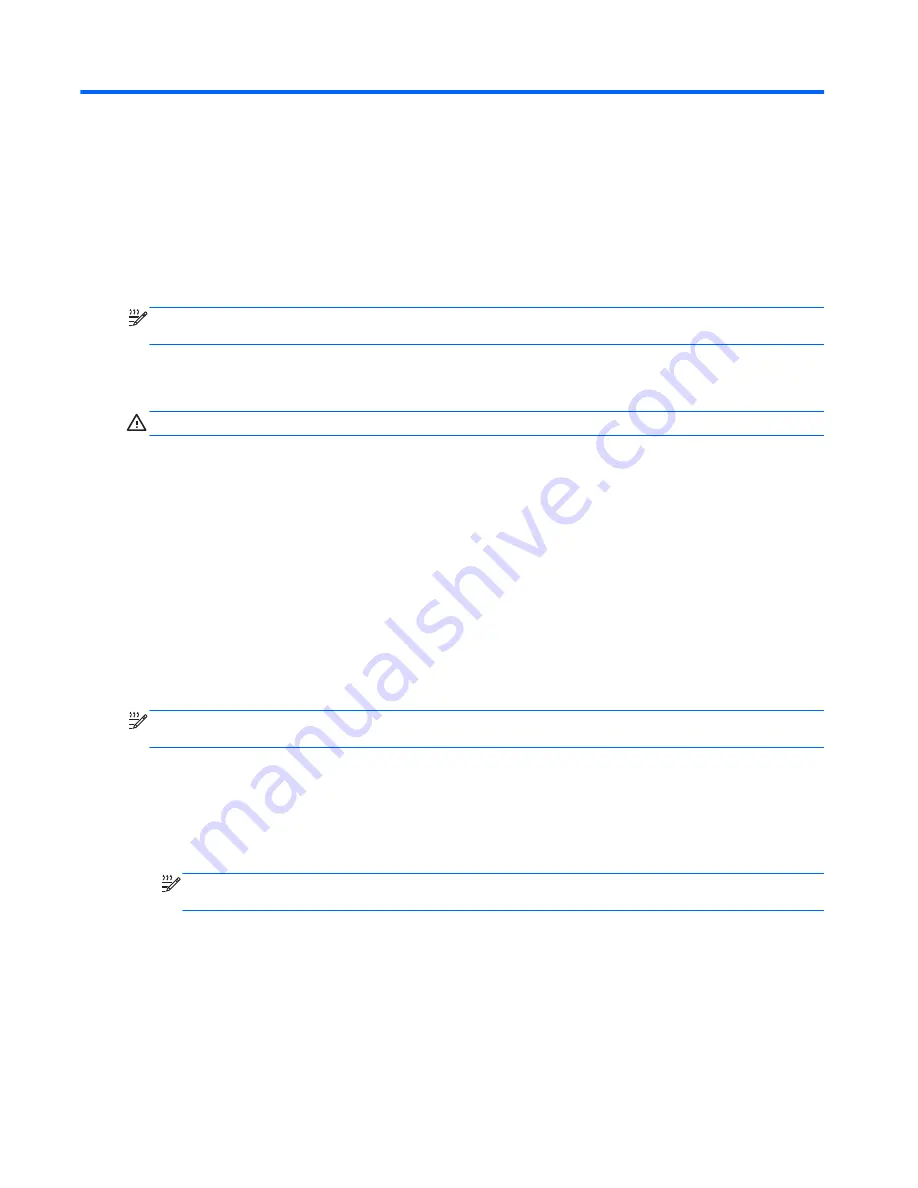
4
Power management
NOTE:
A computer may have a power button or a power switch. The term
power button
is used
throughout this guide to refer to both types of power controls.
Shutting down the computer
CAUTION:
Unsaved information is lost when the computer shuts down.
The shut down command closes all open programs, including the operating system, and then turns
off the display and computer.
Shut down the computer under any of the following conditions:
●
When you need to replace the battery or access components inside the computer
●
When you are connecting an external hardware device that does not connect to a Universal
Serial Bus (USB) port
●
When the computer will be unused and disconnected from external power for an extended
period
Although you can shut down the computer with the power button, the recommended procedure is to
use the Windows shut down command:
NOTE:
If the computer is in the Sleep state or in Hibernation, you must first exit Sleep or
Hibernation before shutdown is possible.
1.
Save your work and close all open programs.
2.
Windows 7
—Select
Start > Shut down
.
Windows Vista
—Select
Start
, click the arrow next to the Lock button, and then click
Shut
Down
.
NOTE:
If you have been registered to a network domain, the button you click is called Shut
Down instead of Turn Off Computer.
If the computer is unresponsive and you are unable to use the preceding shutdown procedures, try
the following emergency procedures in the sequence provided:
●
Press
ctrl+alt+delete
, and then click the
Power
button.
●
Press and hold the power button for at least 5 seconds.
●
Disconnect the computer from external power and remove the battery.
22
Chapter 4 Power management
Содержание EliteBook 8460p
Страница 1: ...HP Notebook Reference Guide ...
Страница 4: ...Safety warning notice iv ...
Страница 10: ...Appendix B Troubleshooting resources 91 Appendix C Electrostatic Discharge 92 Index 93 x ...
Страница 20: ...2 Plug the modem cable into the RJ 11 telephone wall jack 2 10 Chapter 2 Networking select models only ...
Страница 36: ...4 Click Require a password recommended 5 Click Save changes 26 Chapter 4 Power management ...
Страница 56: ...46 Chapter 5 External cards and devices ...
Страница 79: ...8 Maintenance 69 ...






























