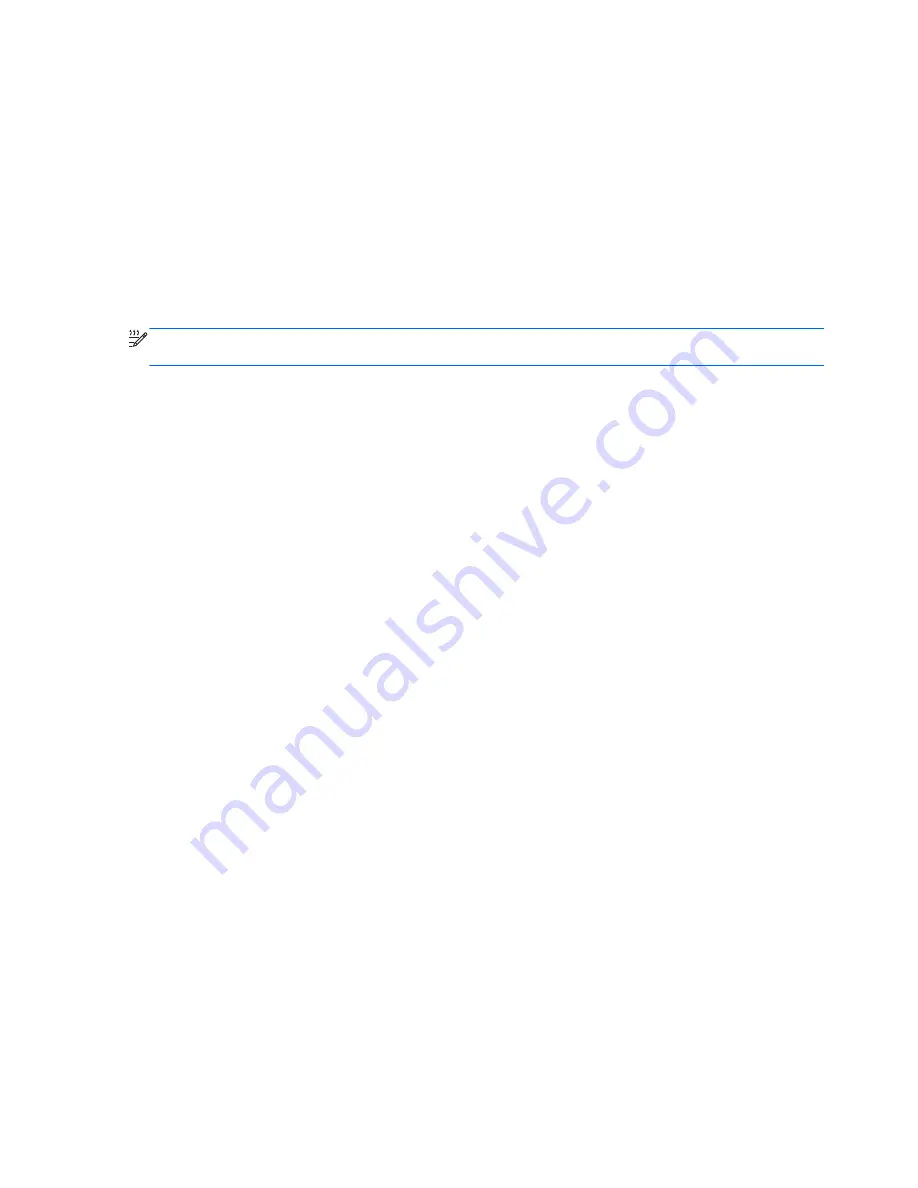
Power settings and timeouts can be changed in Windows Control Panel.
To initiate Hibernation:
▲
Windows 7
—Select
Start
, click the arrow next to the Shut down button, and then click
Hibernate
.
Windows Vista
—Select
Start
, click the arrow next to the Lock button, and then click
Hibernate
.
To exit Hibernation:
▲
Briefly press the power button.
The power lights turn on and your work returns to the screen where you stopped working.
NOTE:
If you have set a password to be required on wakeup, you must enter your Windows
password before your work will return to the screen.
Using the power meter
The power meter is located in the notification area, at the far right of the taskbar. The power meter
allows you to quickly access power settings and view the remaining battery charge.
●
To display the percentage of remaining battery charge and the current power plan, move the
pointer over the power meter icon.
●
To access Power Options, or to change the power plan, click the power meter icon and select an
item from the list.
Different power meter icons indicate whether the computer is running on battery or external power.
The icon also displays a message if the battery has reached a low or critical battery level.
Using power plans
A power plan is a collection of system settings that manages how the computer uses power. Power
plans can help you conserve power or maximize performance.
Viewing the current power plan
Use any of the following methods:
●
Click the power meter icon in the notification area, at the far right of the taskbar.
●
Windows 7
—Select
Start > Control Panel > System and Security > Power Options
.
●
Windows Vista
—Select
Start > Control Panel > System and Maintenance > Power Options
.
Selecting a different power plan
Use any of the following methods:
●
Click the power meter icon in the notification area, and then select a power plan from the list.
●
Windows 7
—Select
Start > Control Panel > System and Security > Power Options
, and
then select an item from the list.
Windows Vista
—Select
Start > Control Panel > System and Maintenance > Power Options
,
and then select an item from the list.
24
Chapter 4 Power management
Содержание EliteBook 8460p
Страница 1: ...HP Notebook Reference Guide ...
Страница 4: ...Safety warning notice iv ...
Страница 10: ...Appendix B Troubleshooting resources 91 Appendix C Electrostatic Discharge 92 Index 93 x ...
Страница 20: ...2 Plug the modem cable into the RJ 11 telephone wall jack 2 10 Chapter 2 Networking select models only ...
Страница 36: ...4 Click Require a password recommended 5 Click Save changes 26 Chapter 4 Power management ...
Страница 56: ...46 Chapter 5 External cards and devices ...
Страница 79: ...8 Maintenance 69 ...






























