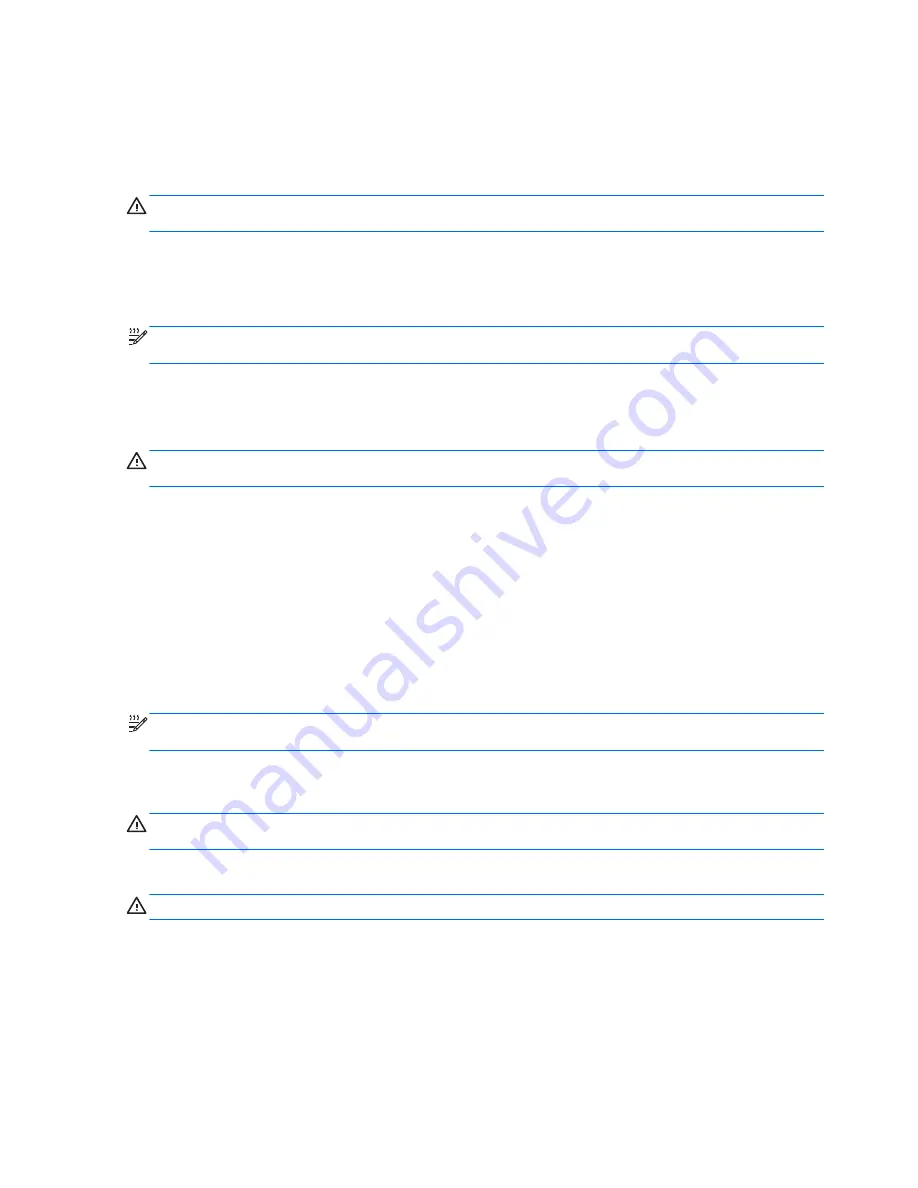
●
Decrease screen brightness.
●
Before you leave your work, initiate Sleep or Hibernation, or shut down the computer.
Storing a battery
CAUTION:
To reduce the risk of damage to a battery, do not expose it to high temperatures for
extended periods of time.
If a computer will be unused and unplugged from external power for more than 2 weeks, remove the
battery and store it separately.
To prolong the charge of a stored battery, place it in a cool, dry place.
NOTE:
A stored battery should be checked every 6 months. If the capacity is less than 50 percent,
recharge the battery before returning it to storage.
Calibrate a battery before using it if it has been stored for one month or more.
Disposing of a used battery
WARNING!
To reduce the risk of fire or burns, do not disassemble, crush, or puncture; do not short
external contacts; do not dispose of in fire or water.
Refer to the
Regulatory, Safety and Environmental Notices
for proper battery disposal.
Replacing the battery
In Windows 7, Battery Check in Help and Support notifies you to replace the battery when an internal
cell is not charging properly or when the battery storage capacity has reached a weak condition. If the
battery is possibly covered by an HP warranty, instructions include a warranty ID. A message refers
you to the HP Web site for more information about ordering a replacement battery.
Using external AC power
NOTE:
For information on connecting to AC power, refer to the
Setup Instructions
poster provided
in the computer box.
External AC power is supplied through an approved AC adapter or an optional docking or expansion
device.
WARNING!
To reduce potential safety issues, use only the AC adapter provided with the computer,
a replacement AC adapter provided by HP, or a compatible AC adapter purchased from HP.
Connect the computer to external AC power under any of the following conditions:
WARNING!
Do not charge the computer battery while you are onboard aircraft.
●
When charging or calibrating a battery
●
When installing or modifying system software
●
When writing information to a CD, a DVD, or a BD (select models only)
●
When running Disk Defragmenter
●
When performing a backup or recovery
30
Chapter 4 Power management
Содержание EliteBook 8460p
Страница 1: ...HP Notebook Reference Guide ...
Страница 4: ...Safety warning notice iv ...
Страница 10: ...Appendix B Troubleshooting resources 91 Appendix C Electrostatic Discharge 92 Index 93 x ...
Страница 20: ...2 Plug the modem cable into the RJ 11 telephone wall jack 2 10 Chapter 2 Networking select models only ...
Страница 36: ...4 Click Require a password recommended 5 Click Save changes 26 Chapter 4 Power management ...
Страница 56: ...46 Chapter 5 External cards and devices ...
Страница 79: ...8 Maintenance 69 ...
















































