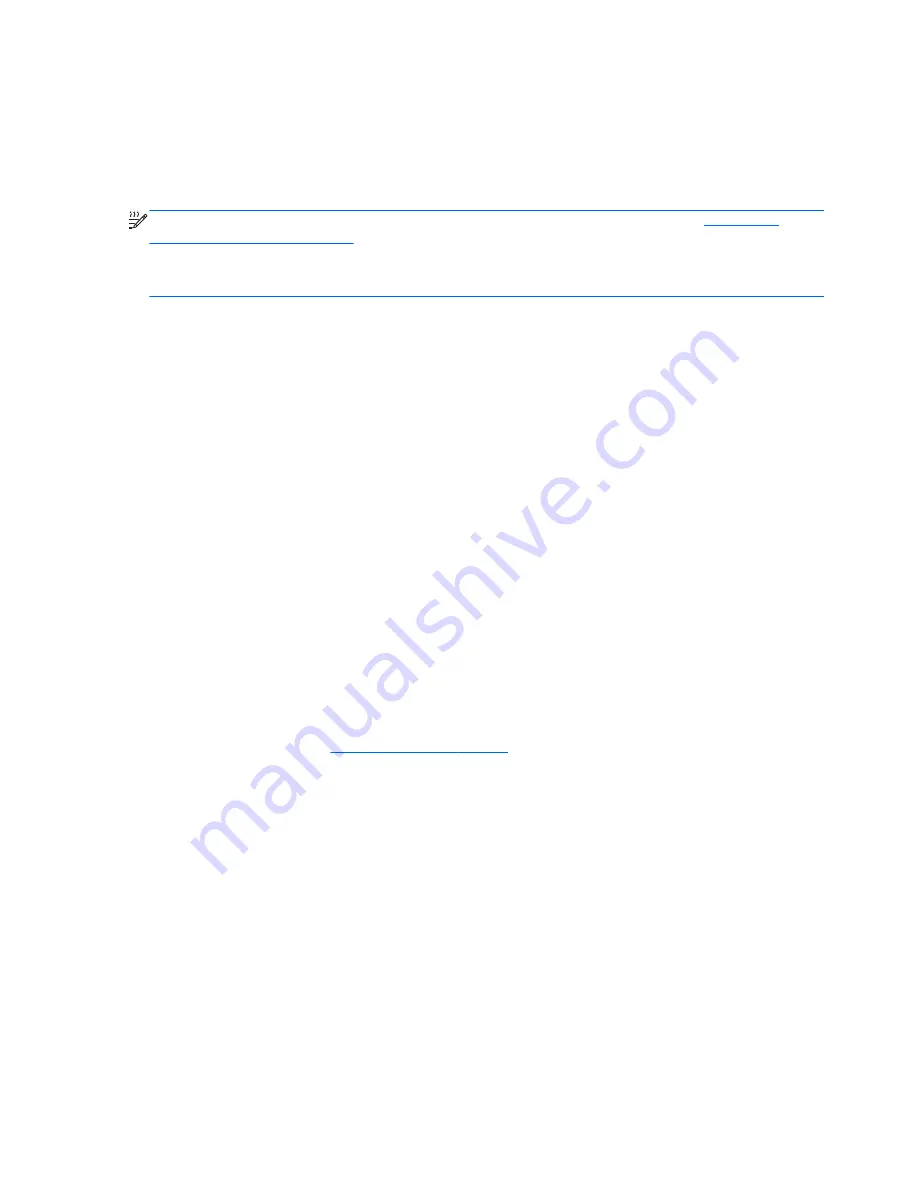
Sharing optical drives
Although your computer may not have an integrated optical drive, you can access software and data,
and install applications, by sharing an optical drive connected to another computer in your network.
Sharing drives is a feature of the Windows operating system that allows a drive on one computer to
be accessible to other computers on the same network.
NOTE:
You must have a network set up in order to share an optical drive; refer to
Networking
(select models only) on page 2
for additional information on setting up a network.
NOTE:
Some discs, such as DVD movies and game discs, may be copy-protected and therefore
unusable through DVD or CD drive sharing.
To share an optical drive:
1.
From the computer with the optical drive you are sharing, select
Start > Computer
.
2.
Right-click the optical drive you want to share, and click
Properties
.
3.
Click the Sharing tab, and then click
Advanced Sharing
.
4.
Select the
Share this folder
check box.
5.
Type a name for the optical drive in the Share name text box.
6.
Click
Apply
, and then click
OK
.
7.
To view the shared optical drive, select
Start > Control Panel > Network and Internet >
Network and Sharing Center
.
Using RAID (select models only)
Redundant Arrays of Independent Disks (RAID) technology allows a computer to use two or more
hard disks at the same time. RAID treats multiple drives as one contiguous drive, either through
hardware or software settings. If multiple disks are set up to work together in this fashion, they are
referred to as a RAID array.
For additional information about RAID, refer to the
RAID User Guide
located in Help and Support or
refer to the HP Web site at
http://www.hp.com/support
.
54
Chapter 6 Drives
Содержание EliteBook 8460p
Страница 1: ...HP Notebook Reference Guide ...
Страница 4: ...Safety warning notice iv ...
Страница 10: ...Appendix B Troubleshooting resources 91 Appendix C Electrostatic Discharge 92 Index 93 x ...
Страница 20: ...2 Plug the modem cable into the RJ 11 telephone wall jack 2 10 Chapter 2 Networking select models only ...
Страница 36: ...4 Click Require a password recommended 5 Click Save changes 26 Chapter 4 Power management ...
Страница 56: ...46 Chapter 5 External cards and devices ...
Страница 79: ...8 Maintenance 69 ...






























