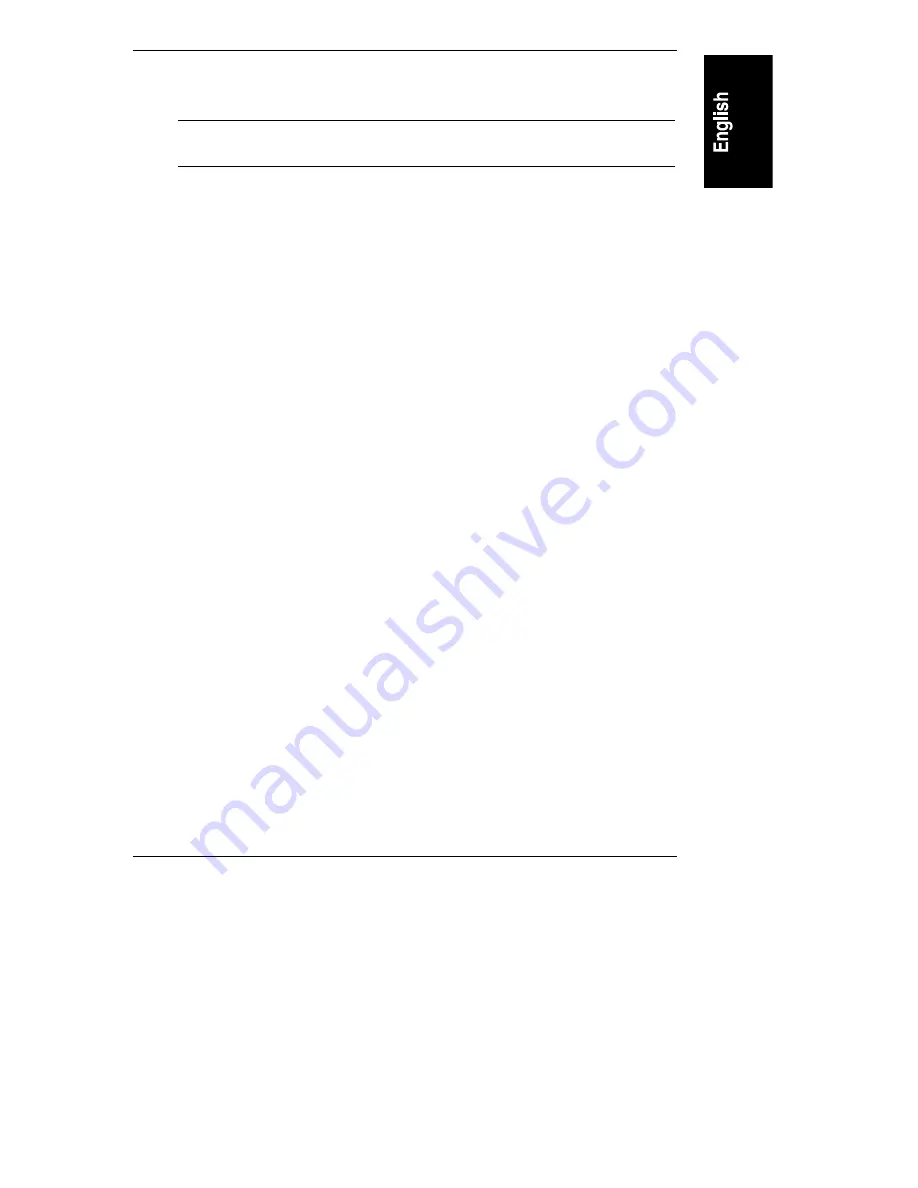
Chapter 6
Troubleshooting
41
The Display Does Not Work
NOTE
If the NetServer has a large amount of memory installed, it may
take 30 seconds for the first screen to display.
1. If nothing is displayed on the screen, but the computer starts and the
keyboard, disk drives, and other peripheral devices seem to operate
properly:
◊
Check that the display is plugged in and switched on.
◊
Check that the brightness and contrast controls of the display are
properly set.
◊
Check that the display video cable is securely connected to the
computer.
◊
Turn off the display and computer and unplug them from the power
outlet. Disconnect the video cable from the computer and examine the
video cable connector pins to see if they are bent. If they are, carefully
straighten them.
◊
If you have manually configured any accessories, check that each does
not use the same I/O address as the integrated video interface (03B0h to
03DFh). Refer to the documentation supplied with the accessory for
more information.
2. If the display image does not align with the screen (usually after you have
changed resolutions), use the display’s controls to center the image. Refer
to the display manual for information about the controls.
3. If the screens generated by the applications do not look right, check the
application manual to find out which video standard is required. Also check
your display manual to find out which refresh rate is required. If you can
read the screen, use the Display option in the Windows Control Panel to
change the refresh rate, otherwise use the Setup program.
4. If the screen goes blank after Windows has booted, contact your HP
support organization.






























