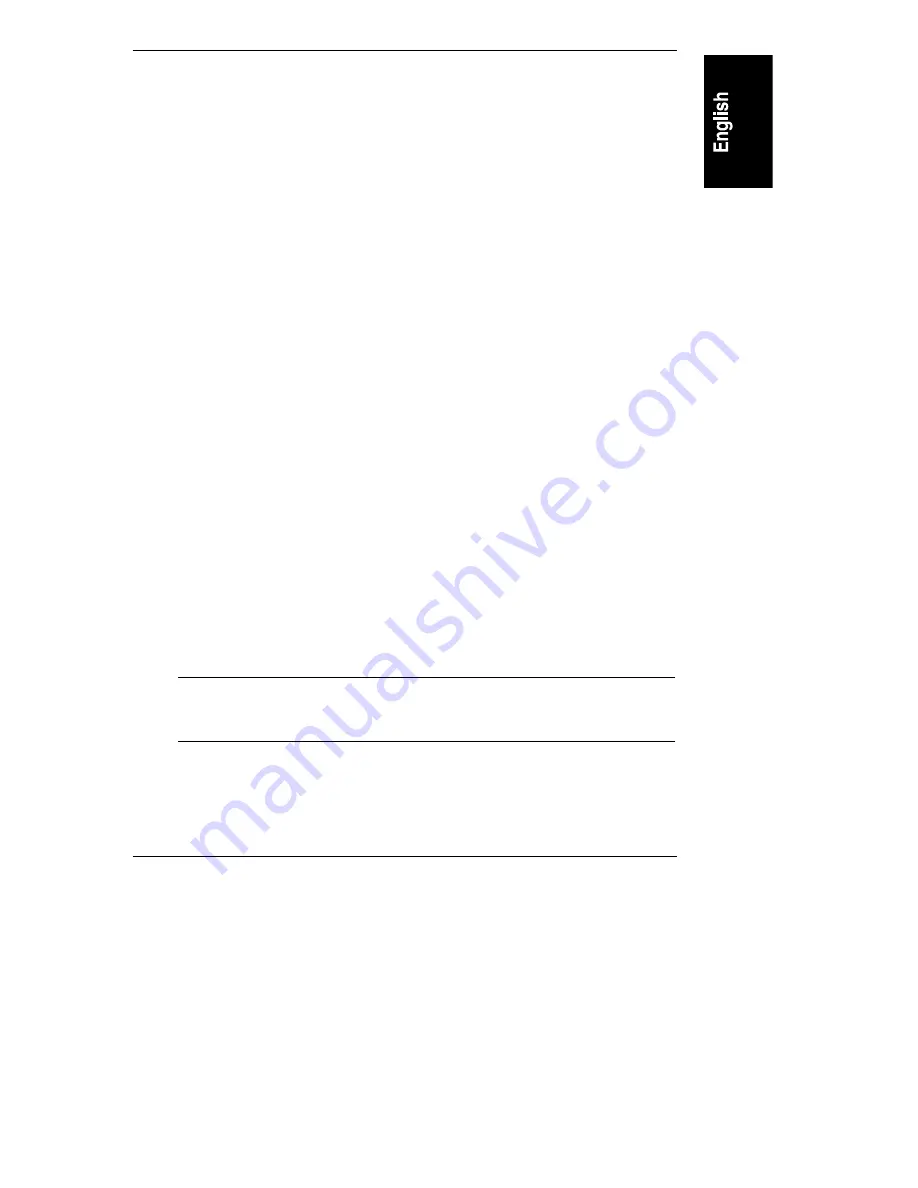
Appendix E
Server Management Using HP Support Anywhere
93
Auto Alert Response Options
Support Anywhere provides four user response options along with each Auto Alert
notification.
•
Go There launches your web browser and accesses the web page of the
server that generated the alarm. At the NetServer’s web page, you can
research error messages, review a log of alarms, or get configuration
information about the server. If you didn’t install the web feature, the Go
There button will be grayed out.
•
Print generates a hard-copy summary of the Auto Alert notification.
•
Advice provides information about the error message and some possible
remedies.
•
OK clears the alarm notice from your display.
When you close the notification display, Support Anywhere’s icon remains in the
lower-left corner of the display (or in the Windows 95 program group) to remind
you that Support Anywhere service remains operational at the Support Anywhere
Client.
Auto Alert Printouts
To get a hard-copy printout of an Auto Alert notice, click Print. A brief
description of the alarm, including a listing of the server name, alert ID string, and
the date and time of the notification, is sent to your designated printer.
This is an example of a typical printout generated by Support Anywhere.
- - HP Support Anywhere Alarm Information - -
Server name:
[SEATTLE]
Date and time of alarm: [Wed Aug 21 11:27:50 1996
Alarm string:
[Capacity Warning Level]
NOTE
If your Support Anywhere Client has fax origination capability,
you can redirect the printed summary to a service center, or
other facility by using the fax software’s print-to-fax feature.
If you are not sure how to respond to an Auto Alert notification, print a copy of the
Support Anywhere notification for a reference, then call your dealer or contact HP
Customer Support.






























