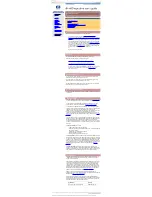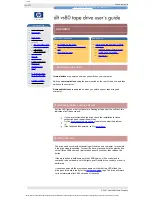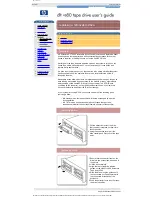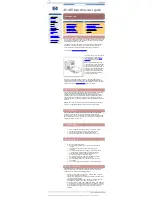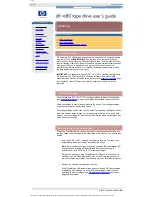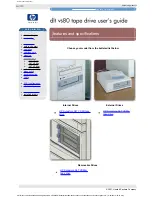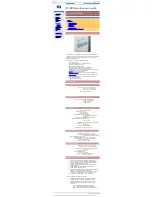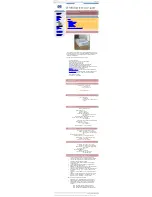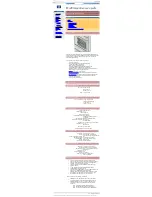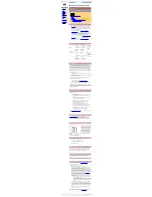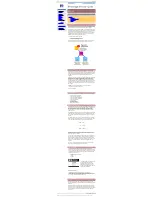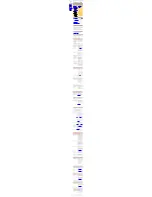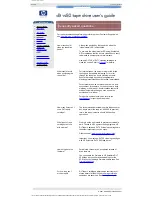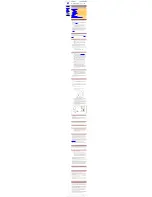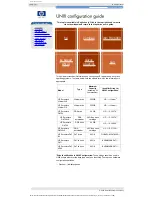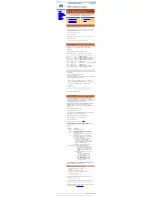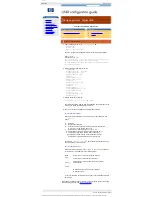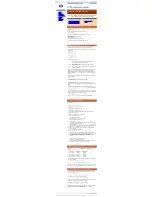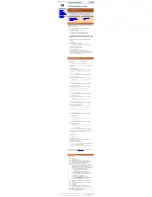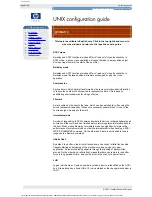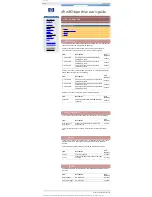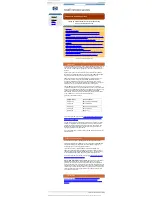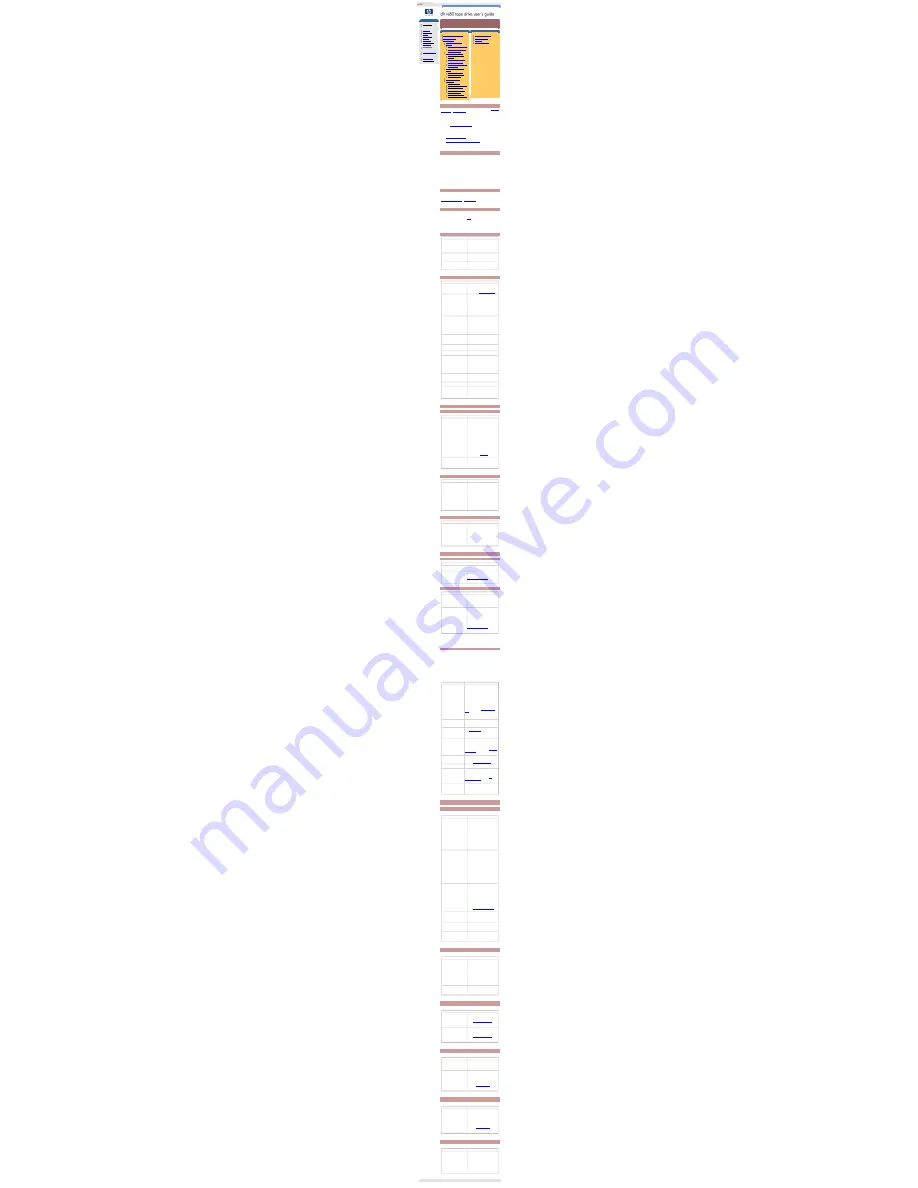
troubleshooting
technical documentation
http://www.hp.com/support/tape
may have a later version
data protection
index of topics
contact hp
home page
before you start
operation
cartridge care
cleaning
specifications
media compatibility
diagnostics
troubleshooting
FAQs
SCSI configuration
UNIX configuration
ordering supplies
installing drivers
troubleshooting
contents of this section
help diagnosing the problem
general guidelines
troubleshooting
problems with the host
computer
computer does not boot up
computer boots, but does
not recognize drive
problems with the
drive
the tape drive does not
power up
all the LEDs on the front
panel blink continually
errors for which you cannot
find the cause
problems during firmware
update
drive does not go into
firmware update mode
code update failed
interpreting the LEDs
general use
backups are slow
poor data compression ratio
software compatibility
problems writing to tape
tape being ejected
system crashes when
swapping removable drives
related topics
HP library & tape tools
HP instant support
TapeAlert
firmware upgrades
help diagnosing the problem
If you experience problems using your tape drive after installation, use
HP Library
& Tape Tools
or
HP instant support
to help you diagnose the problem. HP Library
& Tape Tools is provided free of charge and is invaluable for solving problems
with both the SCSI bus and its attached devices. It will help resolve SCSI ID
numbers and also run some tests that may help you isolate problems.
HP instant support is a web-based problem identification, diagnosis and resolution
service providing fast, easy-to-use online solutions. You can access HP instant
support from
www.hp.com/go/instantsupport
.
You will also find troubleshooting information on the HP Support web site.
The HP Support web site contains links to:
●
www.hp.com/support/dltvs80
takes you to HP’s Customer Care web site for
a wide range of up-to-date information about your product
●
www.hp.com/cpso-support/guide/psd/cscinfo.htm
takes you to HP's
worldwide call center numbers
general guidelines
If you experience problems when using the tape drive, you need to isolate the
cause of the problem. For example, if you have just installed a new SCSI host bus
adapter and your system will not start, the cause of the problem is likely to be the
adapter.
When installing multiple items of hardware and software, we recommend that you
install each in turn and restart the system each time. Similarly if you have already
installed multiple devices and software and you experience problems, remove or
uninstall each in turn to establish which one is causing the problem.
Remember that the system recognizes devices during boot-up. If you swap or
connect a product when your system is running, you will need to reboot the
system. Rebooting the system will reset devices and will often resolve problems. It
is good practice to reboot every time you add a driver or install firmware.
troubleshooting
The first step in problem-solving is establishing whether the problem lies with the
cartridge, the drive, the host computer and its connections, or with the way the
system is being operated. If none of the following advice helps you solve the
problem, refer to our World Wide Web Customer Care pages on
www.hp.com/support/dltvs80
or
call for assistance
.
problems with the host computer
Most modern SCSI host bus adapters locate and display attached devices when
the system is booting up. If the device is not detected at this stage, there is
probably a problem with the physical hardware: cables, termination, connections,
power or the HBA itself. Refer to the
SCSI
topic for a detailed discussion of SCSI
IDs, termination and cabling.
If your drive is found on system boot up but cannot be found in the operating
system, this is more likely to be a software problem.
computer does not boot up
Possible cause
Potential solution
You have connected the tape drive
to an existing SCSI bus that has
other devices connected to it and
the SCSI address of your HP
Surestore DLT VS80 drive is
identical to the address used by
another device.
Make sure that each device on the SCSI
bus has a unique ID. We recommend that
the HP Surestore DLT VS80 tape drive is
connected to a dedicated host bus
adapter. Do not connect the drive to a disk
RAID controller as this is not supported.
You have installed an additional
SCSI host bus adapter and its
resources are clashing with an
existing adapter.
Remove the new host bus adapter and
check the server documentation
You have disconnected the power
or SCSI cable from the computer’s
boot disk during the drive
installation process.
Check that the cables to all devices are
firmly connected.
computer boots, but does not recognize the tape drive
Possible cause
Potential solution
The power or SCSI cable is not
connected properly.
Check that the cables to the tape drive are
firmly connected. Ensure that the SCSI
cable is LVDS-compliant and that it does
not have any bent pins. Replace, if
necessary. (See
“Ordering Information”
.)
The SCSI bus may not be
terminated correctly.
1. If your HP Surestore DLT VS80 drive is
the last or only device on the SCSI bus,
make sure the device is properly
terminated.
2. If your HP Surestore DLT VS80 drive is
not the last or only device on the SCSI
bus, check all SCSI cable connections and
make sure the last device on the SCSI bus
is terminated.
The tape drive’s SCSI ID address
is not unique.
Identify the SCSI IDs of existing SCSI
devices by using HP Library & Tape Tools.
Change the drive's SCSI ID. Shut down
and turn off the host server or workstation;
turn off the desktop drive. Change the
drive's SCSI ID. Turn on the host server or
workstation and desktop drive.
External drives only: the tape drive
may have been switched on after
the computer was booted up. The
computer checks for SCSI devices
only at power-on.
Switch on the tape drive, then switch the
computer off and then on again.
The SCSI adapter may be
incorrectly configured.
Check the SCSI host adapter
configuration. Refer to the SCSI host
adapter manuals for instructions.
The SCSI cable may be loose.
Check both ends of the SCSI cable, both
for the desktop and internal drives.
The SCSI terminator might be
loose or missing.
1. Make sure the terminator is properly
seated on the open SCSI connector on the
rear panel of the desktop drive or on the
last device on the SCSI bus.
2. Make sure an LVD or SE terminator is in
place on the end of the SCSI ribbon cable
for the internal drive.
The SCSI terminator might not be
at the end of the SCSI bus or more
than two terminators might be
present on the SCSI bus.
Make sure the terminators are placed only
at each end of the SCSI bus--one at the
host adapter and one on the last device on
the bus, both internal and external.
The SCSI host adapter might be in
a defective expansion slot.
Move the SCSI host adapter to a different
expansion slot.
The SCSI bus might be too long.
Make sure the total length of the SCSI bus
does not exceed the ANSI SCSI standard
of 3 meters (10 feet) for an SE bus, 12
meters (40 feet) for an LVD SCSI bus with
multiple devices, or 25 meters (82 feet) for
an LVD SCSI bus with a single device.
problems with the drive
tape drive does not power up
Possible cause
Potential solution
The power cable is not connected
properly.
Check that the cables to the tape drive are
firmly connected.
Make sure that the power cable is firmly
connected.
●
For internal drives, try another
power connector.
●
For external drives, the power on/off
switch incorporates a green LED. If
this is not on, check the power cable
connection and replace the cable if
necessary. You can use the power
cable from your monitor or another
device to check that the connection
is working.
If the power supply is present and all LEDs
remain off, call for
assistance
.
The self-test fails (All three LEDS
flashing.)
If there is a cartridge in the drive, remove
it. Power down the drive and power it up
again. If the self-test still fails, call for
assistance.
all the LEDs on the front panel blink continually
Possible cause
Potential solution
An internal drive fault has occurred. 1. Press and hold the Eject button for 6
seconds to reset the drive.
2. Turn the drive off and then on again. If
the drive is a HP Surestore DLT VS80
internal drive, shut down and turn off the
host server or workstation, then turn it back
on and allow it to boot.
3. Call technical support if Power-On Self-
Test (POST) continues to fail.
errors for which you cannot find the cause
Possible cause
Potential solution
The AC power source may not be
properly grounded.
(HP Surestore DLT VS80 external
drive only.)
1. Plug the HP Surestore DLT VS80
external drive's power cable into a power
outlet on the same circuit as the host
server or workstation.
2. Plug the HP Surestore DLT VS80
external drive's power cable into a different
power outlet.
problems during firmware update
drive does not go into firmware update mode
Possible cause
Potential solution
There is a DLTtape cartridge in the
drive.
Remove the cartridge from the drive and
repeat the update process.
The drive and its controller
hardware are not communicating
properly.
The drive's hardware may be damaged
and must be repaired. Refer to our World
Wide Web Customer Care pages on
www.hp.com/support/dltvs80
or call for
assistance.
code update failed
Possible cause
Potential solution
1. The cartridge is not a valid code
update cartridge
2. The cartridge does not contain a
valid code update image file.
Obtain a valid code update cartridge and
repeat the update process.
The cartridge contains a valid code
update image file, but the flash
EEPROM programming process
fails.
The drive's controller hardware is probably
damaged and must be replaced. The drive
resets and runs Power-On Self-Test
(POST) which fails if the flash EEPROM
does not contain a valid code image. If this
occurs, you must repair the drive before
using it.
Refer to our World Wide Web Customer
Care pages on
www.hp.com/support/dltvs80
or call for
assistance.
interpreting the LEDs
The HP Surestore DLT VS80 tape drive has three LEDs (light emitting diodes) on
the front panel which indicate drive status. The Ready switch is illuminated when
power is switched on.
The tape drive performs a power on Power-On Self-Test (POST) whenever power
is applied or the drive is reset. The test takes several seconds to complete, after
which the drive is ready to use. The following takes place during POST:
1.
The LEDS turn on all at once and then turn off.
2.
If a cartridge is loaded, the Ready LED flashes during initialization and
remains illuminated after POST.
3.
If there is no cartridge loaded, all LEDs turn off after POST.
Use the following table to interpret the LED sequences and the appropriate action
to take.
Symptom
Action
Drive fails to execute power-on
self-test. LEDs remain off.
Check power is being supplied to the drive.
For external drives, the power on/off switch
incorporates a green LED. If this is not on,
check the power cable connection and replace
the cable if necessary. You can use the power
cable from your monitor or another device to
check that the connection is working.
For internal drives try another power connector.
If the power supply is present and all LEDs
remain off, contact the
HP Customer Care
Center
.
The "ready" LED is illuminated
or is regularly flashing.
This is perfectly normal. The ready light is on
when there is power to the drive, and flashes in
a regular on/off pattern when there is read/write
activity occuring.
The "media/clean" LED is
illuminated.
The drive may need cleaning. Load the DLT
VS80
cleaning cartridge
.
The "media/clean" LED is
flashing.
Either the drive requires cleaning (in which
case insert a DLT VS or DLT1 cleaning
cartridge) or the media being used is damaged
or worn out (replace).
If the LED persists in flashing, use
HP Library
and Tape Tools
to help diagnose further.
The "drive error" LED is
illuminated.
Either the drive is experiencing internal
problems (in which case switch the power off
then on) or there is a drive fault (in which case
contact the
HP Customer Care Center
.
All three LEDs are illuminated.
The Power On Self Test (POST) is in progress.
This is normal.
All three LEDs are flashing.
The Power On Self Test (POST) has
experienced a problem. Try turning the power
off then on.
If the problem persists, contact the
HP
Customer Care Center
.
The "drive error" and "ready"
LEDs are flashing.
The drive is performimg a firmware upgrade.
DO NOT power down the drive during this
process as permanent damage can result.
General use
backups are slow
Possible cause
Potential solution
The block size is too small.
The HP Surestore DLT VS80 is optimized
for use with large block sizes. Block size
specifies the size of data blocks written
onto tape and is set by the backup
application. A block size of at least 32
kBytes should be used. Block sizes of less
than 32 kBytes can drastically increase the
backup/restore time and severely affect the
performance of the drive.
Most backup applications allow you to view
and adjust the block size used for a
particular device. Refer to your backup
application documentation or provider to
ensure it is set to at least 32 kBytes.
The backup is being performed
over a network.
Backing up across a network is likely to
reduce the speed of the backup. Try
backing up at a different time of day when
there is less network traffic.
Where possible, use a dedicated tape
drive directly attached to the computer
being backed up. Backing up local data
(that is data residing on disk drives
attached to the same machine as the tape
drive, but not necessarily on the same
SCSI bus) is almost always faster than
backing up over a network.
External tape drives can be moved and
attached to different servers.
The overall system is not capable
of providing data fast enough.
Tape drive performance will be impaired if
the server is slow or overloaded. Even if
the system is well specified, there can still
be bottlenecks that restrict overall
performance.
Ensure as few processes as possible are
running while a backup is being performed.
Backup operations and virus scans should
NOT be performed at the same time.
Information on optimizing performance is
given at
//www.hp.com/support/dltvs80
Disk drives are on the same SCSI
bus as the tape drive.
Disks tend to monopolize the SCSI bus
and should be set to a lower SCSI ID such
as 0 or 1. Ideally, the tape drive should be
on its own SCSI channel or bus (separate
from the disks being backed up).
The SCSI adapter is incorrectly set-
up.
Check your SCSI adapter set-up and
ensure you have the latest drivers and
software patches installed.
Damaged or worn media.
If the media is damaged, the tape drive
may perform many retries before
successfully writing or reading data. Try
using new media.
poor data compression ratio
Possible cause
Potential solution
Data is already compressed or can
only be compressed to a small
degree.
Optimum tape drive performance is
normally quoted assuming that the data
can be compressed by a factor of two
(referred to as 2:1 compression). However,
some computer data is already
compressed and therefore cannot be
compressed further. Other data can only
be compressed by a small degree
depending on type.
It is not possible to improve the
compression of data.
Compression is disabled.
Some backup software applications allow
compression to be turned on and off.
Ensure that it is turned on.
software compatibility
Possible cause
Potential solution
It is unclear which software can be
used with the HP Surestore DLT
VS80 tape drive.
The HP Surestore DLT VS80 tape drive is
widely supported by most common backup
applications.
Refer to
//www.hp.com/go/connect
for the
latest information on compatability.
Existing software does not work
with the HP Surestore DLT VS80
tape drive.
Older software (released before the HP
Surestore DLT VS80 was introduced) may
need to be updated.
Refer to
//www.hp.com/go/connect
for the
latest information on software downloads.
problems writing to tape
Possible cause
Potential solution
The tape is write protected.
Move the write protect tab out from the
write protected position. When in the write
protected position, the bright orange area
is exposed.
The wrong type of media is being
used.
DLTtape IV cartridges previously written by
a DLT 4000 (or another DLT drive but in
DLT 4000 format) will appear write
protected. This is correct behaviour. These
cartridges can be read but not written by
the HP Surestore DLT VS80 tape drive.
Refer to the
media compatability
page for
more information.
tape being ejected
Possible cause
Potential solution
The tape has been written in an
incompatible format.
Certain non-compatible data cartridges will
be ejected by the tape drive.
Use only DLTtape IV cartridges in the HP
Surestore DLT VS80 tape drive that are
either new or have only previously been
used in DLT1 or DLT VS80 format tape
drives.
Refer to the
media compatability
page for
more information.
system crashes when swapping removable drives
Possible cause
Potential solution
Exchanging a tape drive instaled in
a HP Surestore Tape Array 5300
enclosure has disrupted activity on
the SCSI bus.
Rack mounted tape drive modules must
only be extracted or swapped when the
SCSI bus is idle.
Even if the device being swapped is not
currently in operation, care must be taken
that there are not other devices on the bus
that are in use.
© 2001, Hewlett-Packard Company
file:///C|/Documents%20and%20Settings/topher.COL-SPRINGS/Desktop/dltvs80%20manual/document/dltvs80/user/reseller/eng/trouble.htm [11/29/2001 8:34:13 AM]