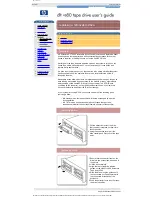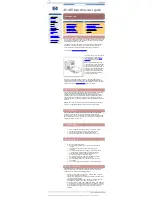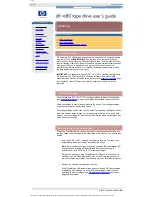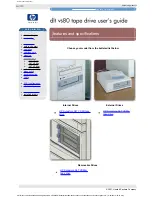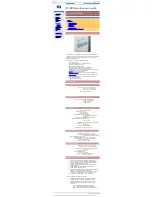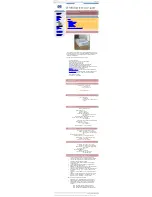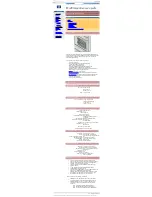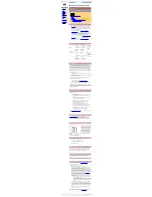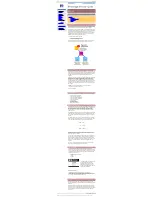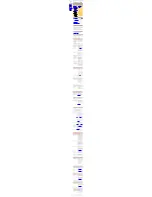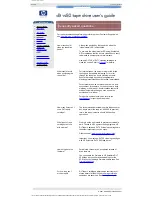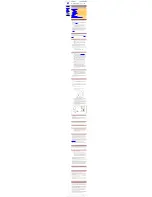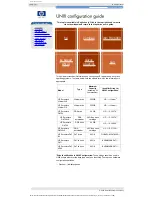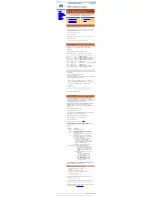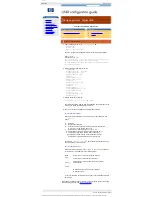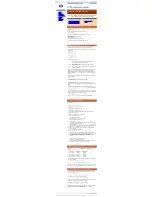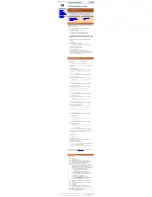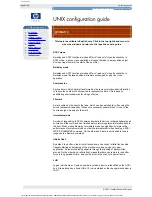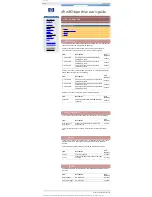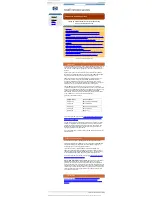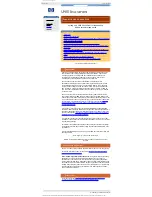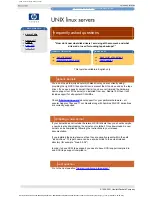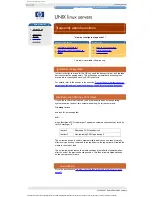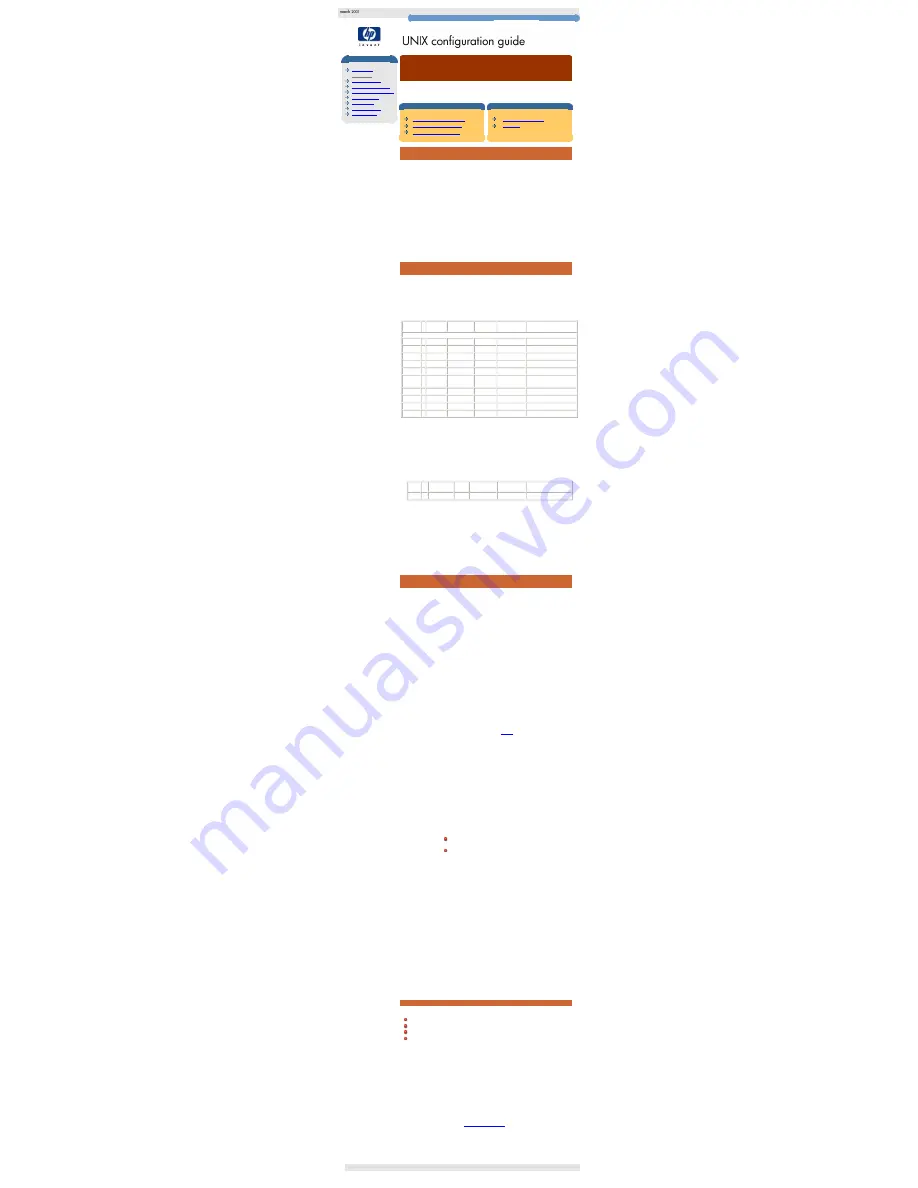
UNIX hp
hp learning products
http://www.hp.com/support/tape
may have a later version
UNIX configuration
introduction
hp systems
compaq systems
ibm RS/6000 systems
pc based UNIX systems
silicon graphics
sun systems
verify installation
UNIX glossary
HP-UX systems (series 700 only)
This topic is available in English only. Click in the top right-hand corner to
close the window and return to the tape drive user's guide.
contents of this section
installing the device driver
determining the SCSI ID
creating the device files
related topics
verifying installation
glossary
installing the device driver
If this is the first time a tape device has been installed on the system, it is likely that the
stape
device driver has not been built into the kernel.
On a system with a graphical (X) interface, the simplest way to add the driver to the kernel is to
use the "System Administration Manager" (SAM). To run this type
sam
from the command
prompt while logged in as a super-user.
When the administrator interface appears, go to:
Kernel Configuration -> Drivers
Scroll down to
stape
on the left hand side, if its "current state" is
Out
, highlight the row and from
the menu bar select:
Actions -> Add driver(s) to kernel
The system will then construct a new kernel, and a reboot will be required.
determining the SCSI id
Before you configure your system to support your new HP Surestore drive, you need to
determine what SCSI ID to use. The SCSI ID must be unique for each device attached
to the SCSI bus. To list the existing devices, use the following command:
% /sbin/ioscan -f
The output of this should look similar to the following example:
Class
I H/W Path Driver
S/W State H/W Type
Description
=======================================================================================
bc
0
root
CLAIMED BUS_NEXUS
graphics 0 1
graph3
CLAIMED INTERFACE Graphics
ba
0 2>
bus_adapter CLAIMED BUS_NEXUS Core I/O Adapter
ext_bus 0 2/0/1
c700
CLAIMED INTERFACE Built-in SCSI
target
2 2/0/1.4
tgt
CLAIMED DEVICE
disk
0 2/0/1.4.0 sdisk
CLAIMED DEVICE
TOSHIBA CD-ROM XM-
34
target
3 2/0/1.6
tgt
CLAIMED DEVICE
disk
1 2/0/1.6.0 sdisk
CLAIMED DEVICE
HP C2490A
lan
0 2/0/2
lan2
CLAIMED INTERFACE Built-in LAN
:
: :
:
:
:
:
After you have installed the new tape drive, you can check that it has been attached
successfully. From a shell window (hpterm/xterm), execute
ioscan
to display the list of
attached devices.
For an HP Surestore Ultrium, execute the following:
% /sbin/ioscan -f | grep "Ultrium"
The new lines should look similar to the following, where the 4 in the I field represents
the instance of the SCSI tape driver, not the SCSI ID:
Class I
H/W Path
Driver S/W State
H/W Type
Description
tape
4
2/0/1.5.0
stape CLAIMED
DEVICE
HP------Ultrium
note:
For other devices, substitute "Ultrium" in the command as follows:
DLT1 = "DLT1"
DAT devices = "C----A"
Note: Change "C----A" to the appropriate value for your DAT
device. DAT24 drives ="C1537A"; DAT40 drives="C5683A"; DAT24x6
autoloaders="C1557A"; DAT40x6 autoloaders="C5713A".
The description changes accordingly.
creating the device files
Once you have verified the tape drive connection, you will need to create the
appropriate device files for the drive. Normally, you would have rebooted your
system after attaching the tape drive, and this process runs
insf
. However, if you
have
not
rebooted your system since attaching the drive, you should run
insf
as
follows before running
mksf
to create the device files:
% /sbin/insf -C tape
If the system onto which the tape drive is being attached, has a graphical
interface
, the easiest way to create device files is to use the "System
Administration Manager". Type
sam
from the command prompt while logged in as
super-user.
When the administrator window appears go to:
Peripheral Devices -> Tape Drives
A list of all found tape devices will be displayed, along with the Hardware path and
driver. Highlight the drive and from the menu bar select:
Actions -> Create Device Files -> Create Default Device Files
When these are created, they can be viewed by selecting:
Actions -> Show Device Files
A description of what the device files do is given
below
.
If the system does not have a graphical interface
it is possible to create the
device files for the devices using the
mksf
command as follows:
% /sbin/mksf -d stape -I <instance> [-n] [-u]
/dev/rmt/X<name>
where:
Argument
Description
-d stape
Specifies the SCSI tape driver
-I <instance>
Specifies the tape drive’s hardware address via the
instance of the SCSI tape driver. The first instance is 0,
the second 1, and so on.
[-n]
Specifies no rewind; absence of this parameter indicates
rewind mode
[-u]
Specifies Berkeley mode; absence of this parameter
indicates AT&T mode. Berkeley and AT&T modes differ
in their read-only close behavior:
In Berkeley mode, the tape position will remain
unchanged by a device close operation.
In AT&T mode, a device close operation will cause
the tape to be repositioned just after the next tape
filemark (the start of the next file).
In most cases, Berkeley mode should be used.
/dev/rmt/
X
<name> Specifies the path of the device file, where:
X
Specifies the tape device identifier. Use the next
available identifier. You can examine the
contents of
/dev/rmt
using the
ls
command
to determine which identifiers have already
been used.
<name> Specifies the short name (in HP-UX 9.x-style) of
the device file:
mnb No rewind, compression disabled,
Berkeley-mode device
hnb No rewind, compression enabled,
Berkeley-mode device
mnb No rewind, compression disabled,
Berkeley-mode device
hnb No rewind, compression enabled,
Berkeley-mode device
See the man page (
man 1m mksf
) for other options of the
mksf
command. The
stape
section covers the SCSI tape driver options. The man page
man 7 mt
describes the long filenames used in HP-UX 10.x.
Example:
To create a device file with the following characteristics:
A hardware address specified by instance 5 (
-I 5
)
No rewind (
-n
)
Berkeley mode tape positioning on close (
-u
)
A filename of
4mnb
, where
4
is the tape device identifier (
/dev/rmt/4mnb
)
You would execute the following:
% /sbin/mksf -d stape -I 4 -n -u /dev/rmt/4mnb
You can check that the appropriate device file was created using the
lssf
command as follows:
% /sbin/lssf /dev/rmt/4mnb
This should produce the following output to show that the device file now exists:
stape card instance 0 SCSI target 6 SCSI LUN 0 berkeley no
rewind
BEST density at address 2/0/1.6.0 /dev/rmt/4mnb
Once the device files have been created, you should confirm that your new tape
drive is working properly. See
Verifying Installation
.
© 2001, Hewlett-Packard Company
file:///C|/Documents%20and%20Settings/topher.COL-SPRINGS/Desktop/dltvs80%20manual/document/common/unix/reseller/eng/c_hp.htm [11/29/2001 8:34:21 AM]