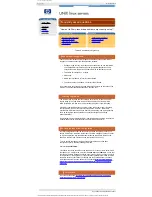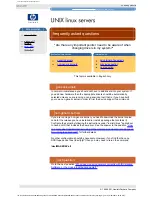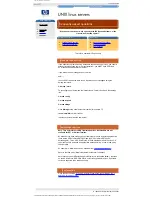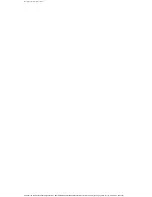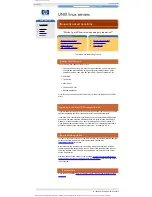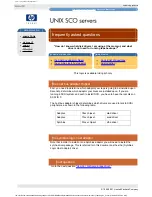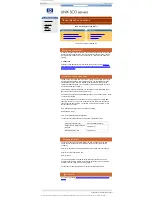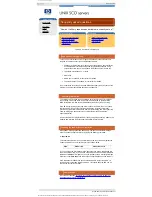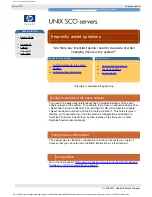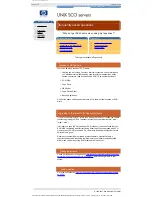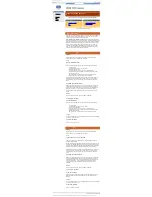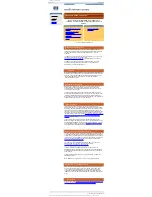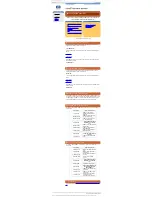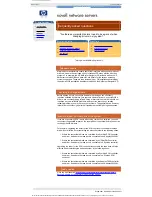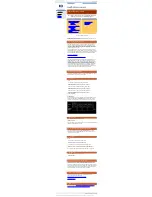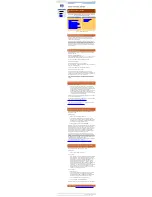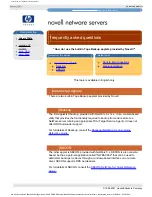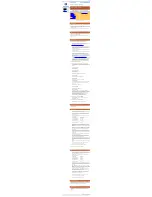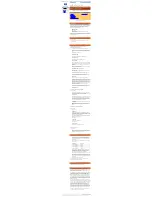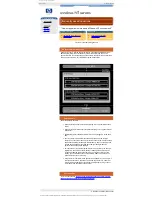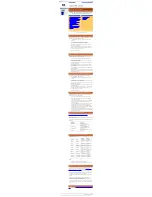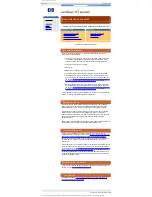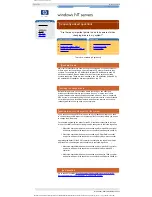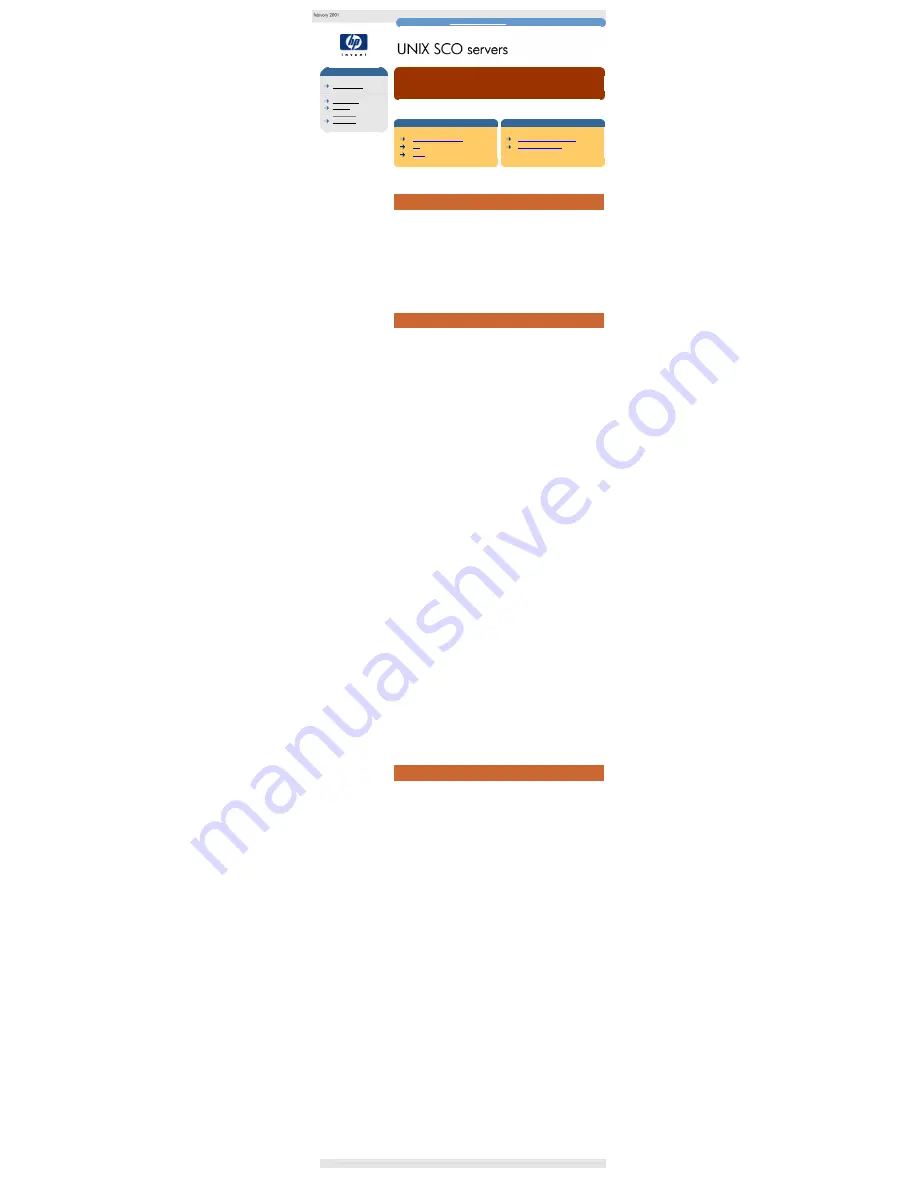
unix sco frequently asked questions
hp learning products
http://www.hp.com/support/tape
may have a later version
data protection
drivers FAQs
windows NT
netware
unix - SCO
unix - linux
frequently asked questions
"How do I use the built-in Tape Backup applet provided by SCO?"
contents of this section
related topics
tape backup applets
tar
Cpio
back to list of questions
previous question
This topic is available in English only
tape backup applets
There are a number of tape backup applets written for the SCO OS. The two most
usable applications are "tar" which stands for "tape archive", and "cpio" which
stands for "CoPy In/Out". These are described below:
Note - Ultrium high performance tape drives:
As a general rule, native backup
applications (such as tar and cpio) do not provide the required data streaming rate
to get the full performance of your Ultrium drive. We recommend using a backup
application, which provides better memory management as well as other useful
features, such as TapeAlert. HP, Computer Associates, Veritas, Legato and
Yosemite all provide suitable products that have been tested with your Ultrium
drives. For the latest list of backup packages that support your Ultrium drives,
please contact your tape drive or library manufacturer.
tar
Backup
In order to back up a directory tree present under (for example) the /home
directory structure, type in the following commands:
% cd /
% tar cvbf 20 /dev/rStp0 ./home
Note that the different elements of the above command signify the following:
●
"c" means create
●
"v" means verbose (remove if you want quiet)
●
"b" means buffer the output
●
"f" specifies the tape archive (in this case, a peripheral tape)
●
"/dev/rStp0" goes with the "f" argument to specify the tape (/dev/rStp0 =
rewinding SCSI Tape 0)
●
"20" goes with the "b" option to transfer data in 20*512 byte chunks
●
"./home" specifies the directory structure to be backed up
Tar will backup the contents of /home to the first tape device in the system and
then rewind the tape device after the job is completed. If you wish to perform
multiple backups onto one piece of media you would need to use the device
name:
/dev/nrStp0 (no-rewind SCSI TaPe 0)
Note that you should always use "./" in your paths, as the built-in versions of tar
supplied by many UNIX vendors will not strip off the absolute path. This then
means that on restore it will write over your original copy of the backed up files.
Using the relative path ("." means relative to the current working directory)
prevents this and enables restores to be done to some other path of the file
system.
Restore
In order to restore an archive, type in the following commands:
% cd [someplace to restore]
% tar xvbf 20 /dev/rStp0
Note that the different elements of the above command signify the following:
●
"x" means extract
●
"v" means verbose (remove if you want quiet)
●
"b" means buffer the output
●
"f" specifies the tape archive (in this case, a peripheral tape)
●
"/dev/rStp0" goes with the "f" argument to specify the tape (/dev/rStp0 =
rewinding SCSI Tape 0)
●
"20" goes with the "b" option to transfer data in 20*512 byte chunks
Testing
In order to read the data back, but not actually restore it (to test that it is readable),
you need to use the command:
% tar tvbf 20 /dev/rStp0
where "t" is for table of contents.
cpio
Backup
In order to back up a directory tree present under (for example) the /home
directory structure, type in the following commands:
% cd /
% find ./home -print | cpio -ocB > /dev/rStp0
Cpio expects a list of files to be backed up on its standard input stream. The
command reads as follows:
find me all the files under the directory home in the current working directory and
print them, then feed the output of that into a command to copy the output OUT (-
o) with character headers for portability ('c') and transfer data in 5Kb chunks ('B').
Send the output of all of this to the first rewinding tape device (> /dev/rStp).
Cpio will backup the contents of /home to the first tape device in the system and
then rewind the tape device after the job is completed. If you wish to perform
multiple backups onto one piece of media you would need to use the device
name:
/dev/nrStp0 (no-rewind Scsi Tape 0)
Note that you should always use "./" in your paths, as the built-in versions ofcpio
supplied by many UNIX vendors will not strip off the absolute path. This then
means that on restore it will write over your original copy of the backed up files.
Using the relative path ("." means relative to the current working directory)
prevents this and enables restores to be done to some other path of the
filesystem.
Restore
In order to restore an archive, type in the following commands:
% cd [someplace to restore]
% cpio -icB < /dev/rStp0
Note that the restore command is very similar to the backup command; the "i"
specifies that the information is being transfered "In" from the tape device (<
/dev/st0).
Testing
In order to read the data back, but not actually restore it (to test that it is readable),
you need to use the command:
% cpio -itcB < /dev/rStp0
where "t" is for table of contents.
© 1999-2001, Hewlett-Packard Company
file:///C|/Documents%20and%20Settings/topher.COL-SPRINGS/Desktop/dltvs80%20manual/document/common/drivers_faqs/eng/us_q8.htm [11/29/2001 8:35:17 AM]