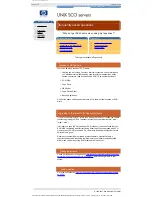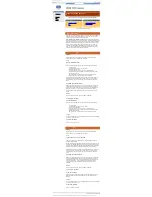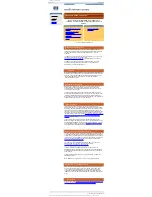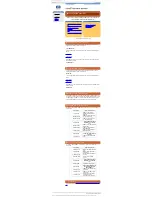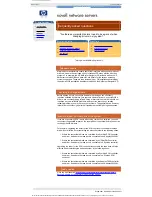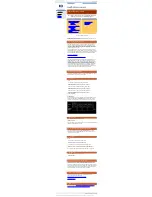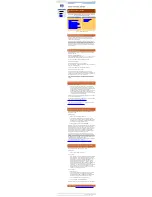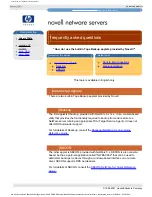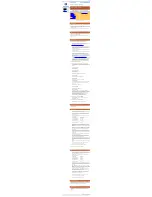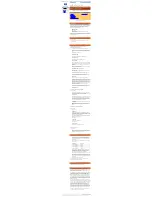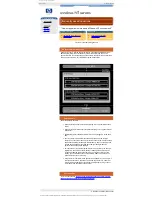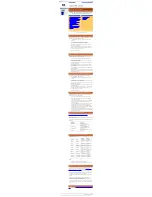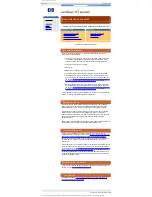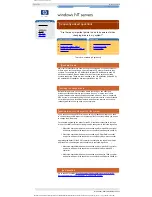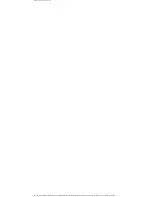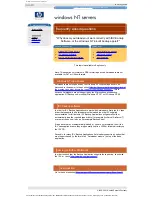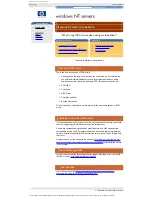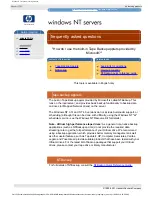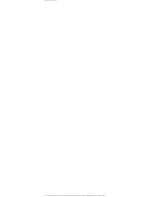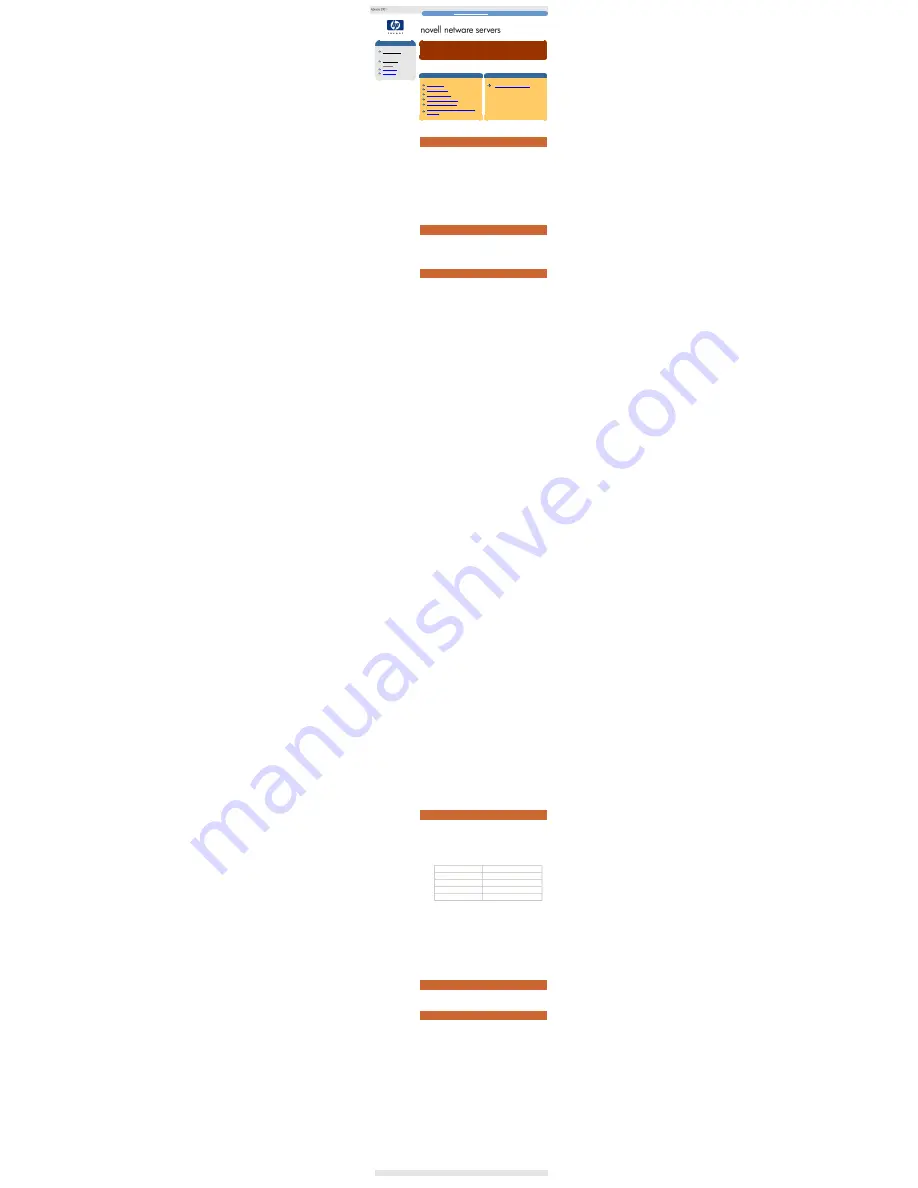
novell netware frequently asked questions
hp learning products
http://www.hp.com/support/tape
may have a later version
data protection
drivers FAQs
windows NT
netware
unix - SCO
unix - linux
frequently asked questions
SBCON (NetWare 5.x) quick reference guide
contents of this section
related topics
introduction
using SBCON
running SBCON
performing a backup
performing a restore
administering remote backups /
restores
back to list of questions
This topic is available in English only
introduction
SBCON is a built-in backup application provided by Novell with NetWare 5.x. It
uses the backup / restore facilities provided by SMS (Storage Management
Services), which must be installed on the system either during the installation of
NetWare 5, or later through "nwconfig" or "ConsoleOne". Using SMS,
backup/restores can be done of file systems on both the local host, and on a
remote system. File systems supported are:
●
NetWare File System
●
NetWare DOS Partition
●
NDS Database
●
Windows 95, Windows 98 & Windows NT workstation file systems
●
GroupWise Databases
SBCON supports DDS Autoloaders and scheduling, and allows for full / differential
/ incremental backup strategies and mid-flow monitoring of "jobs". NetWare 5.x
only supports NWPA drivers.
using SBCON
It is assumed that you have a general knowledge of how to set up and administer
a NetWare 5 system.
For more details on how to use all the features of SBCON, you should consult
your NetWare manual.
running SBCON
In order to run SBCON, the system must be set up as follows:
Load SCSI HBA and Tape Device drivers:
Note - the SCSI HBA should already be installed, with tape drive attached.
1.
Load the SCSI HBA ".ham" driver. This is usually done through "nwconfig",
but can be achieved manually by adding a line to the NetWare startup.ncf
file:
Symbios 53C895 driver for NW3.x/4.x/5.x
LOAD SYM8XXNW.HAM
Adaptec AIC78XX (inc. AHA2940UW) driver for NetWare 3.x / 4.x / 5.x
LOAD AHA2940.HAM
Adaptec Ultra2 SCSI chipset driver for NetWare 3.x / 4.x / 5.x
LOAD AIC78U2.HAM
Note that by default ".ham" drivers do not scan any LUNs other than LUN0.
If using an Autoloader, which has a LUN0 and LUN1, the drivers will need
to be loaded with options to scan LUN0 and 1 on the SCSI ID of the
Autoloader.
For example, to load the Symbios 53C895 driver for HBA in slot 2, and SCAN for
LUNs 0 and 1 on SCSI Target ID 3, add:
LOAD SYM8XXNW.HAM slot=2 SCAN = 3[0-1]
Or, to load the Adaptec driver for HBA in slot 3 and scan for LUNS 0 and 1 on
SCSI Target ID 3, add:
LOAD AHA2940.HAM slot=3 lun_enable=03 multlun_targets=08
To actually scan the LUNs, the following command should be used, or
preferably be added to the end of the AUTOEXEC.NCF file:
SCAN ALL LUNS
Remember to reboot the server for these changes to take effect.
The NetWare 5.x NWPA tape device driver, NWTAPE.CDM, should then be
automatically loaded by NWPA when the ".ham" driver is loaded, if the tape
drive connected to the SCSI HBA is supported by NWTAPE.CDM. Older
versions of NWTAPE.cdm do not support all of the latest HP SureStore DLT
Tape Drives. However, the latest version of this driver (found on Service
Pack 2) supports the entire range of HP SureStore DAT and DLT drives.
Alternatively, for HP SureStore DLT support, users can use the
DLTTAPE.cdm driver provided.
2.
If for any reason the driver is not loaded, you can try manually loading the
driver by adding a line to the NetWare startup.ncf file, as follows:
LOAD NWTAPE.CDM
Load the Backup Engine Components of SBCON
Proceed as follows:
1.
Type the following command where
xxx
= "312", "410" or "500" for file
systems on NetWare servers;
xxx
= "proxy" for workstation backup; or
xxx
=
"NDS" for NDS backups (and likewise for other data types).
Load TSAxxx.NLM
When loading the TSA for the first time, you will be asked for the context in
which an SMDR (Storage Management Data Requester) group container
and the SMDR itself should be created. Generally you should put these two
in the same context (but you do not have to). You will also be asked for
details of a user with admin rights over the context given.
If not already loaded, the SMDR.NLM module will be loaded automatically
by
TSAxxx.NLM.
2.
SME.NLM
, the NetWare Storage Management Engine will be loaded and
unloaded automatically by SBCON as required for a backup / restore
operation.
Load the Runtime Utility Component of SBCON
Proceed as follows:
1.
Type the command:
Load QMAN.NLM
This is the SMS Queue Manager. When loading QMAN for the first time,
you will be asked to specify the context and name of the SMS Job Queue to
be created (this actually creates a printer queue object in NDS which the
backup engine can poll for scheduled jobs).
If not already loaded,
SMSDI.NLM
, the SMS Storage Device Interface will
be loaded automatically by QMAN.NLM.
2.
Type the command:
Load SBSC.NLM
This is the Communications Module.
3.
Type the command:
Load SBCON.NLM
This is the NetWare Storage Management Console
Load Optional Components
Proceed as follows:
1.
Load the NWadmin32 component of ZEN Works (installed at a client). This
allows you to view the print queues and other objects created in the NDS
tree. (Alternatively, use ConsoleOne at the server.)
performing a backup
In order to perform a backup, the system must be set up as follows:
1.
Once SBCON is running, select "Storage Device Administration" and
ensure that the tape drive is present and the media recognised. Pressing
[Ins]
accesses the utilities function and can be used to delete the tape
header, erase etc.
HP Surestore Tape Devices are denoted in the following Product Name /
Device name table:
Product Name
Device Name
HP Surestore DAT24
HP-1537A
HP Surestore DAT24x6
HP-1557A
HP Surestore DAT40
HP-5683A
HP Surestore DAT40x6
HP-5713A
2.
Select "Target Service". This will give a list of all machines running a TSA.
The required target should be selected, and a suitable (e.g. admin)
username and password supplied for that machine. In order to perform a
backup, select "Job Admin" then "Backup" at the main menu.
3.
Select the tape drive and media required from the "Device / Media" option.
4.
Next, specify the directories/files to be backed up by selecting the "Select
What To Backup" option. You should move through the file system until the
directory / file required is reached. Pressing
[Esc]
will cause the selection to
appear in the list.
5.
Press
[Esc]
a second time to submit the job.
Job details can be viewed in the "current job list". When shown as running,
backup activity can be viewed by pressing
[Ins]
.
performing a restore
Performing a restore is much the same as a performing a backup, using the
restore options in SBCON rather than the backup options.
administering remote backups / restores
Rather than use the SBCON interface, backups / restores can also be
administered at a remote client using the application "NWBACK32.exe" (found in
the SYS:\PUBLIC directory). NWBACK32 requires the same modules to be
loaded on the server as when using SBCON.
When NWBACK32 is run for the first time, you will be presented with the SMDR
Configuration Window. The name of the tree should be selected, followed by the
"typeful" fully distinguished name of the container for both SMDR context and
SMDR Group context fields. Ensure that "Use SAP for Name Resolution" box is
checked. Shut down and restart NWBACK32 for these changes to take effect.
On this and all subsequent invocations of the application, you will be presented
with a "Quick Access" menu. Select "Device Administration", then under the "file"
menu tab, select "Change Context" and change this (if necessary) to the location
of the SMDR group context.
Once in the correct context, selecting "Job Administration" on the quick access
menu will display details of devices and backup queues contained within the given
context. Move down to the specific tape media user to re-label / format / erase etc.
To perform a backup, click "file" then "New Session", then "Backup". In the left
pane, click "What to backup", and select the appropriate server. Once
authenticated, select the files / directories to backup. In the right pane, select
"Where to backup", then the context, "Queues" and finally the specific backup
queue. At this point the job should be submitted. Then select the type of backup
(full etc), select any subsets to backup, configure any filtering required and then
setup scheduling and re-run intervals. The final step is to name and submit the
job.
As in SBCON, the job list can be viewed through the "current job list" menu item.
Once the job is running, press
[Ins]
to view its progress.
© 1999-2001, Hewlett-Packard Company
file:///C|/Documents%20and%20Settings/topher.COL-SPRINGS/Desktop/dltvs80%20manual/document/common/drivers_faqs/eng/sbcon.htm [11/29/2001 8:35:40 AM]