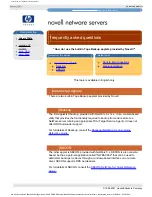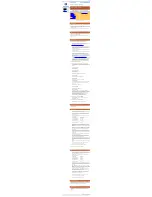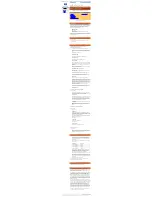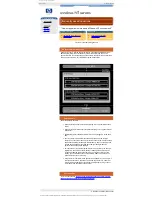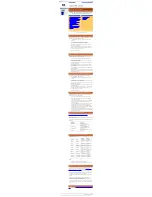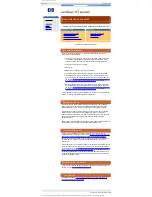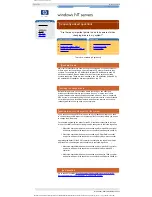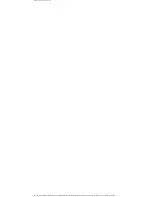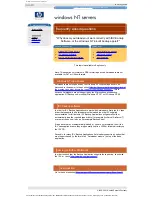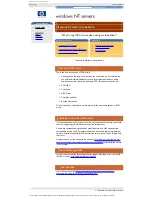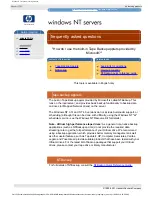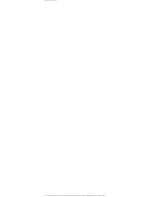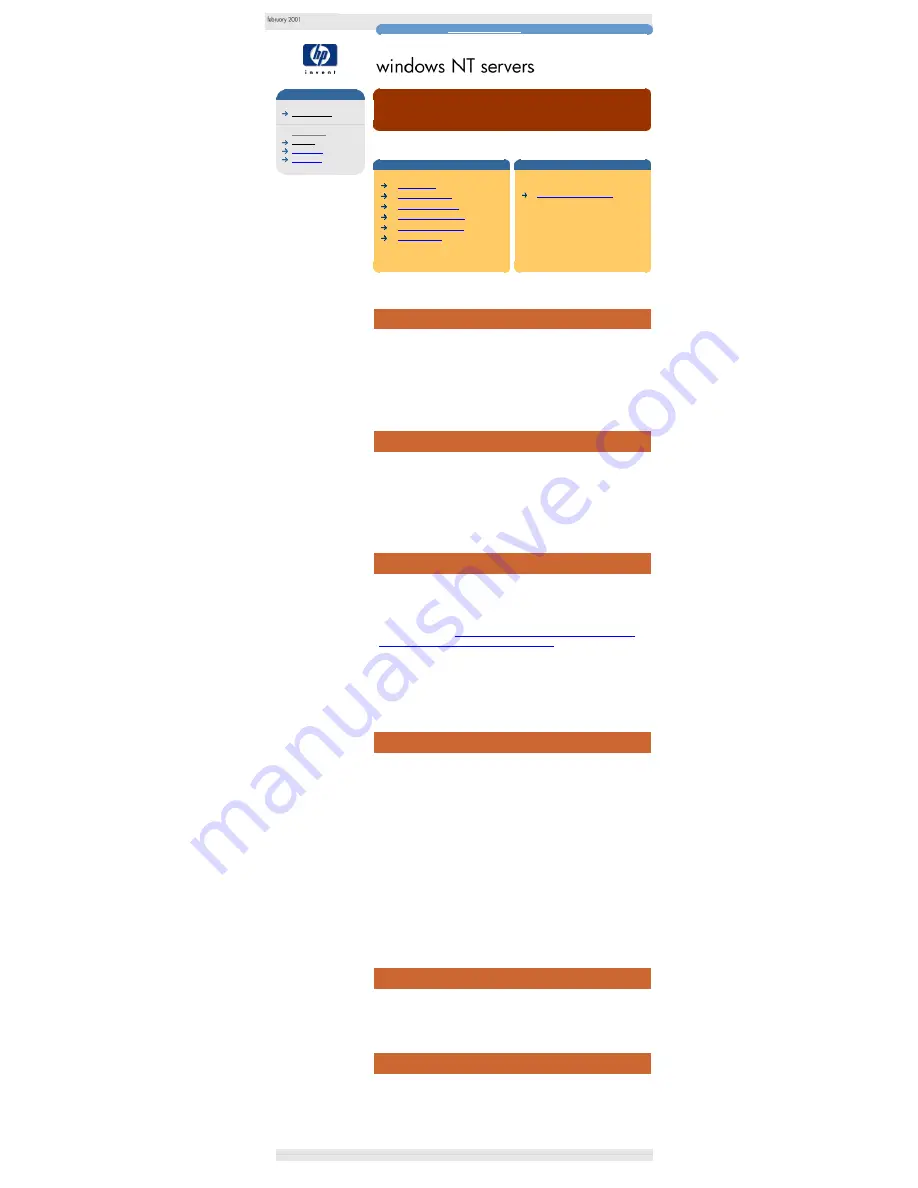
Windows NT frequently asked questions
hp learning products
http://www.hp.com/support/tape
may have a later version
data protection
drivers FAQs
windows NT
netware
unix - SCO
unix - linux
frequently asked questions
NTBackup quick reference guide
contents of this section
related topics
introduction
using NTBackup
running NTBackup
performing a backup
performing a restore
known issues
back to list of questions
This topic is available in English only
introduction
NTBackup is a built-in backup application provided by Microsoft with Windows NT
3.51 and Windows NT 4.0.
NTBackup supports the backing up of data on local drives and mapped network
drives, and allows full / incremental backup strategies & monitoring of the current
job. It does not support Autoloaders.
This document gives a brief description of how to use NTBackup.
using NTBackup
It is assumed that you have a general knowledge of how to set up and administer
a Windows NT 3.51 or a Windows NT 4.0 system.
For more details on how to use all the features of NTBackup, the user should
consult their Windows NT manual.
Help in NTBackup can also be obtained by choosing the help option on the menu
bar.
running NTBackup
In order to run NTBackup, the system must be set up as follows:
Loading the SCSI HBA and Tape Device drivers:
The SCSI HBA should already be installed, with the tape drive attached. If this is
not the case, ensure the SCSI HBA and Tape Driver are loaded, as described in
the answer to question
"How do I know what drivers I am using at the moment,
and what drivers do I need for running tape backups?"
Selecting NTBackup:
NTBackup can be found in the "Administrative Tools" folder in "Main" on Windows
NT 3.51, and under "Administrative Tools" on the "Programs" menu of the "Start"
menu in Windows NT 4.0.
performing a backup
To perform a backup, work through the following steps:
1.
If the Drives window is not already open, click on the "Drives" button at the
bottom of the dialog box.
2.
Select the files to back up.
3.
Click on the "Backup" button to start the backup. The "Backup Information"
window will appear.
4.
Click on the "Verify After Backup" checkbox so that a tick appears in it. This
option performs a verification pass after the backup to check that the files
on the tape match those that were backed up.
5.
Click on the "OK" button to start the backup. When the backup is complete,
the "Verify" (Windows NT3.51) or "Backup" (Windows NT 4.0) Status
window will appear.
6.
A message in the Summary box will tell you if the backup was successful. If
it was not, look first in this FAQ document. If that does not help, refer to
your Windows NT documentation, your host adapter documentation, and
your computer manuals.
performing a restore
Performing a restore is much the same as a performing a backup, using the
restore options in NTBackup rather than the backup options. You can select which
files to restore, and where you wish to restore them (this does not necessarily
have to be the same location from where they were backed up).
known issues
There are no known issues, other than the fact that the performance of NTBackup
with slower disk drives can be less than 2MB/s, and hence is unsuitable if the full
speed potential of a high performance tape drive is required.
© 1999-2001, Hewlett-Packard Company
file:///C|/Documents%20and%20Settings/topher.COL-SPRINGS/Desktop/dltvs80%20manual/document/common/drivers_faqs/eng/ntbackup.htm (1 of 2) [11/29/2001 8:36:01 AM]