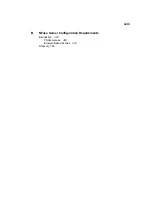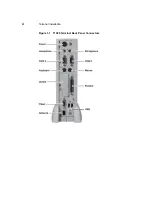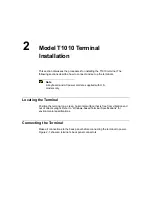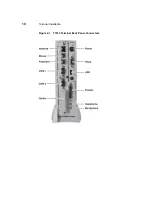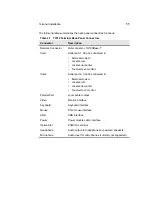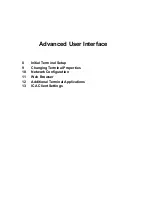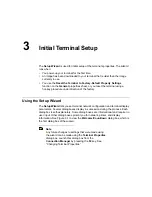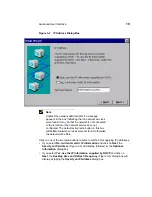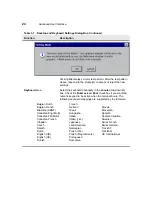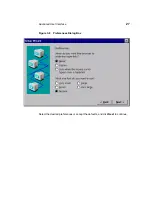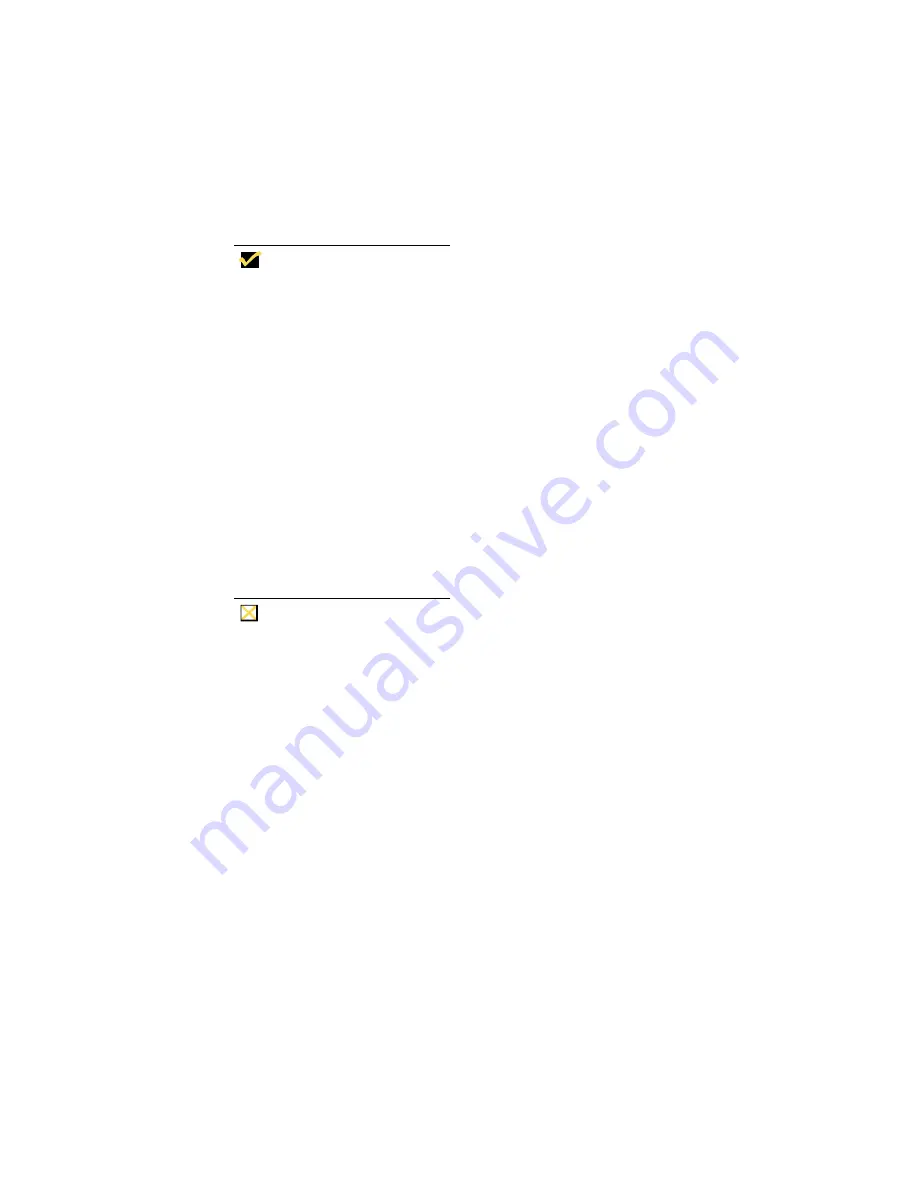
12
Terminal Installation
Proceed as follows to connect the terminal. (If necessary, remove the desktop
mounting stand (one Phillips-head screw on the bottom.)
Note
Before connecting the cables ensure that the cables
are of the correct lengths. If permanent desktop is to be
used, drill the desktop mounting holes before
connecting the cables.
1. Connect the monitor to the Video connector.
2. Connect the keyboard to the Keyboard connector.
3. Connect the mouse to the Mouse connector.
4. If you will be using a network connection, connect a 10Base-T or 100Base-T
network cable to the Network connector. Be sure to install the supplied noise
suppressor on the cable.
5. Depending on your configuration needs, connect a printer to the parallel port,
and/or connect a modem/server serial cable to the serial ports, as appropriate.
6. Connect the power supply output cable to the Power connector.
Caution
Do not force a connector into its socket. If any undue
resistance is encountered, ensure that the connector is
oriented correctly to the socket.
7. Plug the AC cord into the power supply, then into an AC outlet.
8. After the cables are connected, install the terminal in its planned location (see
the next section “Mounting the Terminal”).
Содержание Compaq t1010
Страница 1: ...T1000 T1010 Series Windows based Terminal Administrators Guide Software Version 3 5 ...
Страница 2: ...T1000 T1010 Series Windows based Terminal Administrators Guide Software Version 3 5 February 2001 ...
Страница 25: ...Terminal Installation 1 Model T1000 Terminal Installation 2 Model T1010 Terminal Installation ...
Страница 27: ...4 Terminal Installation Figure 1 1 T1000 Terminal Back Panel Connectors ...
Страница 33: ...10 Terminal Installation Figure 2 1 T1010 Terminal Back Panel Connectors ...
Страница 44: ...22 Advanced User Interface Figure 3 5 Desktop and Keyboard Settings Dialog Box ...
Страница 71: ...50 Advanced User Interface Figure 6 2 Preferences Dialog Box Figure 6 3 Proxy Information Dialog Box ...
Страница 103: ...Connection Configuration 85 Figure 11 3 Dial Up Configuration Wizard 3 ...
Страница 114: ...98 Connection Configuration Figure 14 1 Script Name Dialog Box Figure 14 2 New Script Name Dialog Box ...
Страница 159: ...148 External Devices Figure 21 1 Devices Properties Sheet ...
Страница 167: ...156 External Devices Figure 23 1 Uninstall Dialog Box ...
Страница 189: ...External Devices 179 Figure 28 5 Printer Properties Dialog Box Layout Tab ...
Страница 192: ...External Devices 183 Figure 29 2 Printers Properties Sheet ...