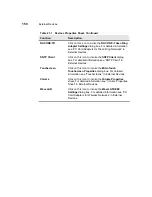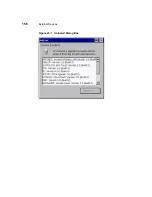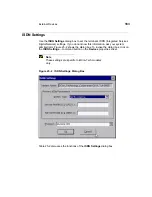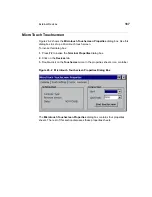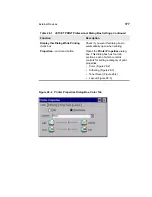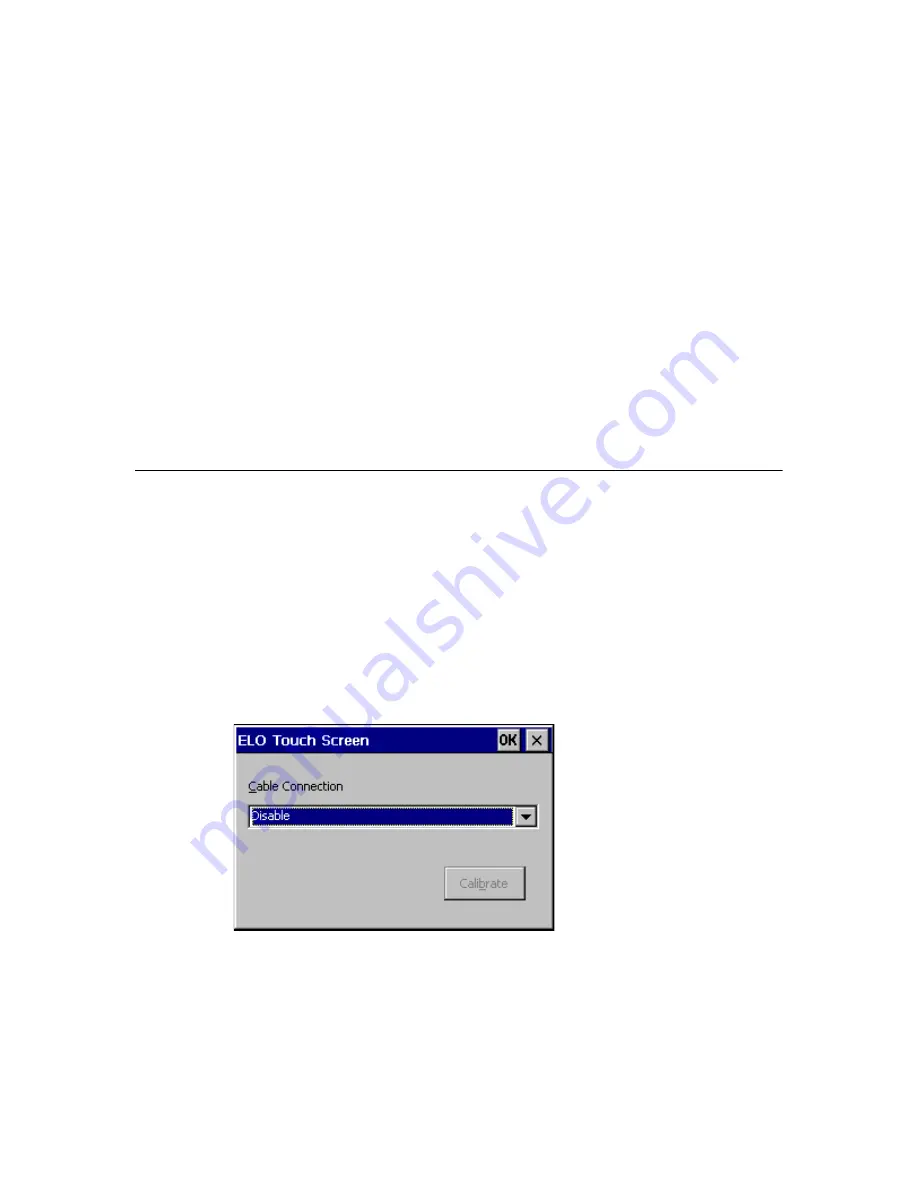
26
Touchscreens
Your WBT supports touchscreens. This chapter discusses the setup for the two
touchscreens the terminal supports, ELO and MicroTouch.
ELO Touchscreen
Figure 26-1 shows the ELO Touchscreen dialog box. Use this dialog box to
calibrate an ELO touchscreen.
To open this dialog box:
1. Press F2 to open the Terminal Properties dialog box.
2. Click on the Devices tab.
3. Double-click on the ELO Touch icon in the properties sheet’s icon container.
Figure 26-1
ELO Touchscreen Dialog Box
Table 26-1 discusses the dialog box.
Содержание Compaq t1010
Страница 1: ...T1000 T1010 Series Windows based Terminal Administrators Guide Software Version 3 5 ...
Страница 2: ...T1000 T1010 Series Windows based Terminal Administrators Guide Software Version 3 5 February 2001 ...
Страница 25: ...Terminal Installation 1 Model T1000 Terminal Installation 2 Model T1010 Terminal Installation ...
Страница 27: ...4 Terminal Installation Figure 1 1 T1000 Terminal Back Panel Connectors ...
Страница 33: ...10 Terminal Installation Figure 2 1 T1010 Terminal Back Panel Connectors ...
Страница 44: ...22 Advanced User Interface Figure 3 5 Desktop and Keyboard Settings Dialog Box ...
Страница 71: ...50 Advanced User Interface Figure 6 2 Preferences Dialog Box Figure 6 3 Proxy Information Dialog Box ...
Страница 103: ...Connection Configuration 85 Figure 11 3 Dial Up Configuration Wizard 3 ...
Страница 114: ...98 Connection Configuration Figure 14 1 Script Name Dialog Box Figure 14 2 New Script Name Dialog Box ...
Страница 159: ...148 External Devices Figure 21 1 Devices Properties Sheet ...
Страница 167: ...156 External Devices Figure 23 1 Uninstall Dialog Box ...
Страница 189: ...External Devices 179 Figure 28 5 Printer Properties Dialog Box Layout Tab ...
Страница 192: ...External Devices 183 Figure 29 2 Printers Properties Sheet ...