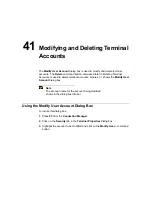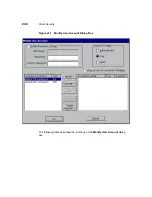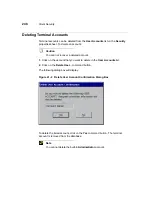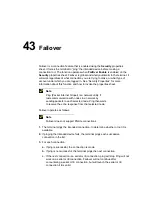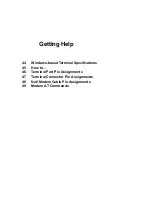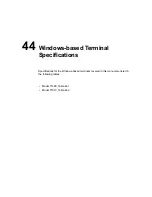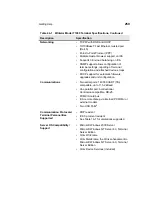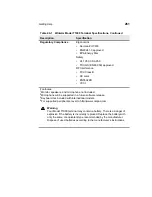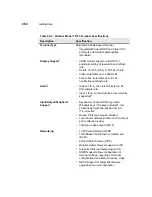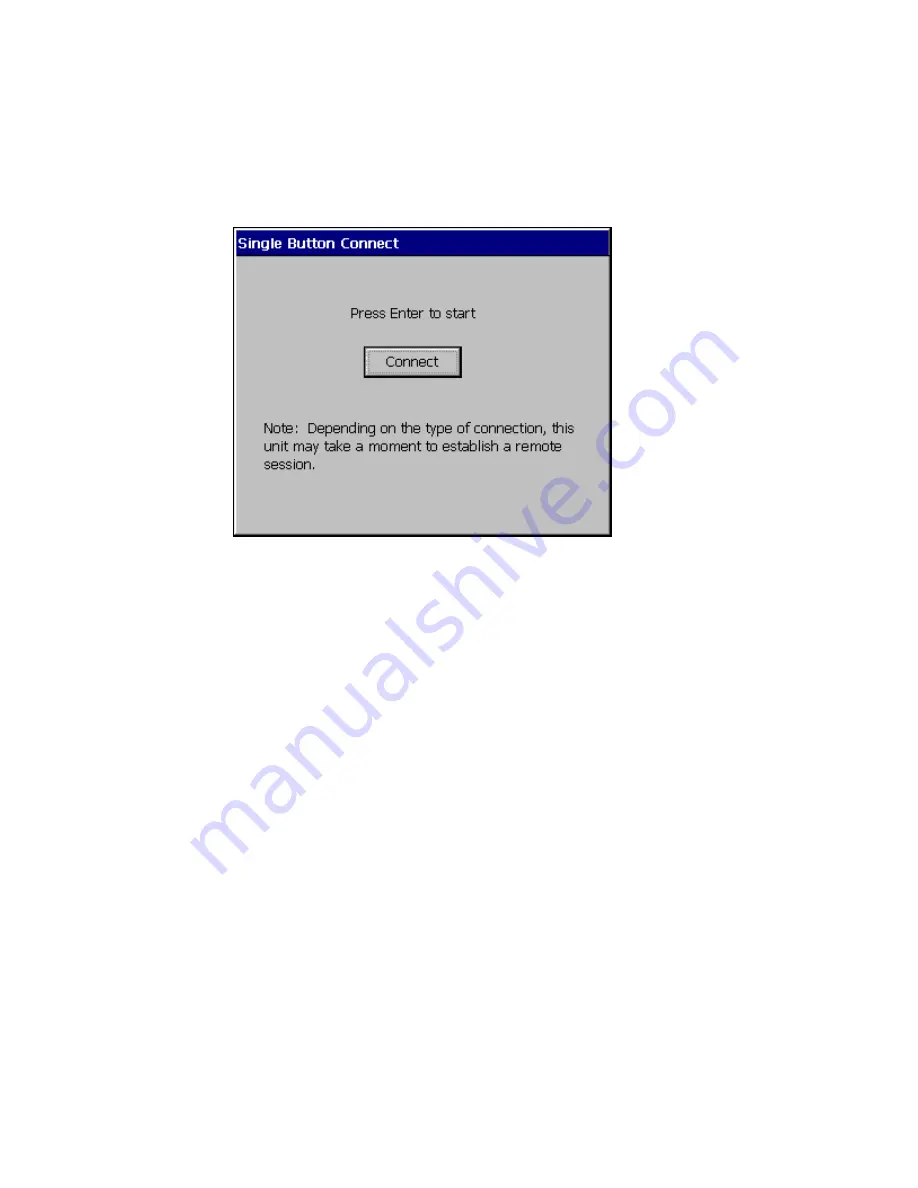
252
Client Security
Figure 42-3
Single Button Connect Dialog Box
To enable this function:
1. Press F2 to invoke the Terminal Properties dialog box.
2. Click on the Security tab to invoke the Security properties sheet.
3. Highlight the user’s name in User Accounts.
4. Click on the AutoLogin Enable check box to enable the function.
5. Click on the Single Button Connect check box to enable the function.
6. Click on OK.
7. Click on the Shut Down... command button in the Connection Manager.
8. Click on the Logout radio button to log out of the terminal.
The Single Button Connect dialog box appears. Click on Connect to log into the
terminal again.
Содержание Compaq t1010
Страница 1: ...T1000 T1010 Series Windows based Terminal Administrators Guide Software Version 3 5 ...
Страница 2: ...T1000 T1010 Series Windows based Terminal Administrators Guide Software Version 3 5 February 2001 ...
Страница 25: ...Terminal Installation 1 Model T1000 Terminal Installation 2 Model T1010 Terminal Installation ...
Страница 27: ...4 Terminal Installation Figure 1 1 T1000 Terminal Back Panel Connectors ...
Страница 33: ...10 Terminal Installation Figure 2 1 T1010 Terminal Back Panel Connectors ...
Страница 44: ...22 Advanced User Interface Figure 3 5 Desktop and Keyboard Settings Dialog Box ...
Страница 71: ...50 Advanced User Interface Figure 6 2 Preferences Dialog Box Figure 6 3 Proxy Information Dialog Box ...
Страница 103: ...Connection Configuration 85 Figure 11 3 Dial Up Configuration Wizard 3 ...
Страница 114: ...98 Connection Configuration Figure 14 1 Script Name Dialog Box Figure 14 2 New Script Name Dialog Box ...
Страница 159: ...148 External Devices Figure 21 1 Devices Properties Sheet ...
Страница 167: ...156 External Devices Figure 23 1 Uninstall Dialog Box ...
Страница 189: ...External Devices 179 Figure 28 5 Printer Properties Dialog Box Layout Tab ...
Страница 192: ...External Devices 183 Figure 29 2 Printers Properties Sheet ...