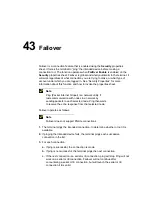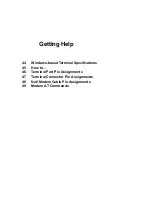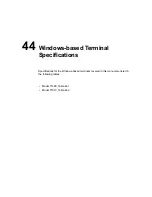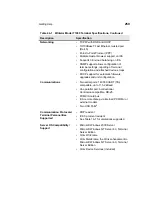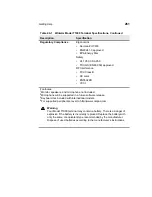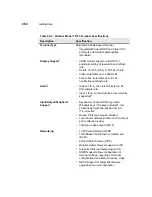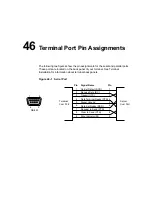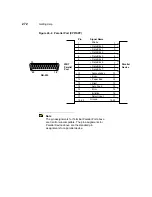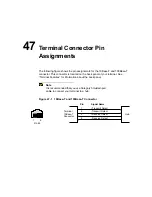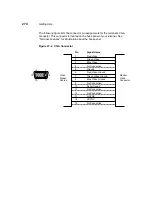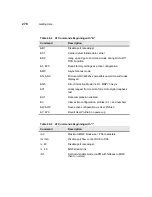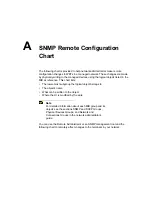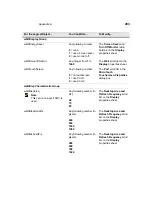266
Getting Help
4. Use the Button Configuration radio buttons to select either Right-handed
(default) or Left-handed.
5. Use the sliders in the Pointer Acceleration and Pointer Speed boxes to
adjust your mouse speed.
6. Click on the OK command button on the Mouse Properties dialog box and
click on Close on the Terminal Properties dialog box to return to
Connection Manager.
Make a basic PPP connection:
1. Click on the Configure tab in the Connection Manager to invoke the
Configure properties sheet.
2. Click on the Add command button on the Configure properties sheet to
invoke the New Connection dialog box.
3. Select from the scroll list Dial-Up Client, then click OK to invoke the Dial-Up
Configuration Wizard.
4. Set the minimum parameters for a dial up connection:
a. Enter a name for the connection in Enter a Description for Dial-Up
Connection: text box in the first dialog box of the wizard.
b. Enter a telephone number in Telephone Number in the second dialog
box of the wizard.
c. Select in the second dialog box of the wizard:
•Serial Port (modem type)
•Use Country Code and Area Code (if appropriate)
•Appropriate Local Settings and Dialing Patterns in the Dialing
Properties dialog box (invoked by the Dialing Properties command
button)
•Appropriate Port Settings and Call Options in the Device Properties
dialog box (invoked by the Configure command button)
d. Select a connection from the Select Connection Below to Launch After
Dialing In list box in the third dialog box of the wizard.
e. Click on the Finish command button to return to the Connection
Manager.
The connection will display in the Connections list.
Содержание Compaq t1010
Страница 1: ...T1000 T1010 Series Windows based Terminal Administrators Guide Software Version 3 5 ...
Страница 2: ...T1000 T1010 Series Windows based Terminal Administrators Guide Software Version 3 5 February 2001 ...
Страница 25: ...Terminal Installation 1 Model T1000 Terminal Installation 2 Model T1010 Terminal Installation ...
Страница 27: ...4 Terminal Installation Figure 1 1 T1000 Terminal Back Panel Connectors ...
Страница 33: ...10 Terminal Installation Figure 2 1 T1010 Terminal Back Panel Connectors ...
Страница 44: ...22 Advanced User Interface Figure 3 5 Desktop and Keyboard Settings Dialog Box ...
Страница 71: ...50 Advanced User Interface Figure 6 2 Preferences Dialog Box Figure 6 3 Proxy Information Dialog Box ...
Страница 103: ...Connection Configuration 85 Figure 11 3 Dial Up Configuration Wizard 3 ...
Страница 114: ...98 Connection Configuration Figure 14 1 Script Name Dialog Box Figure 14 2 New Script Name Dialog Box ...
Страница 159: ...148 External Devices Figure 21 1 Devices Properties Sheet ...
Страница 167: ...156 External Devices Figure 23 1 Uninstall Dialog Box ...
Страница 189: ...External Devices 179 Figure 28 5 Printer Properties Dialog Box Layout Tab ...
Страница 192: ...External Devices 183 Figure 29 2 Printers Properties Sheet ...