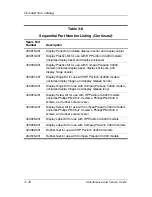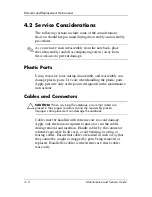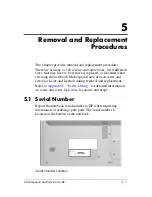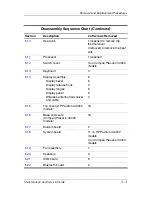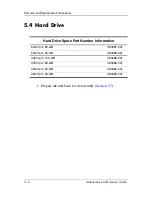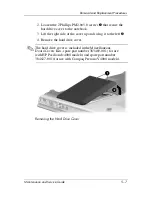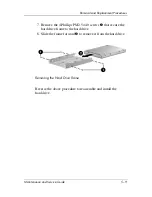Removal and Replacement Procedures
Maintenance and Service Guide
5–3
Section
Description
# of Screws Removed
5.10
Heat sink
1 loosened to remove the
thermal cover
4 removed to remove the heat
sink
5.11
Processor
1 loosened
5.12
Switch cover
3 on Compaq Presario V4000
models
5.13
Keyboard
4
5.14
Display assembly
Display bezel
Display release hook
Display hinges
Display panel
Wireless antenna transceiver
and cable
6
6
2
6
6
0
5.15
Top cover (HP Pavilion dv4000
models)
16
5.16
Base enclosure
(Compaq Presario V4000
models)
16
5.17
Modem board
2
5.18
System board
11 on HP Pavilion dv4000
models
4 on Compaq Presario V4000
models
5.19
Fan assembly
7
5.20
Speakers
3
5.21
USB board
8
5.22
Bluetooth board
2
Disassembly Sequence Chart
(Continued)
Содержание Compaq Presario V400
Страница 62: ...3 4 Maintenance and Service Guide Illustrated Parts Catalog Notebook Major Components Compaq Presario V4000 ...
Страница 64: ...3 6 Maintenance and Service Guide Illustrated Parts Catalog Notebook Major Components HP Pavilion dv4000 ...
Страница 66: ...3 8 Maintenance and Service Guide Illustrated Parts Catalog Notebook Major Components Compaq Presario V4000 ...
Страница 68: ...3 10 Maintenance and Service Guide Illustrated Parts Catalog Notebook Major Components HP Pavilion dv4000 ...
Страница 76: ...3 18 Maintenance and Service Guide Illustrated Parts Catalog 3 7 Mass Storage Devices ...
Страница 107: ...Removal and Replacement Procedures Maintenance and Service Guide 5 11 Replacing the Notebook Feet Compaq Presario V4000 ...
Страница 247: ...D 14 Maintenance and Service Guide Display Component Recycling 23 Remove the LCD panel Removing the LCD Panel ...