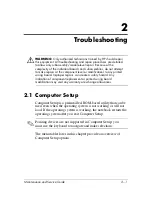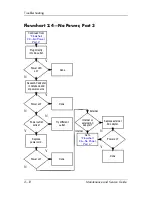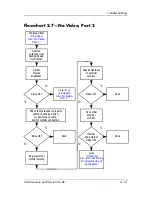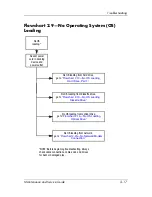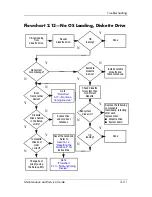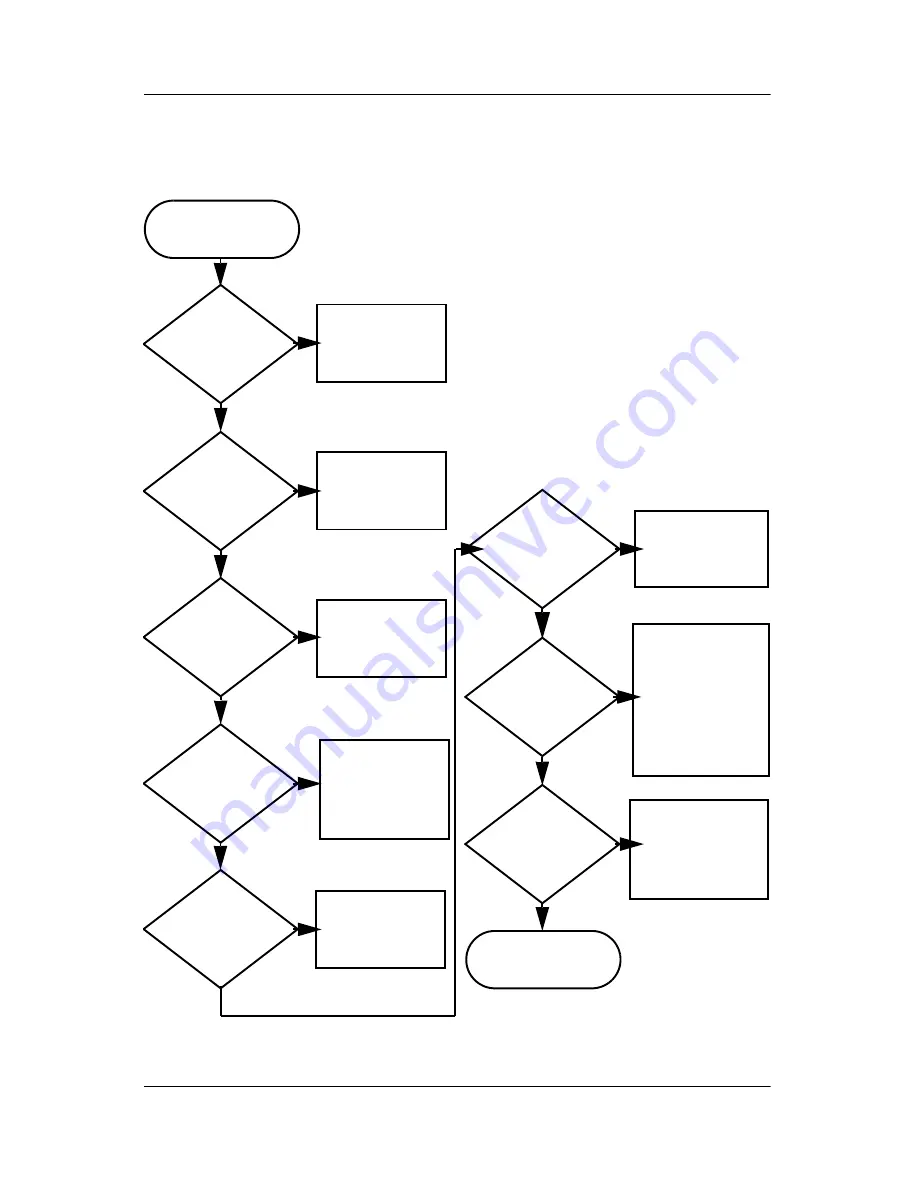
Troubleshooting
Maintenance and Service Guide
2–9
Flowchart 2.1—Initial Troubleshooting
Connecting
to network
or modem?
Begin
troubleshooting.
Is there
power?
Is the OS
loading?
Is there video?
(no boot)
Is there
sound?
Beeps,
LEDs, or error
messages?
Keyboard/
pointing
device
working?
Go to
“Flowchart
2.17—Nonfunc-
tioning Device.”
Go to
“Flowchart
2.2—No Power,
Part 1.”
Go to
“Flowchart
2.6—No Video,
Part 1.”
All drives
working?
Y
Y
Y
Y
Y
Y
Y
Y
N
N
N
N
N
End
N
N
N
Go to
“Flowchart
2.9—No Operating
System (OS)
Loading.”
Go to
“Flowchart
2.15—No Audio,
Part 1.”
Go to
“Flowchart
2.18—Nonfunc-
tioning Keyboard”
or
“Flowchart
2.19—Nonfunc-
tioning Pointing
Device.”
Check
LED board,
speaker
connections.
Go to
“Flowchart
2.20—No
Network/Modem
Connection.”
Содержание Compaq Presario V400
Страница 62: ...3 4 Maintenance and Service Guide Illustrated Parts Catalog Notebook Major Components Compaq Presario V4000 ...
Страница 64: ...3 6 Maintenance and Service Guide Illustrated Parts Catalog Notebook Major Components HP Pavilion dv4000 ...
Страница 66: ...3 8 Maintenance and Service Guide Illustrated Parts Catalog Notebook Major Components Compaq Presario V4000 ...
Страница 68: ...3 10 Maintenance and Service Guide Illustrated Parts Catalog Notebook Major Components HP Pavilion dv4000 ...
Страница 76: ...3 18 Maintenance and Service Guide Illustrated Parts Catalog 3 7 Mass Storage Devices ...
Страница 107: ...Removal and Replacement Procedures Maintenance and Service Guide 5 11 Replacing the Notebook Feet Compaq Presario V4000 ...
Страница 247: ...D 14 Maintenance and Service Guide Display Component Recycling 23 Remove the LCD panel Removing the LCD Panel ...