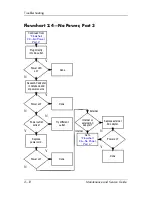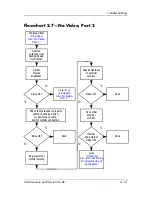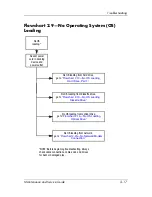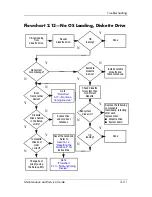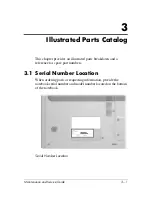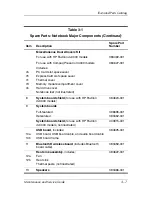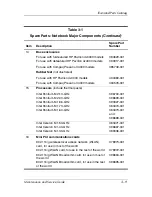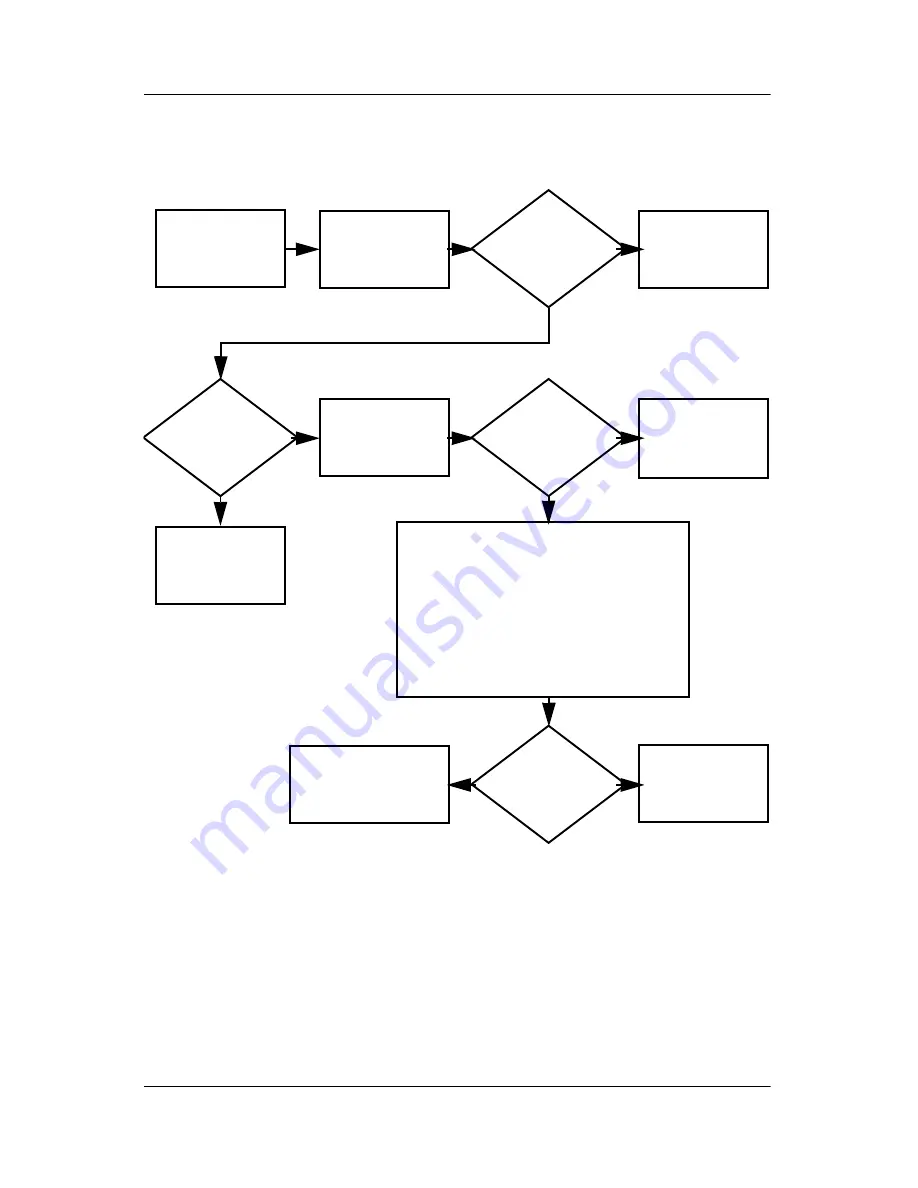
Troubleshooting
Maintenance and Service Guide
2–23
Flowchart 2.15—No Audio, Part 1
No audio.
N
Notebook in
docking device
(if applicable)?
Internal
audio?
Audio?
Done
Undock
Audio?
Done
Turn up audio
internally or
externally.
Go to
“Flowchart
2.16—No Audio,
Part 2.”
Go to
“Flowchart
2.17—Nonfunctioning
Device.”
Replace the following docking device
components one at a time, as applicable.
Check audio status after each change.
1. Reseat docking device audio cable.
2. Replace audio cable.
3. Replace speaker.
4. Replace docking device audio board.
5. Replace backplane board.
6. Replace I/O board.
Y
Y
Y
Y
N
N
N
Go to
“Flowchart
2.16—No Audio,
Part 2.”
Содержание Compaq Presario V400
Страница 62: ...3 4 Maintenance and Service Guide Illustrated Parts Catalog Notebook Major Components Compaq Presario V4000 ...
Страница 64: ...3 6 Maintenance and Service Guide Illustrated Parts Catalog Notebook Major Components HP Pavilion dv4000 ...
Страница 66: ...3 8 Maintenance and Service Guide Illustrated Parts Catalog Notebook Major Components Compaq Presario V4000 ...
Страница 68: ...3 10 Maintenance and Service Guide Illustrated Parts Catalog Notebook Major Components HP Pavilion dv4000 ...
Страница 76: ...3 18 Maintenance and Service Guide Illustrated Parts Catalog 3 7 Mass Storage Devices ...
Страница 107: ...Removal and Replacement Procedures Maintenance and Service Guide 5 11 Replacing the Notebook Feet Compaq Presario V4000 ...
Страница 247: ...D 14 Maintenance and Service Guide Display Component Recycling 23 Remove the LCD panel Removing the LCD Panel ...