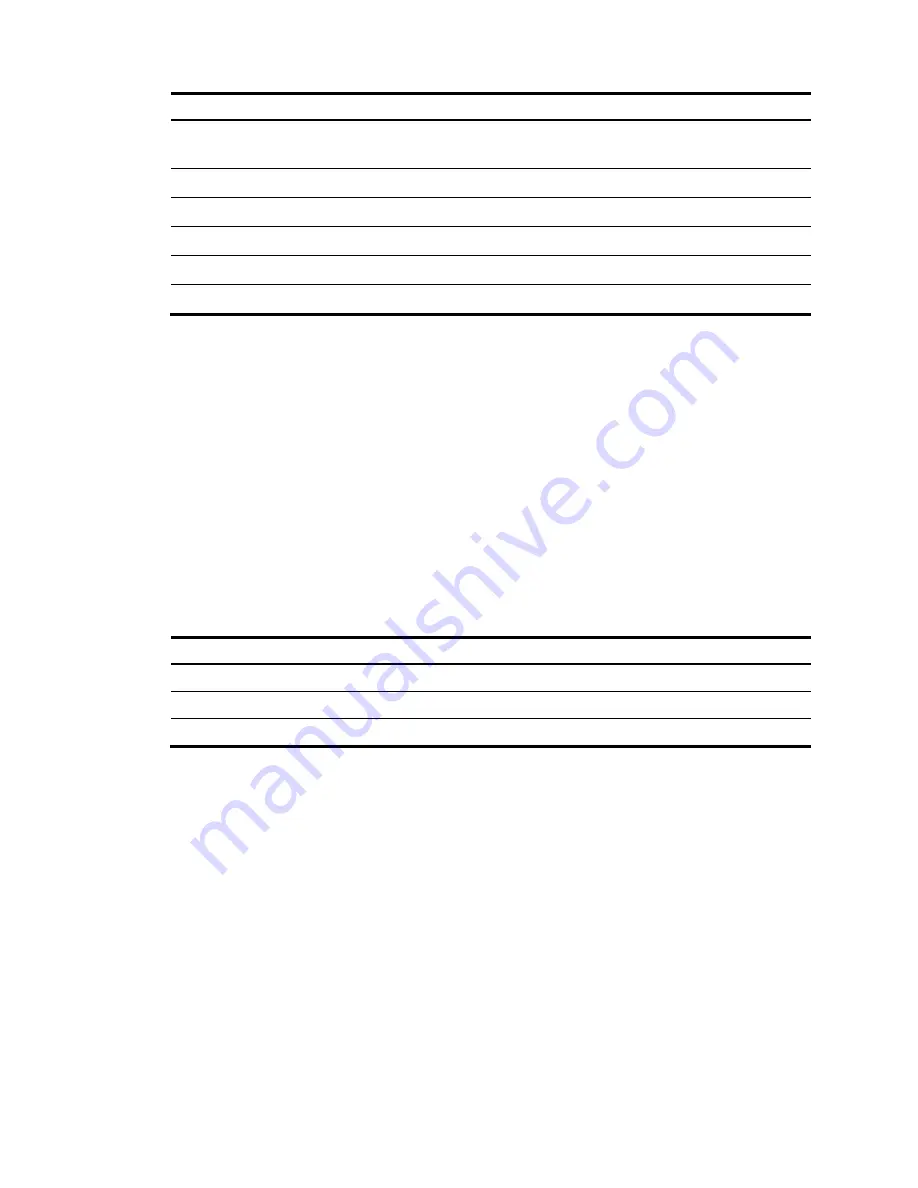
54
Item Description
Contact Information
Display the contact information, which you can configure on
the page you enter by selecting
Device
>
SNMP
>
Setup
.
SerialNum
Display the serial number of the device.
Software Version
Display the software version of the device.
Hardware Version
Display the hardware version of the device.
Bootrom Version
Display the Boot ROM version of the device.
Running Time
Display the system up time.
Displaying the system resource state
The
System Resource State
area displays the most recent CPU usage, memory usage, and temperature
status.
The temperature status is represent by the color of its status bar as follows:
•
Blue
—Normal.
•
Yellow
—Warning.
•
Red
—Alarm.
Displaying recent system logs
Table 8
Field description
Field Description
Time
Display the time when the system logs were generated.
Level
Display the severity of the system logs.
Description
Display the description of the system logs.
The
System Information
page displays up to five the most recent system logs about the login and logout
events.
To display more system logs, click
More
to enter the
Log List
page. You can also enter this page by
selecting
Device
>
Syslog
. For more information, see "
Configuring syslog
."
Setting the refresh period
To set the interval for refreshing system information, select one of the following options from the
Refresh
Period
list:
•
If you select a certain period, the system refreshes system information at the specified interval.
•
If you select
Manual
, the system refreshes system information only when you click the
Refresh
button.
Содержание Compaq Presario,Presario 1910
Страница 35: ...22 Figure 16 Sort display based on MAC address in the ascending order ...
Страница 54: ...41 Figure 27 Configuration finishes ...
Страница 70: ...57 Figure 42 Configuring idle timeout period 3 Set the idle timeout period for logged in users 4 Click Apply ...
Страница 98: ...85 Figure 67 Displaying the rate settings of ports ...
Страница 114: ...101 Figure 82 Port traffic statistics NOTE When the bandwidth utilization is lower than 1 1 is displayed ...
Страница 158: ...145 Field Description OutErrors Number of invalid packets sent through the interface ...
Страница 202: ...189 Figure 177 Creating a static MAC address entry ...
Страница 230: ...217 Figure 193 Configuring MSTP globally on Switch D ...
Страница 359: ...346 5 View the operation result in the Summary area Figure 316 IPv6 traceroute operation result ...






























