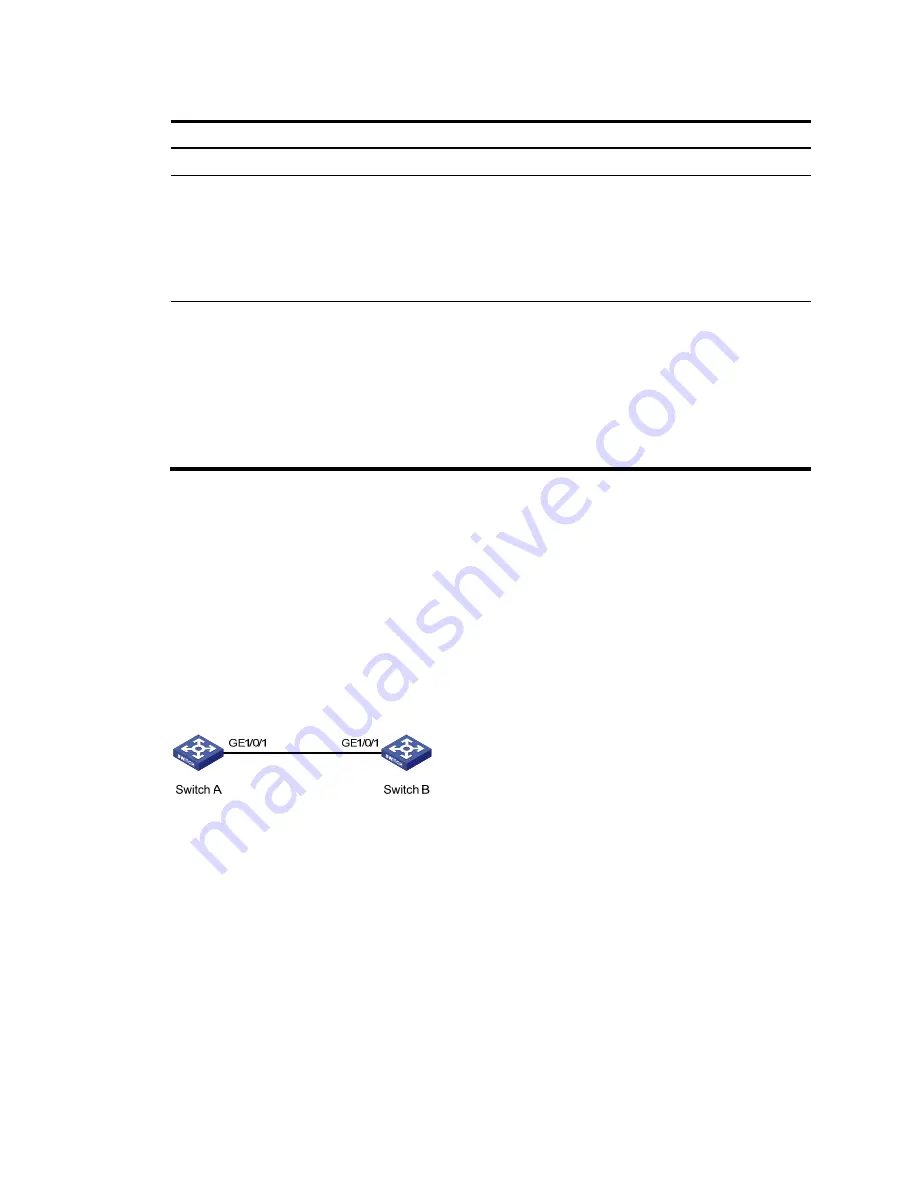
157
Table 42
Configuration items
Item Description
Select Ports
Select the ports to be modified.
Select
membership
type
Set the member types of the selected ports to be modified in the specified VLANs:
•
Untagged
—Configure the ports to send the traffic of the VLANs after removing the VLAN
tags.
•
Tagged
—Configure the ports to send the traffic of the VLANs without removing the VLAN
tags.
•
Not a Member
—Remove the ports from the VLANs.
VLAN IDs
Set the IDs of the VLANs to/from which the selected ports are to be assigned/removed.
NOTE:
•
You cannot configure an access port as an untagged member of a nonexistent VLAN.
•
When you configure an access port as a tagged member of a VLAN, or configure a trunk
port as an untagged member of multiple VLANs in bulk, the link type of the port is
automatically changed into hybrid.
•
You can configure a hybrid port as a tagged or untagged member of a VLAN only if the
VLAN is an existing, static VLAN.
VLAN configuration example
Network requirements
As shown in
Figure 145
, trunk port GigabitEthernet 1/0/1 of Switch A is connected to trunk port
GigabitEthernet 1/0/1 of Switch B.
Configure the PVID of GigabitEthernet 1/0/1 as VLAN 100, and configure GigabitEthernet 1/0/1 to
permit packets of VLAN 2, VLAN 6 through VLAN 50, and VLAN 100 to pass through.
Figure 145
Network diagram
Configuring Switch A
1.
Configure GigabitEthernet 1/0/1 as a trunk port and configure VLAN 100 as the PVID:
a.
Select
Device
>
Port Management
from the navigation tree.
b.
Click
Setup
to enter the page for setting ports.
c.
Select
Trunk
in the
Link Type
list, select the
PVID
box, and then enter PVID 100.
d.
Select GigabitEthernet 1/0/1 on the chassis front device panel.
e.
Click
Apply
.
Содержание Compaq Presario,Presario 1910
Страница 35: ...22 Figure 16 Sort display based on MAC address in the ascending order ...
Страница 54: ...41 Figure 27 Configuration finishes ...
Страница 70: ...57 Figure 42 Configuring idle timeout period 3 Set the idle timeout period for logged in users 4 Click Apply ...
Страница 98: ...85 Figure 67 Displaying the rate settings of ports ...
Страница 114: ...101 Figure 82 Port traffic statistics NOTE When the bandwidth utilization is lower than 1 1 is displayed ...
Страница 158: ...145 Field Description OutErrors Number of invalid packets sent through the interface ...
Страница 202: ...189 Figure 177 Creating a static MAC address entry ...
Страница 230: ...217 Figure 193 Configuring MSTP globally on Switch D ...
Страница 359: ...346 5 View the operation result in the Summary area Figure 316 IPv6 traceroute operation result ...






























