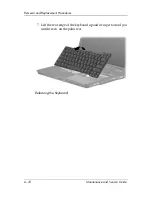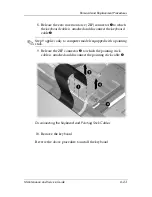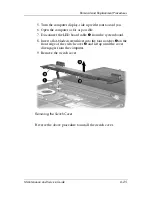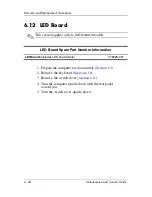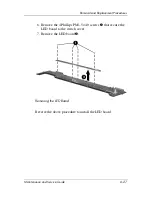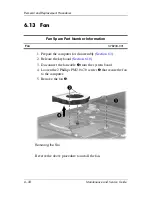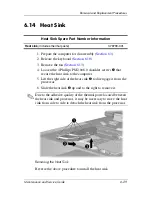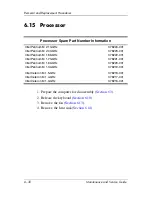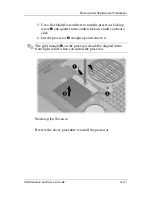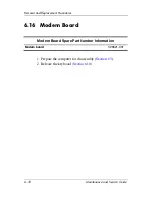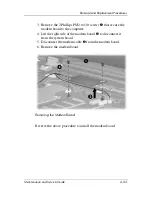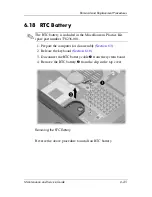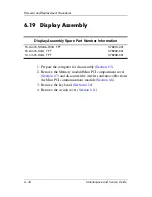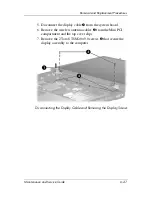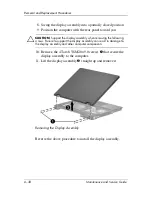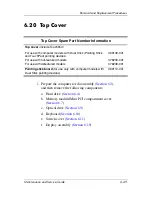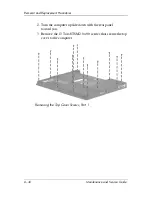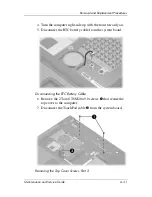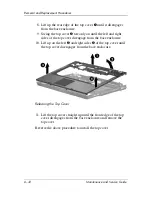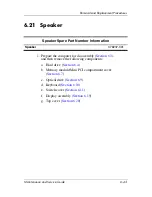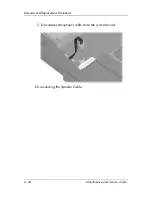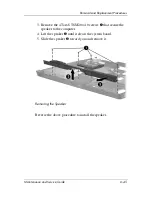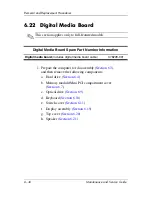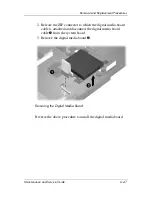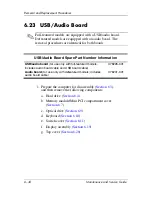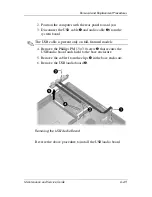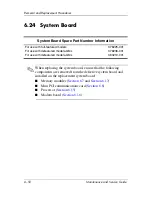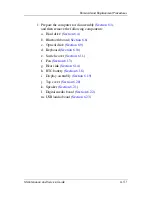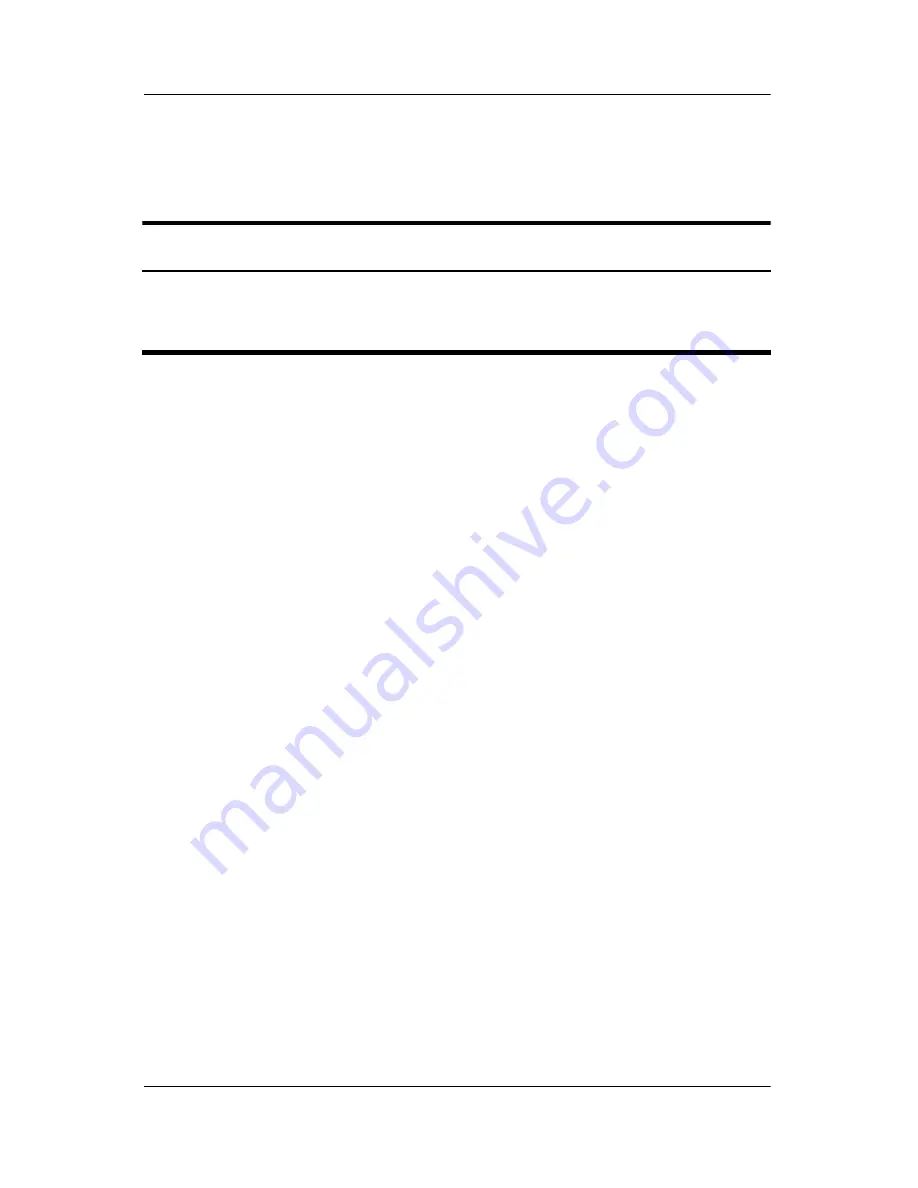
6–36
Maintenance and Service Guide
Removal and Replacement Procedures
6.19 Display Assembly
1. Prepare the computer for disassembly (
Section 6.3
).
2. Remove the Memory module/Mini PCI compartment cover
(
Section 6.7
) and disconnect the wireless antenna cables from
the Mini PCI communications module (
Section 6.8
).
3. Remove the keyboard (
Section 6.10
).
4. Remove the switch cover (
Section 6.11
)
Display Assembly Spare Part Number Information
15.0-inch, SXGA+WVA, TFT
15.0-inch, XGA, TFT
14.1-inch, XGA, TFT
378210-001
378209-001
378208-001
Содержание Compaq NC6110
Страница 74: ...4 4 Maintenance and Service Guide Illustrated Parts Catalog Computer Major Components ...
Страница 76: ...4 6 Maintenance and Service Guide Illustrated Parts Catalog Computer Major Components ...
Страница 78: ...4 8 Maintenance and Service Guide Illustrated Parts Catalog Computer Major Components ...
Страница 80: ...4 10 Maintenance and Service Guide Illustrated Parts Catalog Computer Major Components ...
Страница 82: ...4 12 Maintenance and Service Guide Illustrated Parts Catalog Computer Major Components ...
Страница 86: ...4 16 Maintenance and Service Guide Illustrated Parts Catalog 4 5 Mass Storage Devices ...
Страница 229: ...Display Component Recycling Maintenance and Service Guide D 13 23 Remove the LCD panel Removing the LCD Panel ...