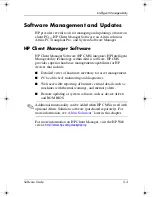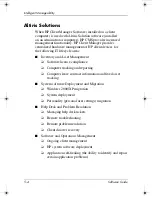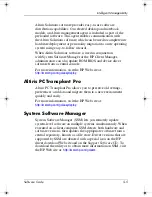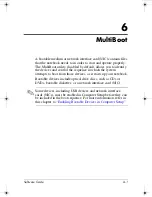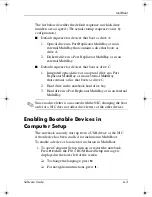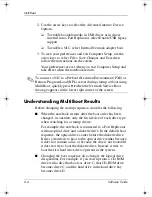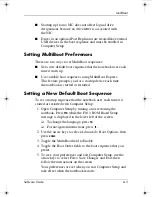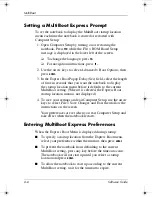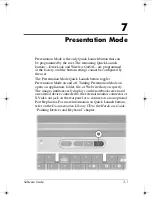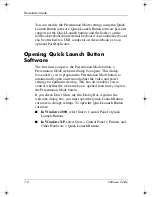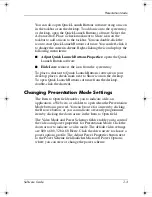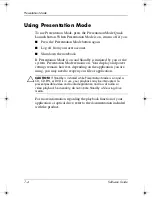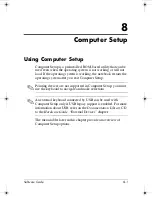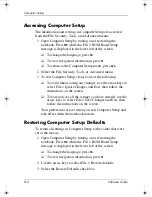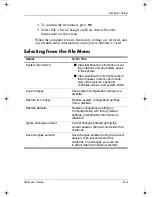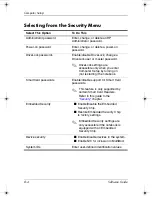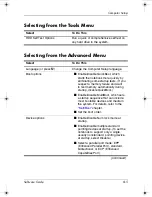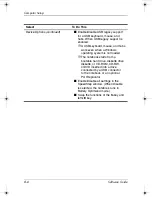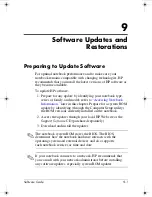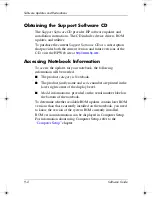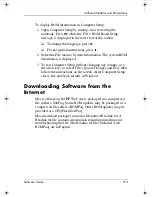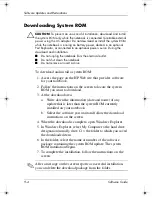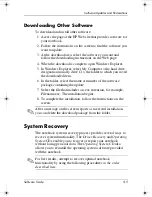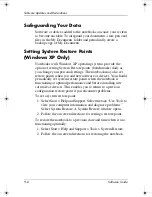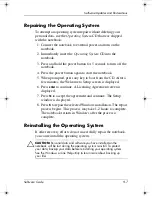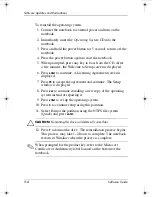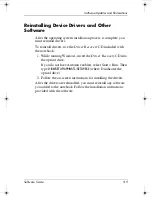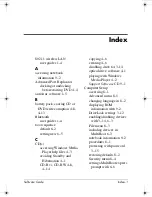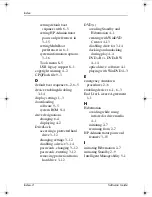8–2
Software Guide
Computer Setup
Accessing Computer Setup
The information and settings in Computer Setup are accessed
from the File, Security, Tools, and Advanced menus.
1. Open Computer Setup by turning on or restarting the
notebook. Press
f10
while the F10 = ROM Based Setup
message is displayed in the lower left of the screen.
❏
To change the language, press
f2.
❏
To view navigation information, press
f1.
❏
To return to the Computer Setup menu, press
esc.
2. Select the File, Security, Tools, or Advanced menu.
3. To exit Computer Setup, choose one of the following:
❏
To exit without saving any changes, use the arrow keys to
select File > Ignore Changes and Exit, then follow the
instructions on the screen.
❏
To exit and save all the settings you have entered, use the
arrow keys to select File > Save Changes and Exit, then
follow the instructions on the screen.
Your preferences are set when you exit Computer Setup and
take effect when the notebook restarts.
Restoring Computer Setup Defaults
To return all settings in Computer Setup to the values that were
set at the factory:
1. Open Computer Setup by turning on or restarting the
notebook. Press
f10
while the F10 = ROM Based Setup
message is displayed in the lower left of the screen.
❏
To change the language, press
f2.
❏
To view navigation information, press
f1.
2. Use the arrow keys to select File > Restore defaults.
3. Select the Restore Defaults check box.
333634-001.book Page 2 Friday, July 18, 2003 8:47 AM