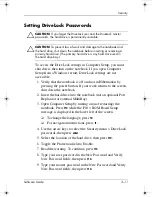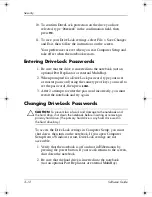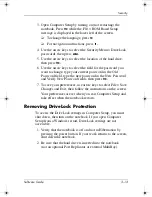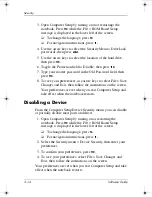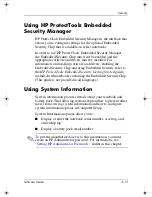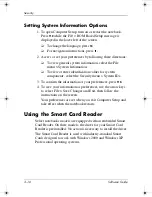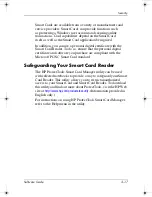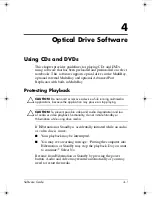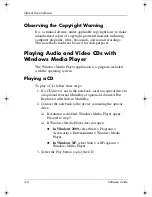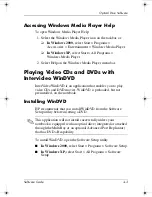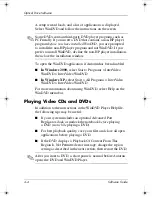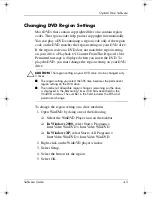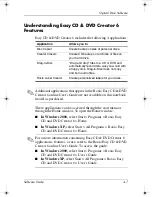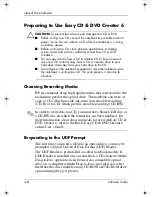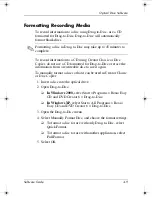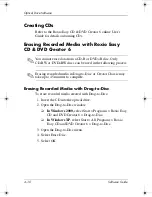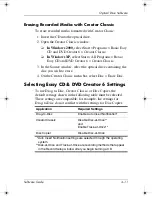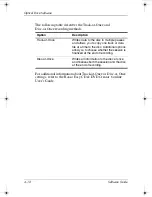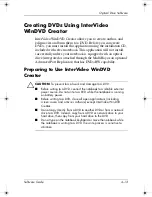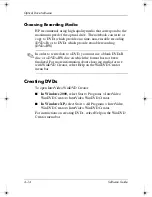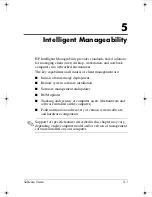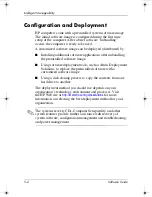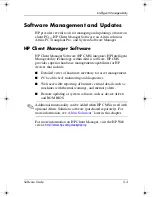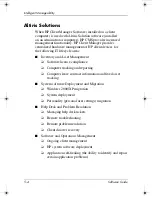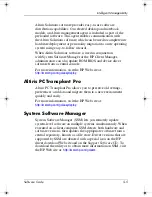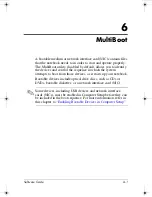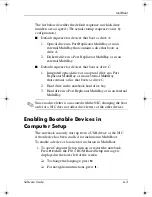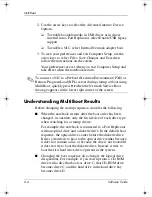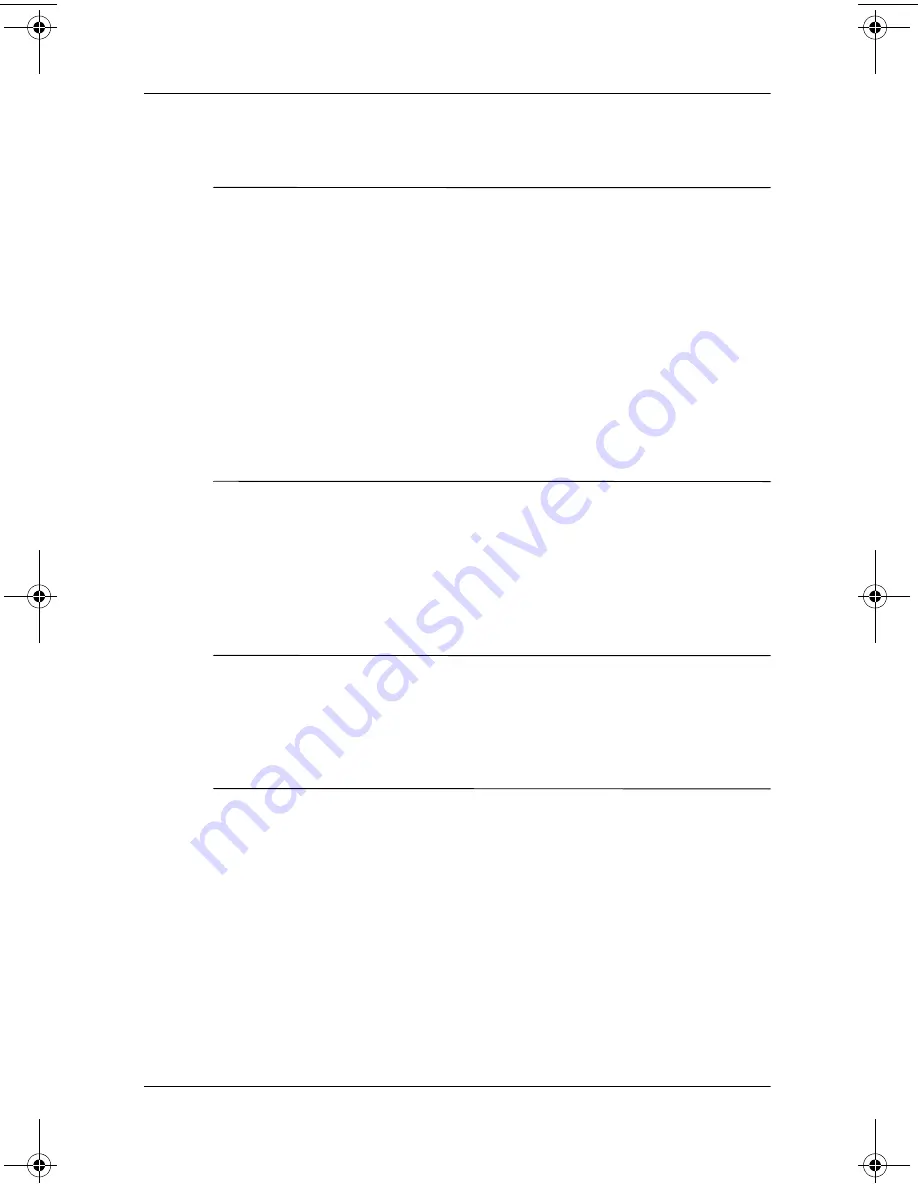
4–8
Software Guide
Optical Drive Software
Preparing to Use Easy CD & DVD Creator 6
Ä
CAUTION:
To prevent loss of work and damage to a CD or DVD:
■
Before writing to a CD, connect the notebook to a reliable external
power source. Do not write to a CD while the notebook is running
on battery power.
■
Before writing to a CD, close all open applications (including
screen savers and antivirus software) except Easy CD & DVD
Creator 6.
■
Do not copy directly from a CD to another CD or from a network
drive to a CD. Instead, copy from a CD or network drive to your
hard drive, then copy from your hard drive to the CD.
■
Do not type on the notebook keyboard or move the notebook while
the notebook is writing to a CD. The write process is sensitive to
vibration.
Choosing Recording Media
HP recommends using high-quality media that correspond to the
maximum speed of the optical drive. The notebook can write or
copy to CDs which provide one-time, non-erasable recording
(CD-R) or to CDs which provide erasable recording (CD-RW).
✎
In order to write data to a CD, you must use a blank CD-R disc or
a CD-RW disc on which the format has not been finalized. For
more information about choosing media for use with Easy CD &
DVD Creator 6, refer to the Roxio Easy CD & DVD Creator 6
online User’s Guide
Responding to the UDF Prompt
The first time you insert a CD into an optical drive, you may be
prompted to install Universal Disk Format (UDF) Reader.
The UDF Reader is preinstalled on select notebook models. If
UDF Reader is installed on your notebook, a CD created with the
Drag-to-Disc application can be used in a compatible optical
drive on a computer without Drag-to-Disc, provided you select
the Make this disc readable on any CD-ROM or DVD-ROM drive
option during the eject process.
333634-001.book Page 8 Friday, July 18, 2003 8:47 AM