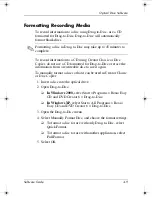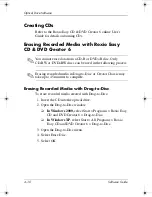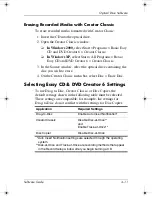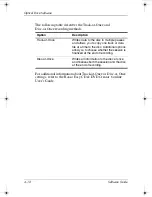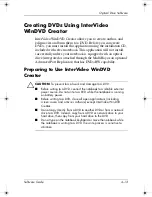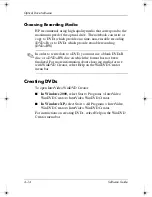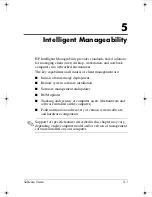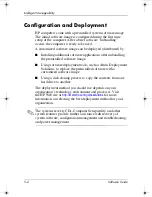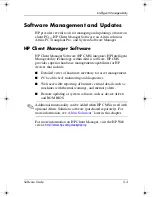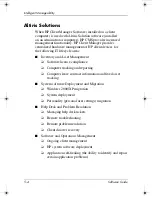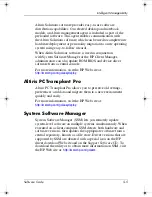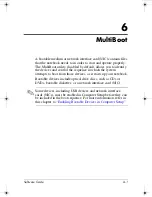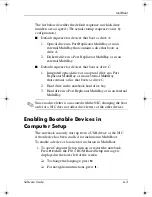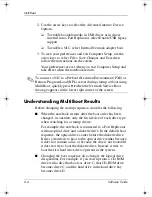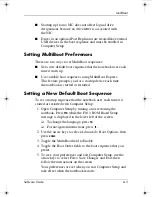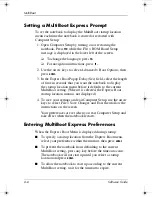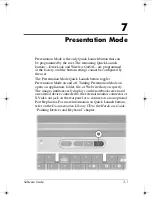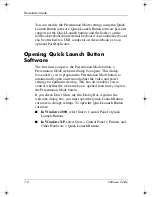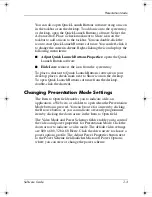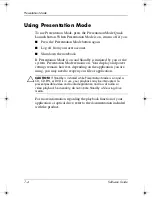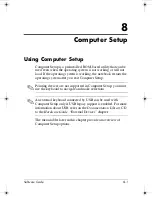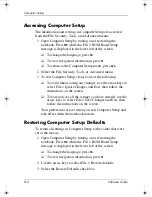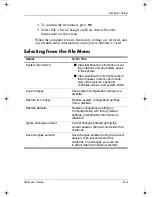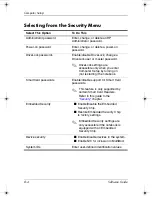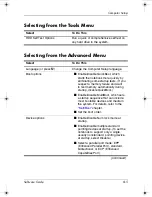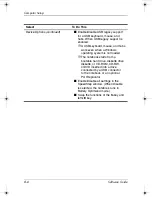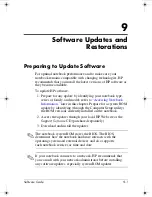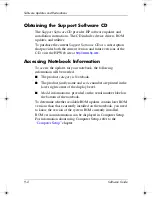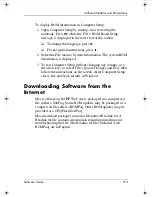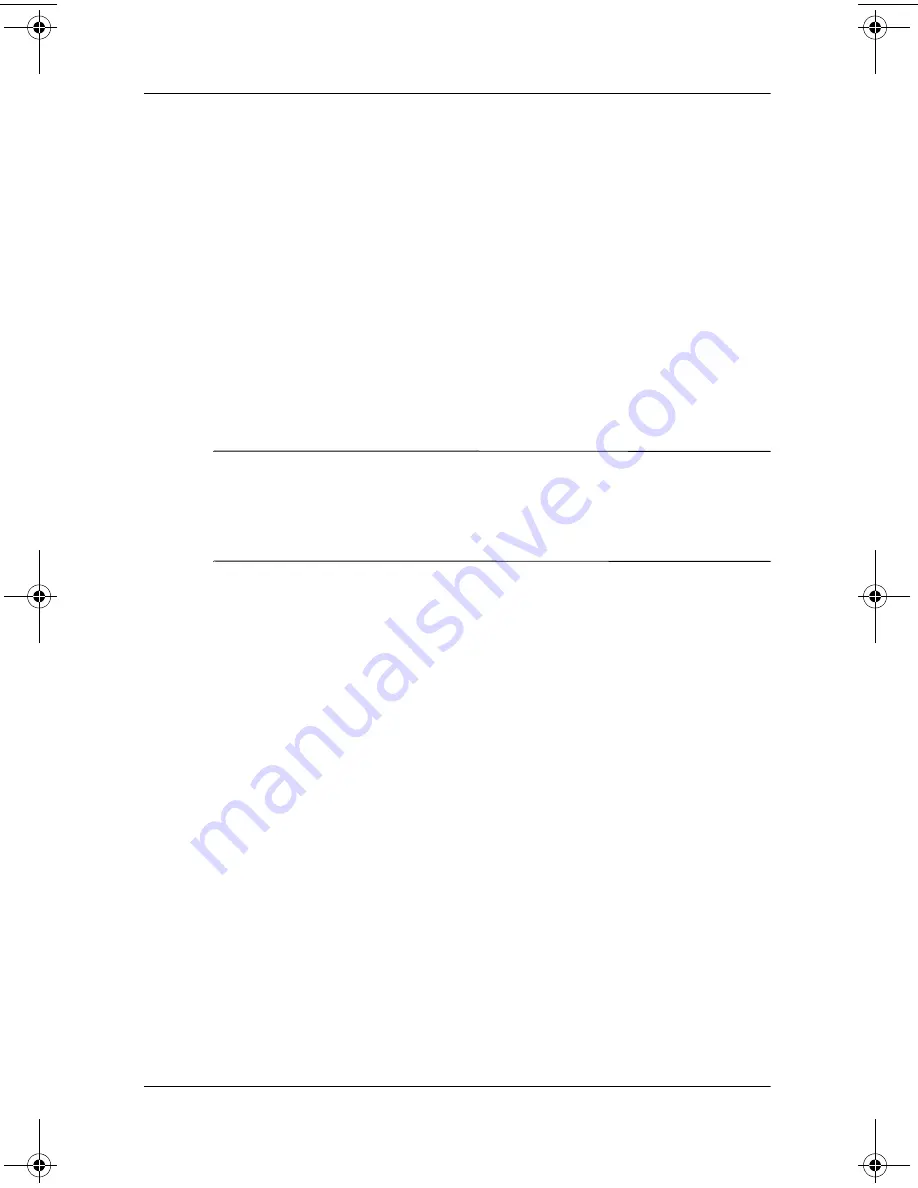
6–4
Software Guide
MultiBoot
2. Use the arrow keys to select the Advanced menu > Device
Options.
❏
To enable bootable media in USB drives or in drives
inserted into a Port Replicator, select Enable USB legacy
support.
❏
To enable a NIC, select Internal Network adapter boot.
3. To save your preferences and exit Computer Setup, use the
arrow keys to select File > Save Changes and Exit, then
follow the instructions on the screen.
Your preferences are set when you exit Computer Setup and
take effect when the notebook restarts.
✎
To connect a NIC to a Preboot eXecution Environment (PXE) or
Remote Program Load (RPL) server during startup
without
using
MultiBoot, quickly press
f12
when the Network Service Boot
message appears in the lower right corner of the screen.
Understanding MultiBoot Results
Before changing the startup sequence, consider the following:
■
When the notebook restarts after the boot order has been
changed, it considers only the first device of each drive type
when searching for a startup device.
For example, the notebook is connected to a Port Replicator
with an optical drive and a diskette drive. In the default boot
sequence, the optical drive comes before the diskette drive.
If the system fails to boot to the optical drive (either because
it does not contain a disc or because the disc is not bootable)
it does not try to boot the diskette drive. Instead, it tries to
boot the first hard drive device present in the system.
■
Changing the boot sequence also changes the logical drive
designations. For example, if you start up from a CD-ROM
drive with a disc that boots as drive C, that CD-ROM drive
becomes drive C, and the hard drive in the hard drive bay
becomes drive D.
333634-001.book Page 4 Friday, July 18, 2003 8:47 AM