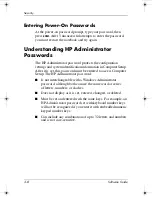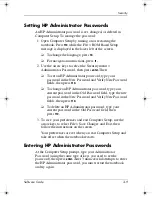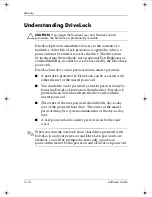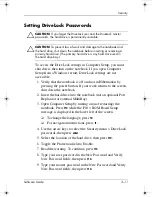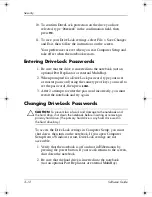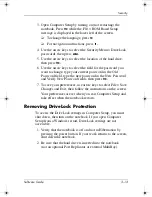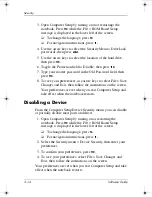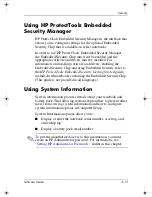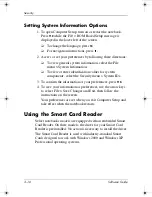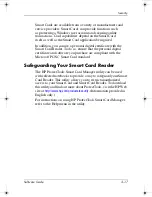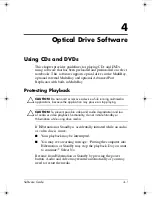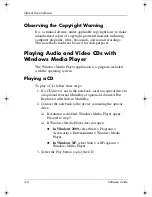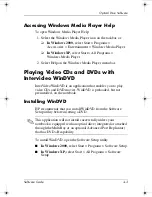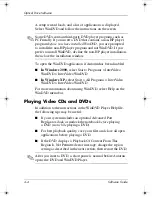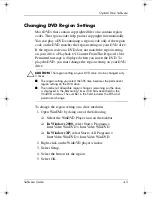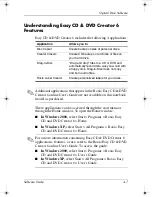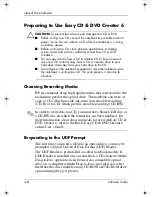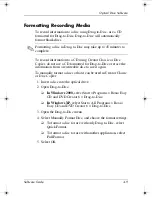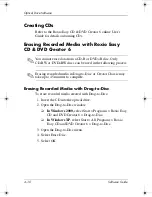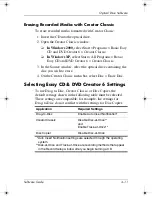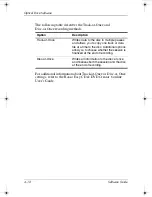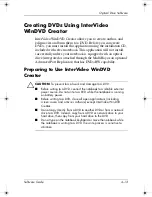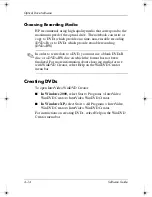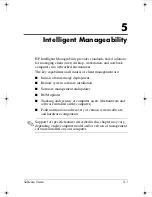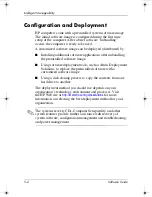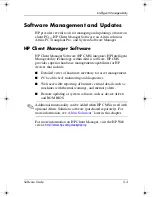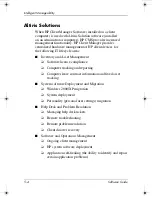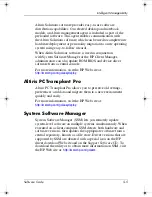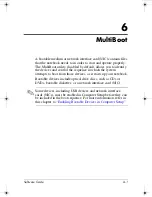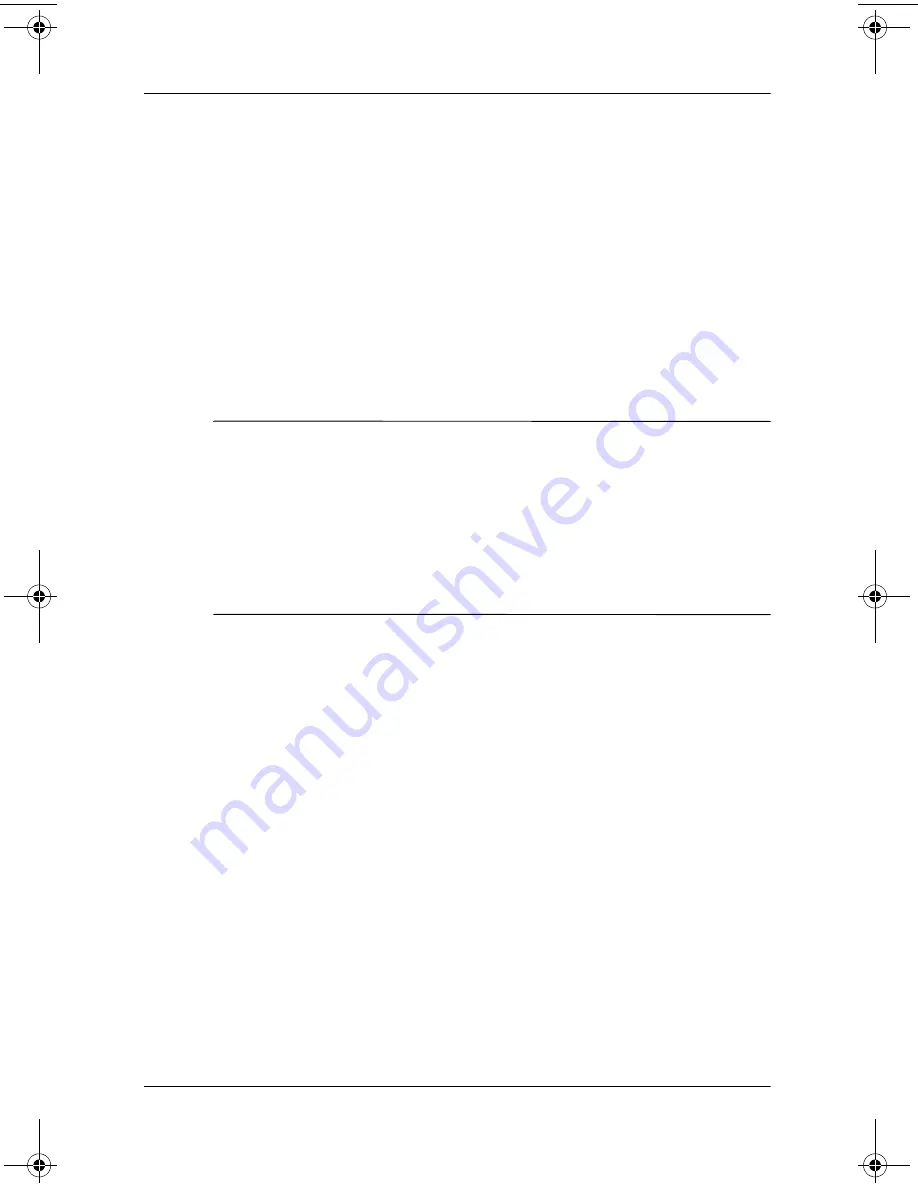
Optical Drive Software
Software Guide
4–5
Changing DVD Region Settings
Most DVDs that contain copyrighted files also contain region
codes. The region codes help protect copyrights internationally.
You can play a DVD containing a region code only if the region
code on the DVD matches the region setting on your DVD drive.
If the region code on a DVD does not match the region setting
on your drive, a Playback Of Content From This Region Is Not
Permitted message is displayed when you insert the DVD. To
play the DVD, you must change the region setting on your DVD
drive.
Ä
CAUTION:
The region setting on your DVD drive can be changed only
5 times.
■
The region setting you select the fifth time becomes the permanent
region setting on the DVD drive.
■
The number of allowable region changes remaining on the drive
is displayed in the Remaining Times Until Permanent field in the
WinDVD window. The number in the field includes the fifth and
permanent change.
To change the region setting on a drive medium:
1. Open WinDVD by doing one of the following.
❏
Select the WinDVD Player icon on the taskbar.
❏
In Windows 2000,
select Start > Programs >
InterVideo WinDVD > InterVideo WinDVD.
❏
In Windows XP,
select Start > All Programs >
InterVideo WinDVD > InterVideo WinDVD.
2. Right-click on the WinDVD player window.
3. Select Setup.
4. Select the button for the region.
5. Select OK.
333634-001.book Page 5 Friday, July 18, 2003 8:47 AM