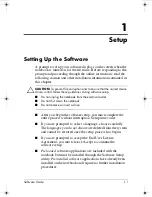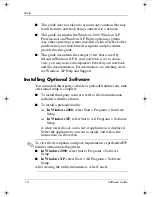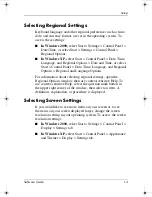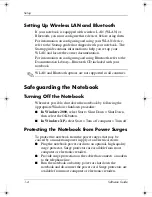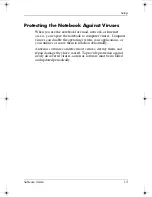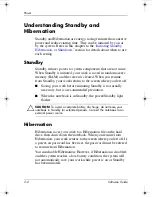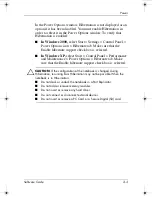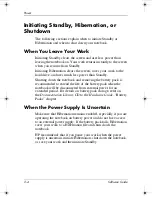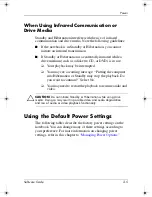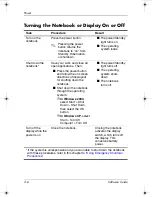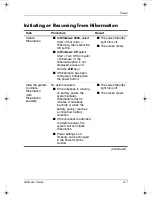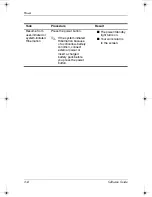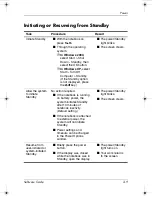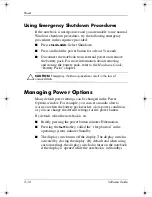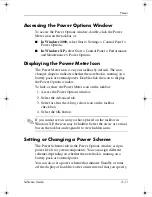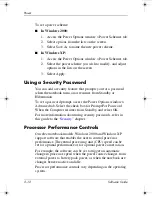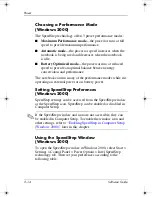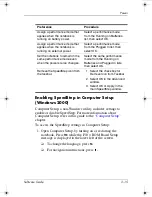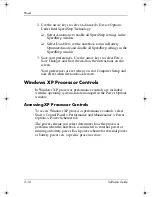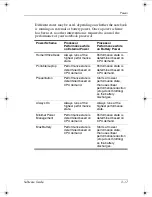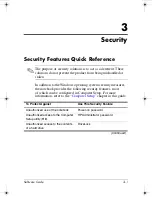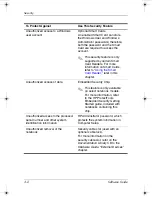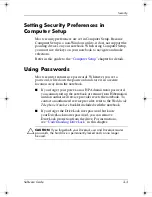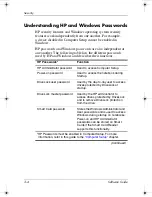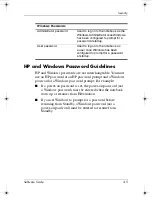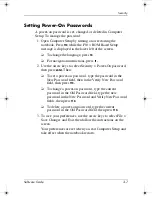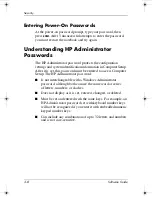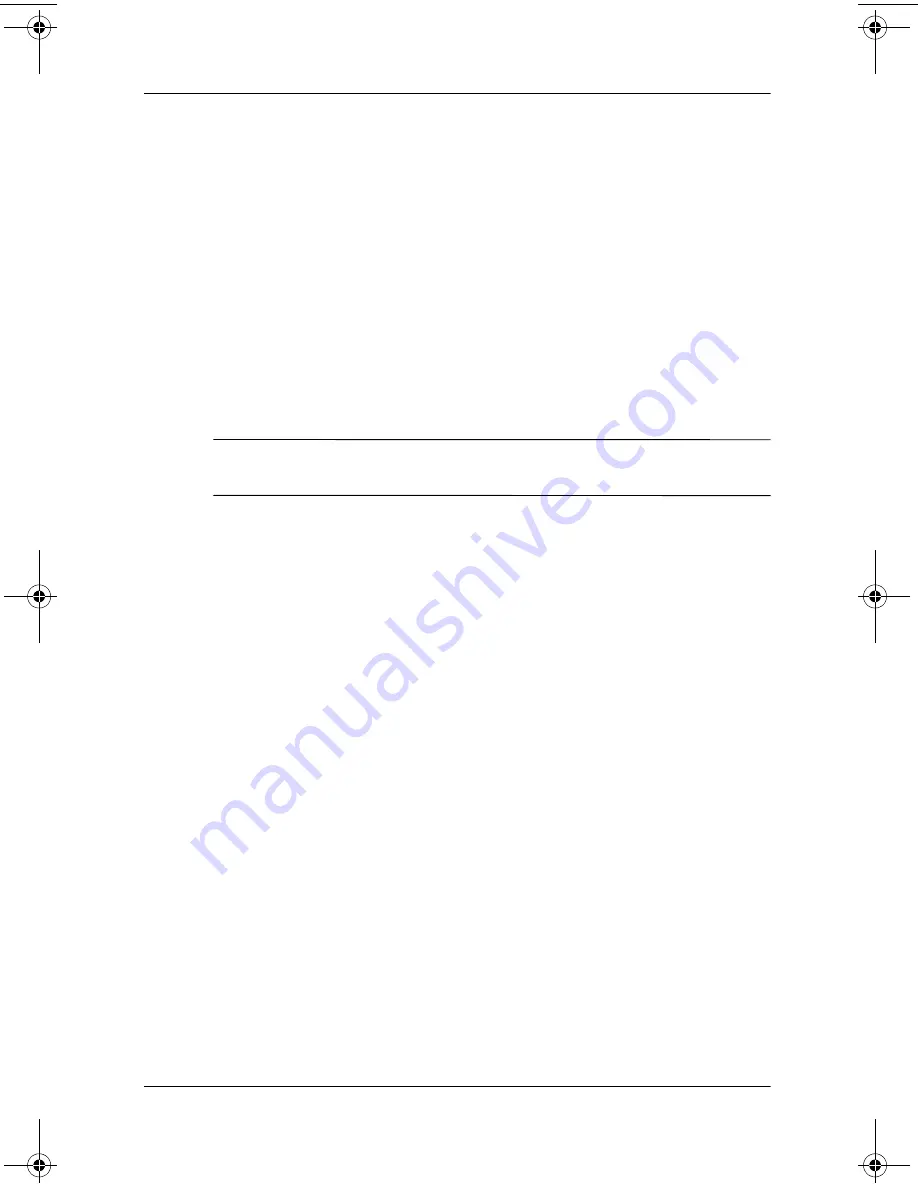
2–10
Software Guide
Power
Using Emergency Shutdown Procedures
If the notebook is unresponsive and you are unable to use normal
Windows shutdown procedures, try the following emergency
procedures in the sequence provided:
■
Press
ctrl+alt+delete.
Select Shutdown.
■
Press and hold the power button for at least 5 seconds.
■
Disconnect the notebook from external power and remove
the battery pack. For more information about removing
and storing the battery pack, refer to the
Hardware Guide,
“Battery Packs” chapter.
Ä
CAUTION:
Emergency shutdown procedures result in the loss of
unsaved data.
Managing Power Options
Many default power settings can be changed in the Power
Options window. For example, you can set an audio alert to
warn you when the battery pack reaches a low-power condition,
or you can change the default settings for the power button.
By default, when the notebook is on:
■
Briefly pressing the power button initiates Hibernation.
■
Pressing the
fn+f5
hotkey, called the “sleep button” in the
operating system, initiates Standby.
■
The display switch turns off the display. The display switch is
activated by closing the display. (By default and when using
custom settings, the display switch also turns on the notebook
if the display is opened while the notebook is in Standby.)
333634-001.book Page 10 Friday, July 18, 2003 8:47 AM