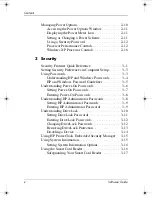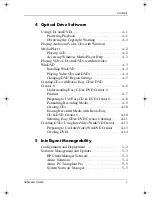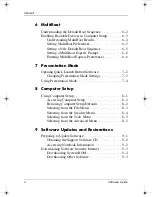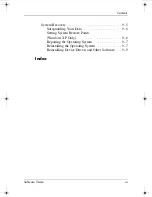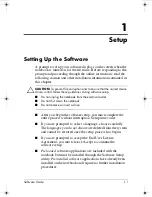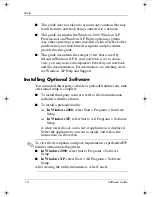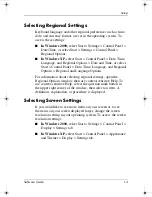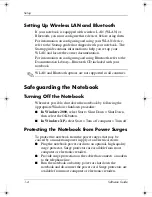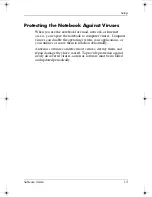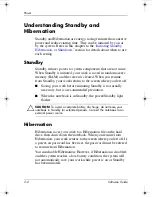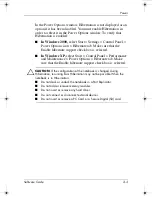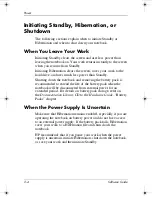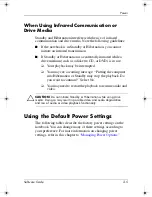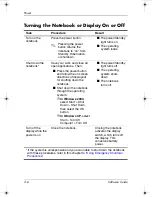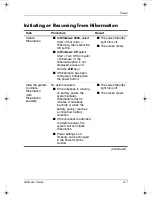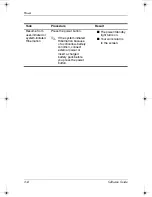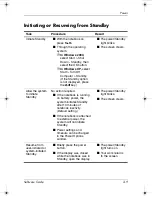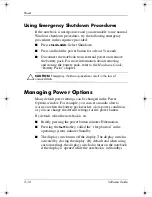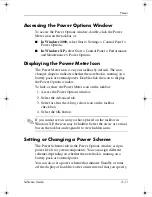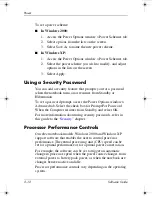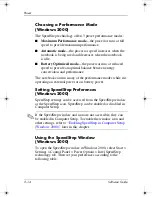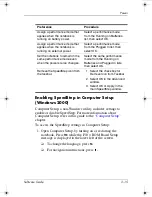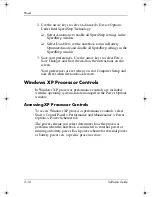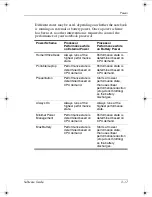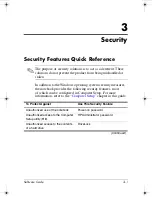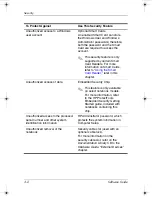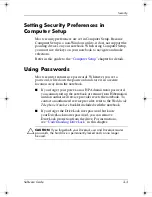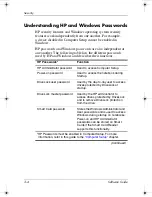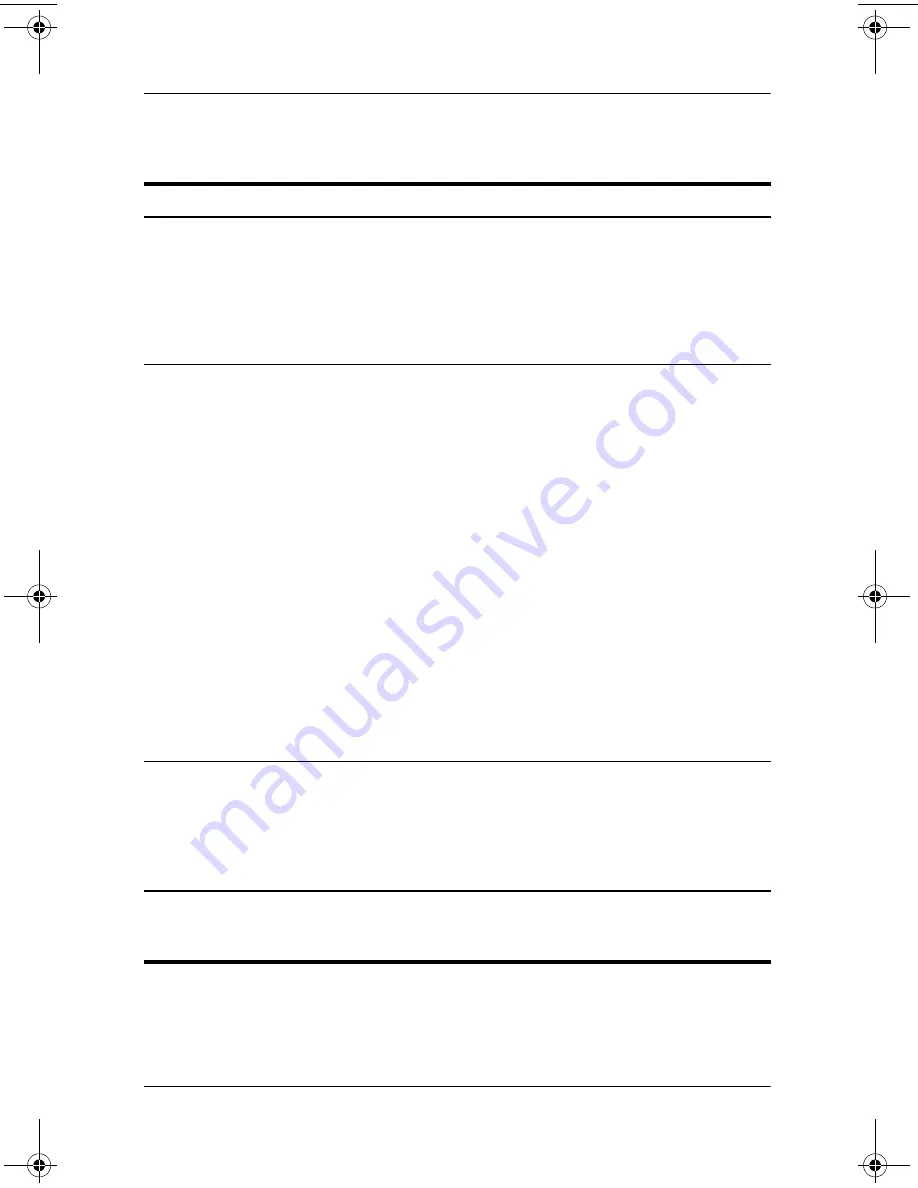
2–6
Software Guide
Power
Turning the Notebook or Display On or Off
Task
Procedure
Result
Turn on the
notebook
Press the power button.
✎
Pressing the power
button returns the
notebook to “on” from
Standby, Hibernation,
or shutdown.
■
The power/Standby
light turns on.
■
The operating
system loads.
Shut down the
notebook*
Save your work and close all
open applications. Then:
■
Press the power button
and follow the on screen
directions (if displayed)
for shutting down the
notebook.
■
Shut down the notebook
through the operating
system:
❐
In Windows 2000,
select Start > Shut
Down > Shut Down,
then select the OK
button.
❐
In Windows XP,
select
Start > Turn Off
Computer > Turn Off.
■
The power/Standby
light turns off.
■
The operating
system shuts
down.
■
The notebook
turns off.
Turn off the
display while the
power is on
Close the notebook.
Closing the notebook
activates the display
switch, which turns off
the display. This
conserves battery
power.
* If the system is unresponsive and you are unable to shut down the notebook
with these procedures, refer in this chapter to
“Using Emergency Shutdown
Procedures.”
333634-001.book Page 6 Friday, July 18, 2003 8:47 AM