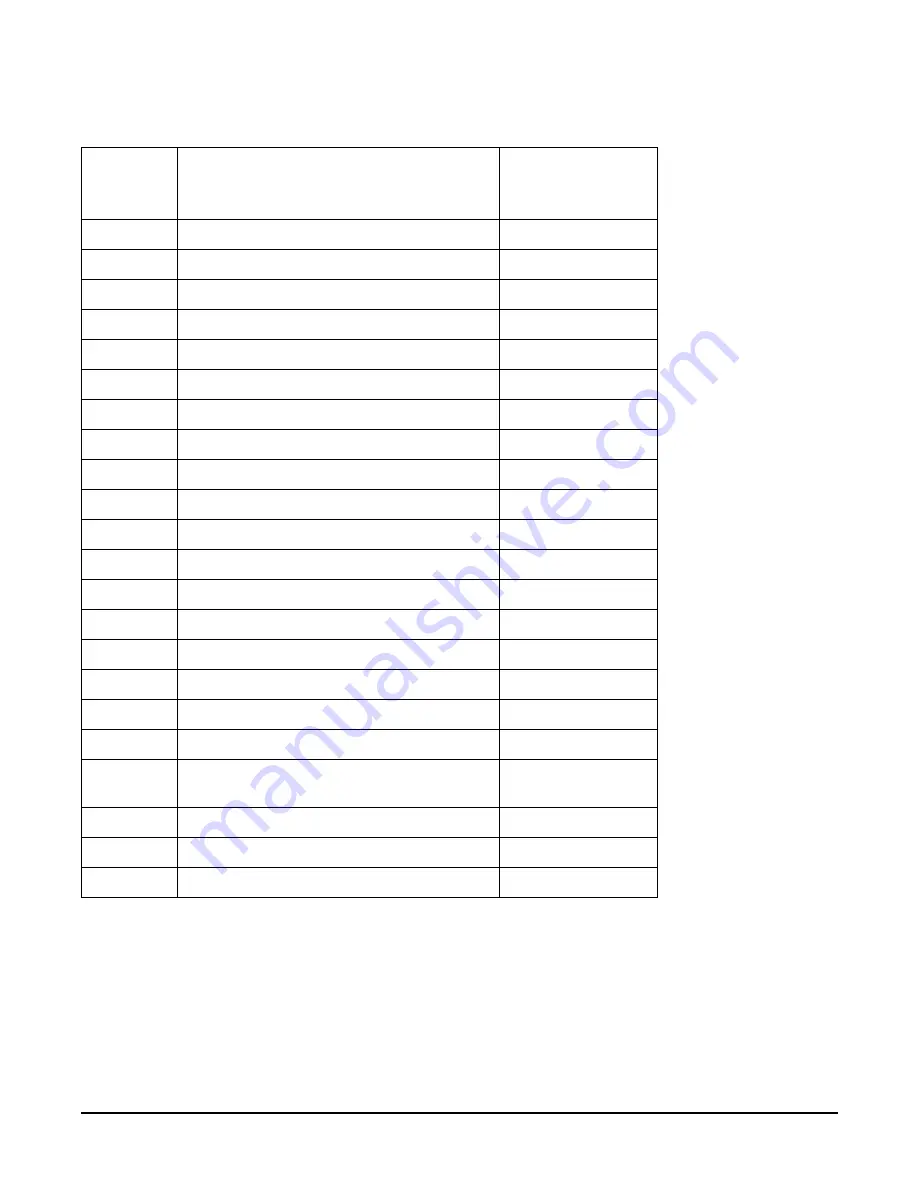
Chapter 3
Installing Accessories
PCI/PCI-X Card Cage Assembly I/O Cards
37
PCI I/O Card Installation
HP 9000 rp7420 Servers implement Manual Release Latch (MRL) hardware for use in online add or
replacement (OLAR) operations. If an MRL is left open while the server is booting, HP-UX can incorrectly
cache PCI slot power status causing OLAR operations to fail. To prevent this situation, ensure all the MRLs
are closed before booting the server.
A7173A
2 port U320 SCSI
15B
J3525A
2-port serial (X25/FR/SDLC)
15
J3526A
4-port serial (X25/FR)
15
Z7340A
8-port ACC
16
A4800A
FWD SCSI
15B
A4926A
Gigabit Ethernet (1000B-SX)
15
A4929A
Gigabit Ethernet (1000B-T)
15
A5158A
Fibre Channel PCI Adapter
15B
A6092A
Hyperfabric (PCI 4X)
4
A9782A
PCI-X 1000Base-T GigE/2Gb Combo
15B
A9784A
PCI-X 1000Base-T GigE/2G FC Combo
15B
A9890A
SmartArray 6402 2-channel RAID
12B
A9891A
SmartArray 6404 4-channel RAID
12B
AB286A
PCI-X 2-Port 4X InfiniBand HCA (HPC)
1
AB287A
10G Ethernet
2
AB290A
U320 SCSI/GigE Combo Card
15B
AB378A
1-port 4Gb FC card PCI-X
15B
AB379A
2-port 4Gb FC card PCI-X
15B
AB465A
PCI-X 2-port 1000B-T/2-port 2Gb FC
Combo
15B
AB545A
4-port 1000B-T Ethernet
15
AD278A
8-port Terminal MUX
15
AD279A
64-port Terminal MUX
15
Table 3-1
HP 9000 rp7420 Server I/O Cards (Continued)
Part
Number
Card Description
Number of Cards
Supported
(B - Bootable)
Содержание 9000 rp7420
Страница 4: ...Contents iv Index 67 ...
Страница 6: ...Tables vi ...
Страница 8: ...Figures viii ...
Страница 74: ...Chapter 4 Cabling and Power Up Using the Checklist 66 ...
Страница 76: ...Index 68 U unpacking inspecting for damage 12 V verifying system configuration 61 voltage check 46 ...
















































