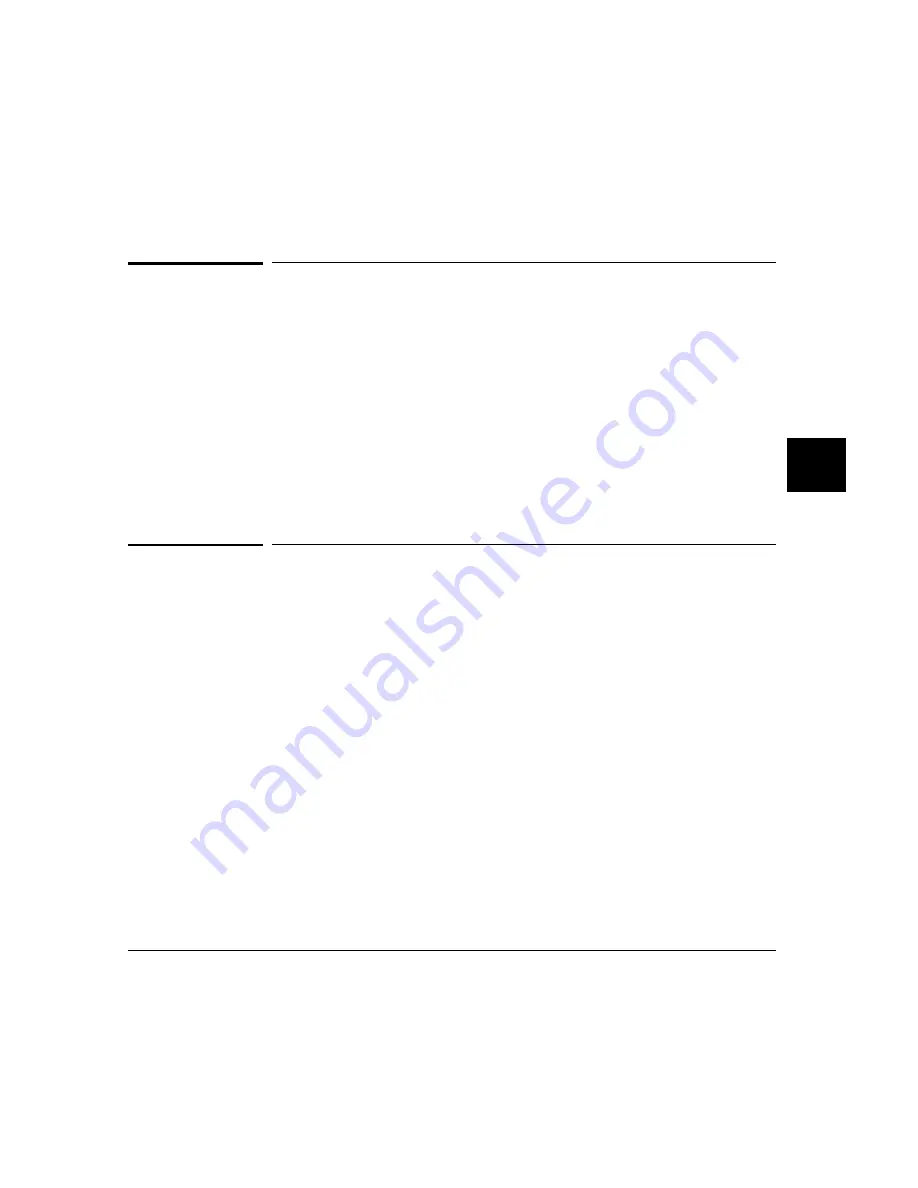
•
File Command
•
Debugger Quit
To display the Macro Operations dialog box
•
Select Breakpoints
→
Edit/Call Macro from the menu bar.
Or:
•
Select Attach Macro from the Code window pop-up menu.
The Macro Operations dialog box allows you to call predefined macros, edit or
call existing user-defined macros, and create new macros.
To define a new macro interactively using the
graphical interface
1 Display the Macro Operations dialog box.
2 Move the mouse pointer to the Selected Macro entry area.
3 Type < Ctrl> -U to clear the Selected Macro entry area, then type the name of
the macro you wish to create.
When you press < Return> or click on the Edit button, the debugger will
display an editor window.
A "skeleton" macro will appear in the editor window.
4 Edit the macro definition.
Chapter 6: Using Macros and Command Files
Using Macros
191
Содержание 68000 Series
Страница 1: ...User s Guide HP B1466 68000 Series Debugger Simulator ...
Страница 22: ...Contents xxii ...
Страница 23: ...Part 1 Quick Start Guide ...
Страница 24: ...Part 1 2 ...
Страница 25: ...1 Getting Started with the Graphical Interface How to get started using the debugger s graphical interface 3 ...
Страница 57: ...Part 2 User s Guide ...
Страница 58: ...Part 2 36 ...
Страница 59: ...2 Entering Debugger Commands How to enter debugger commands using the mouse or the keyboard 37 ...
Страница 93: ...3 Loading and Executing Programs How to load a program into the debugger and control its execution 71 ...
Страница 140: ...Chapter 3 Loading and Executing Programs Using the Debugger with the Branch Validator 118 ...
Страница 141: ...4 Viewing Code and Data How to find and display source code and memory contents Chapter 4 Viewing Code and Data 119 ...
Страница 207: ...6 Using Macros and Command Files How to use macros and command files to make debugging easier 185 ...
Страница 234: ...Chapter 6 Using Macros and Command Files Using Command Files 212 ...
Страница 253: ...Window Delete 55 Window Delete 73 Chapter 7 Configuring the Debugger Modifying Display Area Windows 231 ...
Страница 266: ...Chapter 7 Configuring the Debugger Setting X Resources 244 ...
Страница 267: ...Part 3 Concept Guide ...
Страница 268: ...Part 3 246 ...
Страница 269: ...8 X Resources and the Graphical Interface An introduction to X resources 247 ...
Страница 281: ...Part 4 Reference ...
Страница 282: ...Part 4 260 ...
Страница 283: ...9 Debugger Commands Detailed descriptions of command line commands 261 ...
Страница 436: ...Chapter 9 Debugger Commands Window Toggle_View 414 ...
Страница 466: ...Chapter 10 Expressions and Symbols in Debugger Commands Symbolic Referencing 444 ...
Страница 467: ...11 Predefined Macros 445 ...
Страница 504: ...Chapter 11 Predefined Macros write 482 ...
Страница 505: ...12 Debugger Error Messages A list of the error messages generated by the debugger 483 ...
Страница 524: ...Chapter 12 Debugger Error Messages 502 ...
Страница 525: ...13 Debugger Versions Information about how this version of the debugger differs from previous versions 503 ...
Страница 531: ...Part 5 Installation Guide ...
Страница 532: ...Part 5 510 ...
Страница 533: ...14 Installation How to install the debugger software on your computer 511 ...
Страница 584: ...Index 562 ...
















































