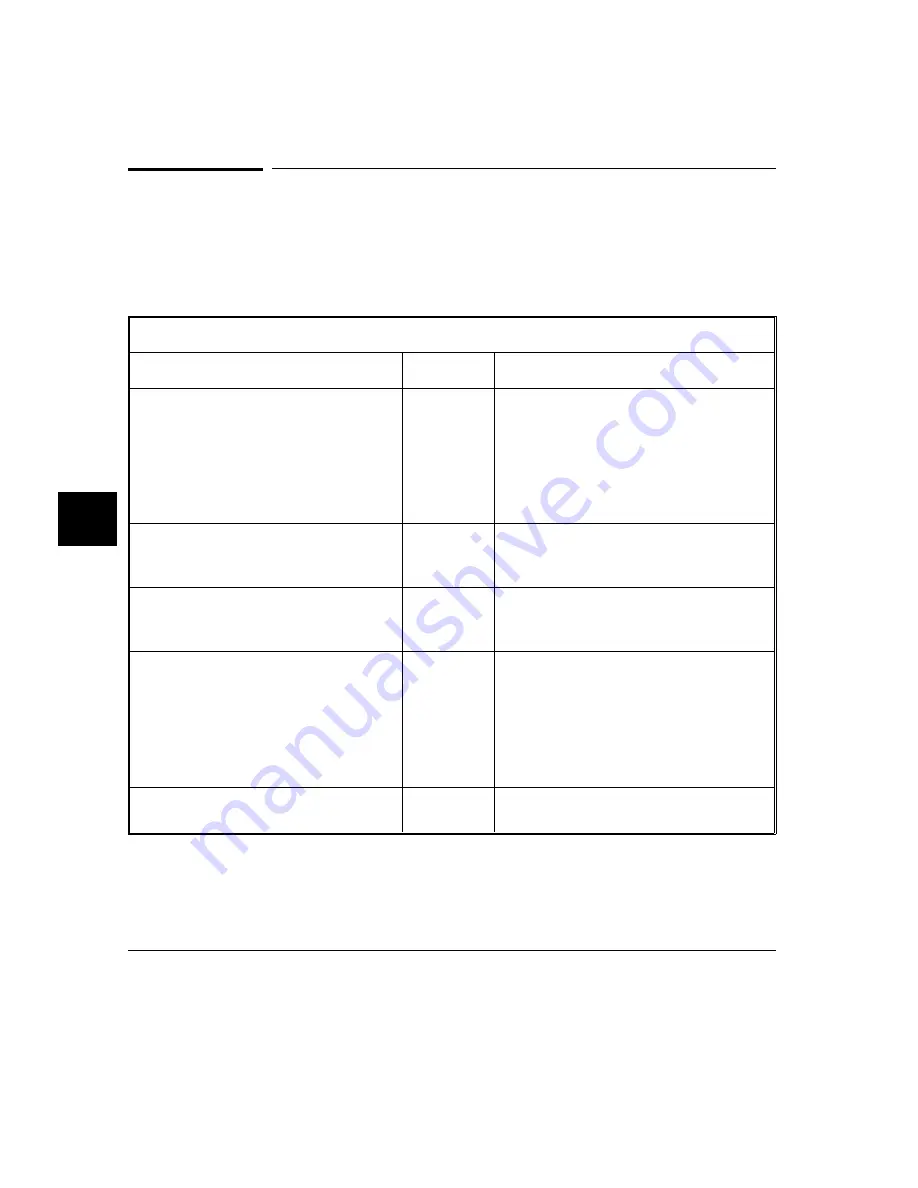
To modify the debugger’s graphical interface
resources
You can customize the appearance of an X Windows application by modifying
its X resources. The following tables describe some of the commonly modified
application resources.
Application Resources for Schemes
Resource
Values
Description
HP64_Debug.platformScheme
HP-U X
SunOS
(custom)
Names the subdirectory for platform
specific schemes. This resource should be
set to the platform on which the X server
is running (and displaying the debugger’s
graphical interface) if it is different than
the platform where the application is
running.
HP64_Debug.colorScheme
BW
Color
(custom)
Names the color scheme file.
HP64_Debug.sizeScheme
Small
Large
(custom)
Names the size scheme file which defines
the fonts and the spacing used.
HP64_Debug.labelScheme
Label
$LANG
(custom)
Names to use for labels and button text.
The default uses the $LANG
environment variable if it is set and if a
scheme file named Debug.$LANG exists
in one of the directories searched for
scheme files; otherwise, the default is
Label.
HP64_Debug.inputScheme
Input
(custom)
Specifies mouse and keyboard operation.
Chapter 7: Configuring the Debugger
Setting X Resources
236
Содержание 68000 Series
Страница 1: ...User s Guide HP B1466 68000 Series Debugger Simulator ...
Страница 22: ...Contents xxii ...
Страница 23: ...Part 1 Quick Start Guide ...
Страница 24: ...Part 1 2 ...
Страница 25: ...1 Getting Started with the Graphical Interface How to get started using the debugger s graphical interface 3 ...
Страница 57: ...Part 2 User s Guide ...
Страница 58: ...Part 2 36 ...
Страница 59: ...2 Entering Debugger Commands How to enter debugger commands using the mouse or the keyboard 37 ...
Страница 93: ...3 Loading and Executing Programs How to load a program into the debugger and control its execution 71 ...
Страница 140: ...Chapter 3 Loading and Executing Programs Using the Debugger with the Branch Validator 118 ...
Страница 141: ...4 Viewing Code and Data How to find and display source code and memory contents Chapter 4 Viewing Code and Data 119 ...
Страница 207: ...6 Using Macros and Command Files How to use macros and command files to make debugging easier 185 ...
Страница 234: ...Chapter 6 Using Macros and Command Files Using Command Files 212 ...
Страница 253: ...Window Delete 55 Window Delete 73 Chapter 7 Configuring the Debugger Modifying Display Area Windows 231 ...
Страница 266: ...Chapter 7 Configuring the Debugger Setting X Resources 244 ...
Страница 267: ...Part 3 Concept Guide ...
Страница 268: ...Part 3 246 ...
Страница 269: ...8 X Resources and the Graphical Interface An introduction to X resources 247 ...
Страница 281: ...Part 4 Reference ...
Страница 282: ...Part 4 260 ...
Страница 283: ...9 Debugger Commands Detailed descriptions of command line commands 261 ...
Страница 436: ...Chapter 9 Debugger Commands Window Toggle_View 414 ...
Страница 466: ...Chapter 10 Expressions and Symbols in Debugger Commands Symbolic Referencing 444 ...
Страница 467: ...11 Predefined Macros 445 ...
Страница 504: ...Chapter 11 Predefined Macros write 482 ...
Страница 505: ...12 Debugger Error Messages A list of the error messages generated by the debugger 483 ...
Страница 524: ...Chapter 12 Debugger Error Messages 502 ...
Страница 525: ...13 Debugger Versions Information about how this version of the debugger differs from previous versions 503 ...
Страница 531: ...Part 5 Installation Guide ...
Страница 532: ...Part 5 510 ...
Страница 533: ...14 Installation How to install the debugger software on your computer 511 ...
Страница 584: ...Index 562 ...
















































