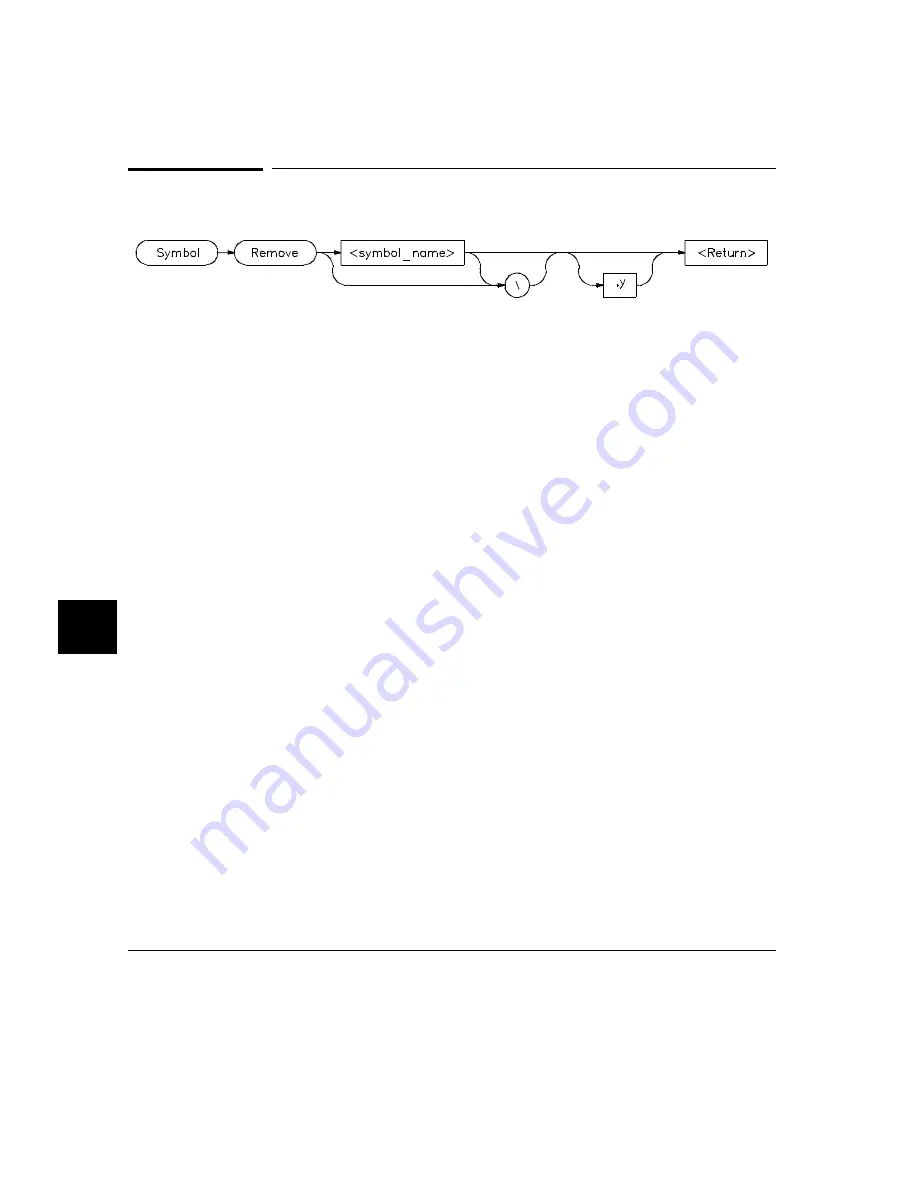
Symbol Remove
The Symbol R emove command removes the specified symbol from the symbol
table. Only program symbols and user-defined debugger symbols can be
deleted from the symbol table.
To delete all symbols within a named module or function, append a backslash
(\) to the module or function name (< symbol_name> ).
Symbol Remove updateSys\
Entering a backslash without a module or function name deletes all symbols in
all modules.
Symbol Remove \
If you specify a symbol name without a module specification, the debugger
looks for the symbol in the current module.
If you specify more than one symbol to be deleted or if the specified symbol
has local symbols (for example, when a macro is deleted), the debugger
requests confirmation. Entering
,y
after the symbol name provides automatic
confirmation of the request. This option is useful in command files.
The debugger lets you add a debugger symbol with the same name as a target
module’s local symbol or a predefined macro’s local symbol. If you do add a
debugger symbol with same name as a local symbol, you must specify the
entire symbol name with the Symbol R emove command in order to remove it.
For example, if you added the debugger symbol alter_settings when running the
demonstration program, you must enter \\alter_settings instead of alter_settings
to delete the symbol because there is a local symbol alter_settings in target
module updateSys. Otherwise the error message error # 152, Cannot delete:
more than one symbol with this name is displayed.
Chapter 9: Debugger Commands
Symbol Remove
400
Содержание 68000 Series
Страница 1: ...User s Guide HP B1466 68000 Series Debugger Simulator ...
Страница 22: ...Contents xxii ...
Страница 23: ...Part 1 Quick Start Guide ...
Страница 24: ...Part 1 2 ...
Страница 25: ...1 Getting Started with the Graphical Interface How to get started using the debugger s graphical interface 3 ...
Страница 57: ...Part 2 User s Guide ...
Страница 58: ...Part 2 36 ...
Страница 59: ...2 Entering Debugger Commands How to enter debugger commands using the mouse or the keyboard 37 ...
Страница 93: ...3 Loading and Executing Programs How to load a program into the debugger and control its execution 71 ...
Страница 140: ...Chapter 3 Loading and Executing Programs Using the Debugger with the Branch Validator 118 ...
Страница 141: ...4 Viewing Code and Data How to find and display source code and memory contents Chapter 4 Viewing Code and Data 119 ...
Страница 207: ...6 Using Macros and Command Files How to use macros and command files to make debugging easier 185 ...
Страница 234: ...Chapter 6 Using Macros and Command Files Using Command Files 212 ...
Страница 253: ...Window Delete 55 Window Delete 73 Chapter 7 Configuring the Debugger Modifying Display Area Windows 231 ...
Страница 266: ...Chapter 7 Configuring the Debugger Setting X Resources 244 ...
Страница 267: ...Part 3 Concept Guide ...
Страница 268: ...Part 3 246 ...
Страница 269: ...8 X Resources and the Graphical Interface An introduction to X resources 247 ...
Страница 281: ...Part 4 Reference ...
Страница 282: ...Part 4 260 ...
Страница 283: ...9 Debugger Commands Detailed descriptions of command line commands 261 ...
Страница 436: ...Chapter 9 Debugger Commands Window Toggle_View 414 ...
Страница 466: ...Chapter 10 Expressions and Symbols in Debugger Commands Symbolic Referencing 444 ...
Страница 467: ...11 Predefined Macros 445 ...
Страница 504: ...Chapter 11 Predefined Macros write 482 ...
Страница 505: ...12 Debugger Error Messages A list of the error messages generated by the debugger 483 ...
Страница 524: ...Chapter 12 Debugger Error Messages 502 ...
Страница 525: ...13 Debugger Versions Information about how this version of the debugger differs from previous versions 503 ...
Страница 531: ...Part 5 Installation Guide ...
Страница 532: ...Part 5 510 ...
Страница 533: ...14 Installation How to install the debugger software on your computer 511 ...
Страница 584: ...Index 562 ...






























