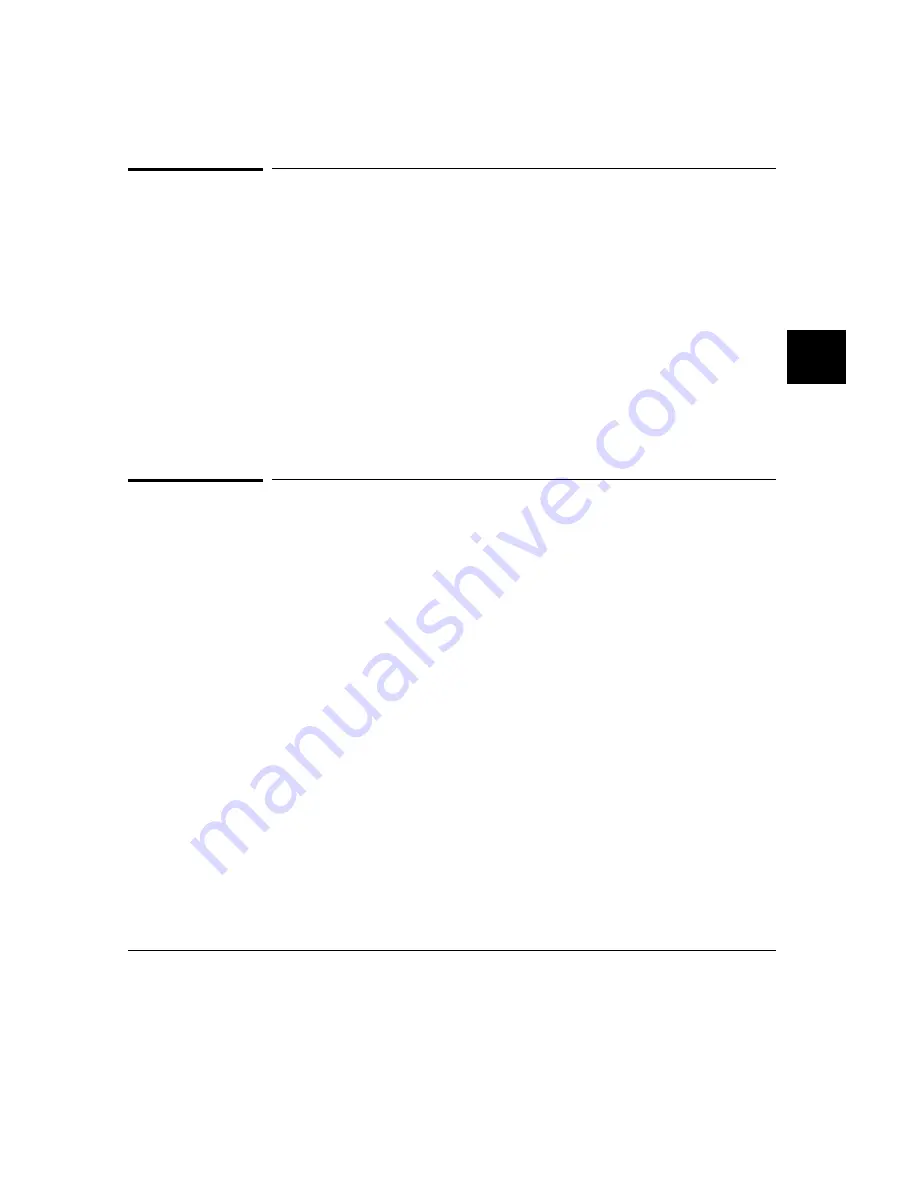
To check resource usage
•
Using the command line, enter:
Debugger Execution IO_System Report
The command displays the simulated I/O status, keyboard mode, and the
translation names used for stdin, stdout, and stderr.
The SIMIO system has the following default resource limitations:
•
40 open files
•
4 subprocesses
To increase I/O file resources
1 Change to directory /usr/hp64000/include, then change to the appropriate
subdirectory for your processor. @ACT STEP = Change the value of macro
FOPEN_MAX from 12 to the new maximum number of open files (the limit is
40) in file stdio.h.
2 Change to the appropriate environment directory under /usr/hp64000/env/,
then change to the src subdirectory.
3 R ecompile file startup.c. For example, for a 68000-family processor, type:
cc68k -p 68000 -Ouc startup.c
4 Add startup.o to the environment library using the command:
ar68k -r startup ../env.a
You can increase the simulated I/O file limit by modifying the startup code for
your compiler. The code must be modified from the UNIX shell. The
maximum number of open SIMIO files descriptors can be increased to 40.
Chapter 4: Viewing Code and Data
Using Simulated I/O
171
Содержание 68000 Series
Страница 1: ...User s Guide HP B1466 68000 Series Debugger Simulator ...
Страница 22: ...Contents xxii ...
Страница 23: ...Part 1 Quick Start Guide ...
Страница 24: ...Part 1 2 ...
Страница 25: ...1 Getting Started with the Graphical Interface How to get started using the debugger s graphical interface 3 ...
Страница 57: ...Part 2 User s Guide ...
Страница 58: ...Part 2 36 ...
Страница 59: ...2 Entering Debugger Commands How to enter debugger commands using the mouse or the keyboard 37 ...
Страница 93: ...3 Loading and Executing Programs How to load a program into the debugger and control its execution 71 ...
Страница 140: ...Chapter 3 Loading and Executing Programs Using the Debugger with the Branch Validator 118 ...
Страница 141: ...4 Viewing Code and Data How to find and display source code and memory contents Chapter 4 Viewing Code and Data 119 ...
Страница 207: ...6 Using Macros and Command Files How to use macros and command files to make debugging easier 185 ...
Страница 234: ...Chapter 6 Using Macros and Command Files Using Command Files 212 ...
Страница 253: ...Window Delete 55 Window Delete 73 Chapter 7 Configuring the Debugger Modifying Display Area Windows 231 ...
Страница 266: ...Chapter 7 Configuring the Debugger Setting X Resources 244 ...
Страница 267: ...Part 3 Concept Guide ...
Страница 268: ...Part 3 246 ...
Страница 269: ...8 X Resources and the Graphical Interface An introduction to X resources 247 ...
Страница 281: ...Part 4 Reference ...
Страница 282: ...Part 4 260 ...
Страница 283: ...9 Debugger Commands Detailed descriptions of command line commands 261 ...
Страница 436: ...Chapter 9 Debugger Commands Window Toggle_View 414 ...
Страница 466: ...Chapter 10 Expressions and Symbols in Debugger Commands Symbolic Referencing 444 ...
Страница 467: ...11 Predefined Macros 445 ...
Страница 504: ...Chapter 11 Predefined Macros write 482 ...
Страница 505: ...12 Debugger Error Messages A list of the error messages generated by the debugger 483 ...
Страница 524: ...Chapter 12 Debugger Error Messages 502 ...
Страница 525: ...13 Debugger Versions Information about how this version of the debugger differs from previous versions 503 ...
Страница 531: ...Part 5 Installation Guide ...
Страница 532: ...Part 5 510 ...
Страница 533: ...14 Installation How to install the debugger software on your computer 511 ...
Страница 584: ...Index 562 ...






























