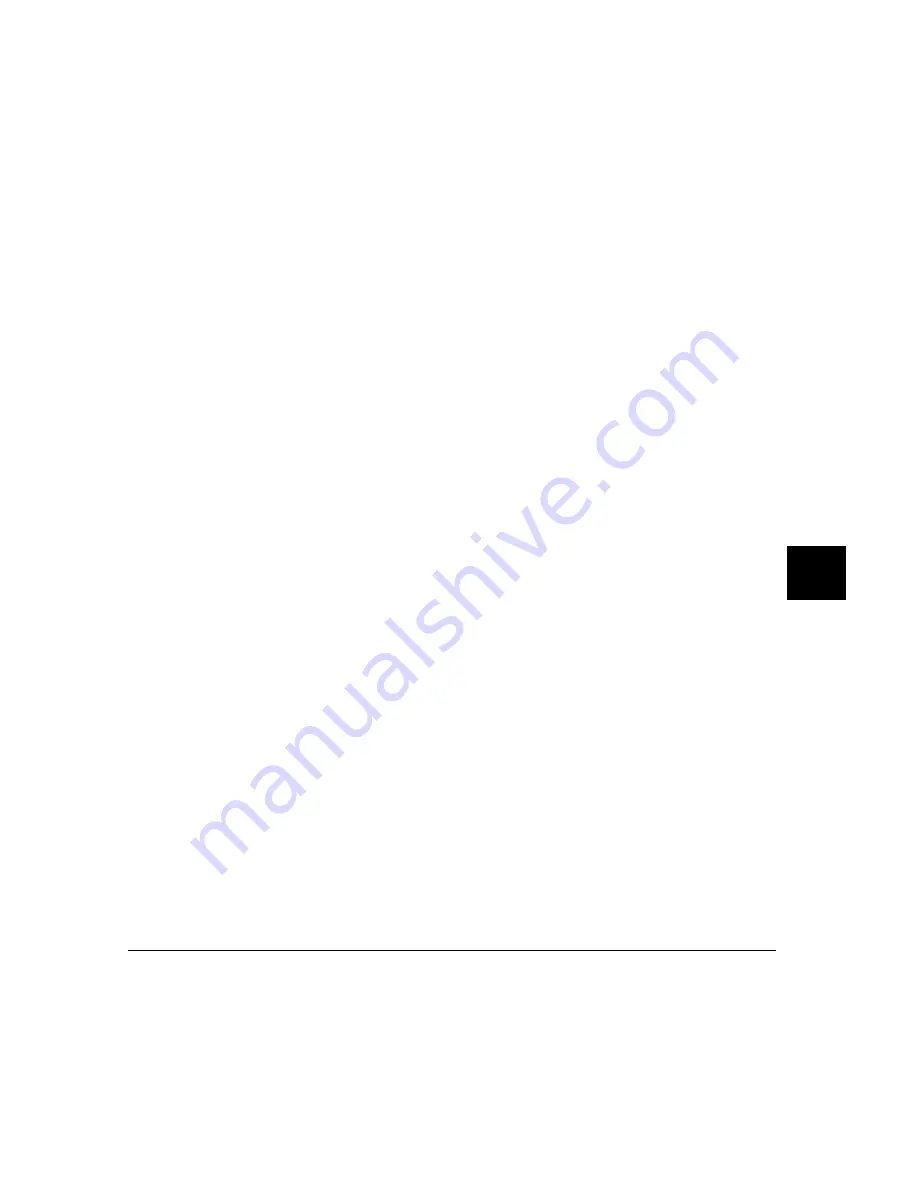
widgets in the application. The name of the top-level widget is usually the
same as that of the application. This top-level widget may have a number of
widgets “beneath” it that are called children of the top-level widget. The
names for these widgets are most often chosen for their mnemonic value.
These children can also in turn have child widgets. A resource name, then, is
simply a name of a piece of data for the lowest-level widget coupled with a
string of widget names picked up from each of the widgets along the path
starting with the top-level widget and going down to the lowest-level widget.
The data name and widget names within a resource name are separated from
each other by dots. The resource name itself is terminated by a colon. A
resource value is simply the data value itself. Ignoring the widget names and
data name for the moment, a common resource for most widgets is color. A
data value for color might be “blue.”
To put this all together, a resource string for the foreground color for the
“quit” pushbutton displayed on an application called “tracker” might look like
the following:
tracker.panel.control.quit.foreground: white
Don’t worry, there are shortcuts
As you might guess, specifying resources for applications with many levels of
widgets can be difficult and error-prone. For that reason, you can use a
shortened notation. To fully understand how the notation works, however,
you must first understand about instance names and class names.
An instance name is a name given to a particular widget by an application
developer. You have already seen instance names used. The name “quit” is an
instance name for a pushbutton widget used by the developer of the “tracker”
application from the last example. An instance name makes the pushbutton
widget named “quit” unique from other pushbutton widgets in the “tracker”
application.
A class name is a general name for all widgets of a particular type. For
example, the class name for the OSF/Motif pushbutton widget is
XmPushButton. When you refer to a widget in an application by its class
name, you are referring to all widgets of that class in the application, and not
to just a particular widget.
Chapter 8: X Resources and the Graphical Interface
249
Содержание 68000 Series
Страница 1: ...User s Guide HP B1466 68000 Series Debugger Simulator ...
Страница 22: ...Contents xxii ...
Страница 23: ...Part 1 Quick Start Guide ...
Страница 24: ...Part 1 2 ...
Страница 25: ...1 Getting Started with the Graphical Interface How to get started using the debugger s graphical interface 3 ...
Страница 57: ...Part 2 User s Guide ...
Страница 58: ...Part 2 36 ...
Страница 59: ...2 Entering Debugger Commands How to enter debugger commands using the mouse or the keyboard 37 ...
Страница 93: ...3 Loading and Executing Programs How to load a program into the debugger and control its execution 71 ...
Страница 140: ...Chapter 3 Loading and Executing Programs Using the Debugger with the Branch Validator 118 ...
Страница 141: ...4 Viewing Code and Data How to find and display source code and memory contents Chapter 4 Viewing Code and Data 119 ...
Страница 207: ...6 Using Macros and Command Files How to use macros and command files to make debugging easier 185 ...
Страница 234: ...Chapter 6 Using Macros and Command Files Using Command Files 212 ...
Страница 253: ...Window Delete 55 Window Delete 73 Chapter 7 Configuring the Debugger Modifying Display Area Windows 231 ...
Страница 266: ...Chapter 7 Configuring the Debugger Setting X Resources 244 ...
Страница 267: ...Part 3 Concept Guide ...
Страница 268: ...Part 3 246 ...
Страница 269: ...8 X Resources and the Graphical Interface An introduction to X resources 247 ...
Страница 281: ...Part 4 Reference ...
Страница 282: ...Part 4 260 ...
Страница 283: ...9 Debugger Commands Detailed descriptions of command line commands 261 ...
Страница 436: ...Chapter 9 Debugger Commands Window Toggle_View 414 ...
Страница 466: ...Chapter 10 Expressions and Symbols in Debugger Commands Symbolic Referencing 444 ...
Страница 467: ...11 Predefined Macros 445 ...
Страница 504: ...Chapter 11 Predefined Macros write 482 ...
Страница 505: ...12 Debugger Error Messages A list of the error messages generated by the debugger 483 ...
Страница 524: ...Chapter 12 Debugger Error Messages 502 ...
Страница 525: ...13 Debugger Versions Information about how this version of the debugger differs from previous versions 503 ...
Страница 531: ...Part 5 Installation Guide ...
Страница 532: ...Part 5 510 ...
Страница 533: ...14 Installation How to install the debugger software on your computer 511 ...
Страница 584: ...Index 562 ...






























