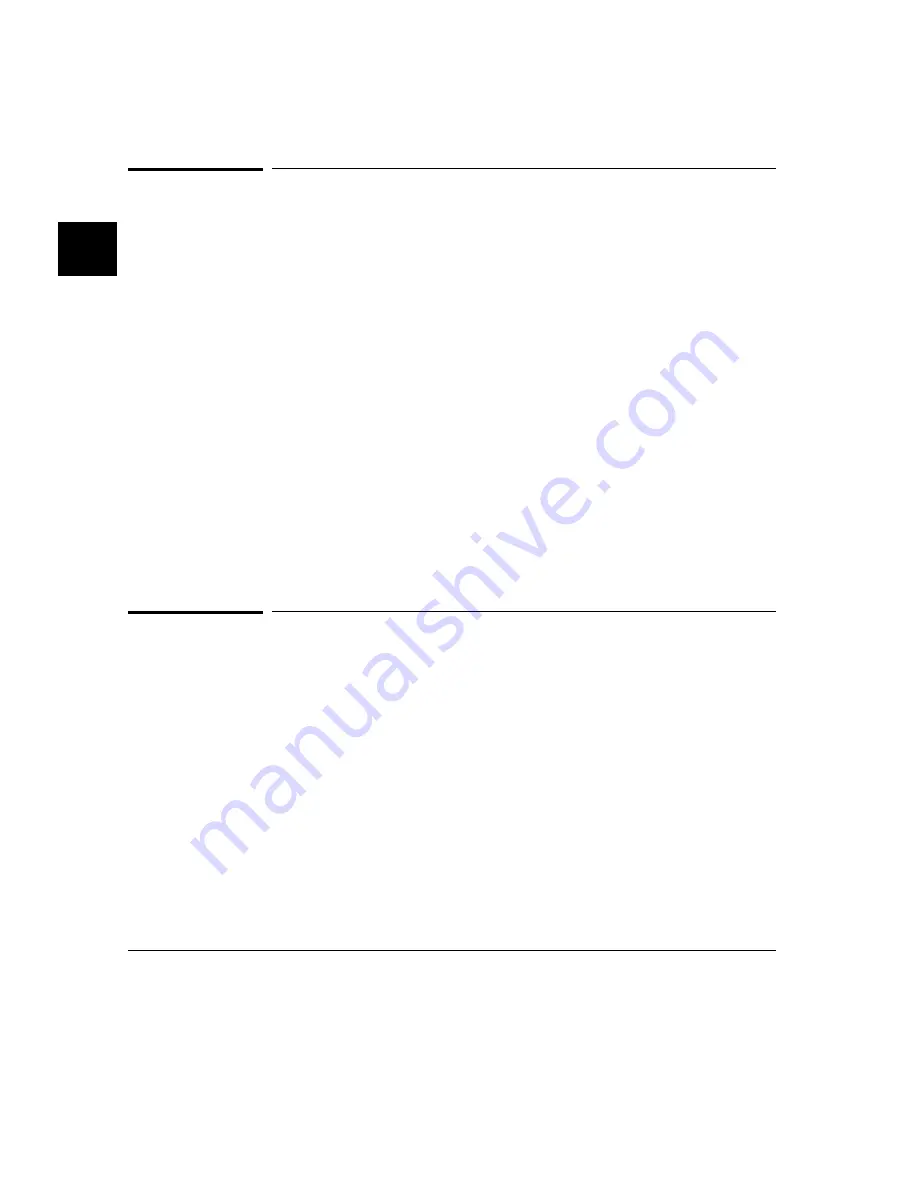
Using the Command Line with the Keyboard
Commands are entered on the command line at the debugger prompt (> ) and
executed by pressing the < Return> key. Command tokens are entered by
typing a single letter, typically the first uppercase letter of the token.
The third and fourth lines of the status window display command tokens. The
third line shows the tokens that you can enter at the current location in the
command line. The fourth line shows tokens that are available if you select
the highlighted command token on the third line. The command token lines
provide you with a look ahead feature, showing you the debugger commands
available to you at any time.
This section describes how to:
•
Enter commands.
•
Edit commands.
•
R ecall commands.
•
Access on-line help information.
To enter debugger commands from the keyboard
1 Build a command using direct keyboard entry by successively typing letters
corresponding to command tokens until a complete command is formed.
2 Execute a completed command using the keyboard, press the < Return> key
on the keyboard.
You can enter commands any time the cursor is displayed on the command
line. You can enter only one debugger command at a time.
Debugger commands have the following syntax:
command [qualifier...]
[parameter...]
Chapter 2: Entering Debugger Commands
Using the Command Line with the Keyboard
62
Содержание 68000 Series
Страница 1: ...User s Guide HP B1466 68000 Series Debugger Simulator ...
Страница 22: ...Contents xxii ...
Страница 23: ...Part 1 Quick Start Guide ...
Страница 24: ...Part 1 2 ...
Страница 25: ...1 Getting Started with the Graphical Interface How to get started using the debugger s graphical interface 3 ...
Страница 57: ...Part 2 User s Guide ...
Страница 58: ...Part 2 36 ...
Страница 59: ...2 Entering Debugger Commands How to enter debugger commands using the mouse or the keyboard 37 ...
Страница 93: ...3 Loading and Executing Programs How to load a program into the debugger and control its execution 71 ...
Страница 140: ...Chapter 3 Loading and Executing Programs Using the Debugger with the Branch Validator 118 ...
Страница 141: ...4 Viewing Code and Data How to find and display source code and memory contents Chapter 4 Viewing Code and Data 119 ...
Страница 207: ...6 Using Macros and Command Files How to use macros and command files to make debugging easier 185 ...
Страница 234: ...Chapter 6 Using Macros and Command Files Using Command Files 212 ...
Страница 253: ...Window Delete 55 Window Delete 73 Chapter 7 Configuring the Debugger Modifying Display Area Windows 231 ...
Страница 266: ...Chapter 7 Configuring the Debugger Setting X Resources 244 ...
Страница 267: ...Part 3 Concept Guide ...
Страница 268: ...Part 3 246 ...
Страница 269: ...8 X Resources and the Graphical Interface An introduction to X resources 247 ...
Страница 281: ...Part 4 Reference ...
Страница 282: ...Part 4 260 ...
Страница 283: ...9 Debugger Commands Detailed descriptions of command line commands 261 ...
Страница 436: ...Chapter 9 Debugger Commands Window Toggle_View 414 ...
Страница 466: ...Chapter 10 Expressions and Symbols in Debugger Commands Symbolic Referencing 444 ...
Страница 467: ...11 Predefined Macros 445 ...
Страница 504: ...Chapter 11 Predefined Macros write 482 ...
Страница 505: ...12 Debugger Error Messages A list of the error messages generated by the debugger 483 ...
Страница 524: ...Chapter 12 Debugger Error Messages 502 ...
Страница 525: ...13 Debugger Versions Information about how this version of the debugger differs from previous versions 503 ...
Страница 531: ...Part 5 Installation Guide ...
Страница 532: ...Part 5 510 ...
Страница 533: ...14 Installation How to install the debugger software on your computer 511 ...
Страница 584: ...Index 562 ...






























