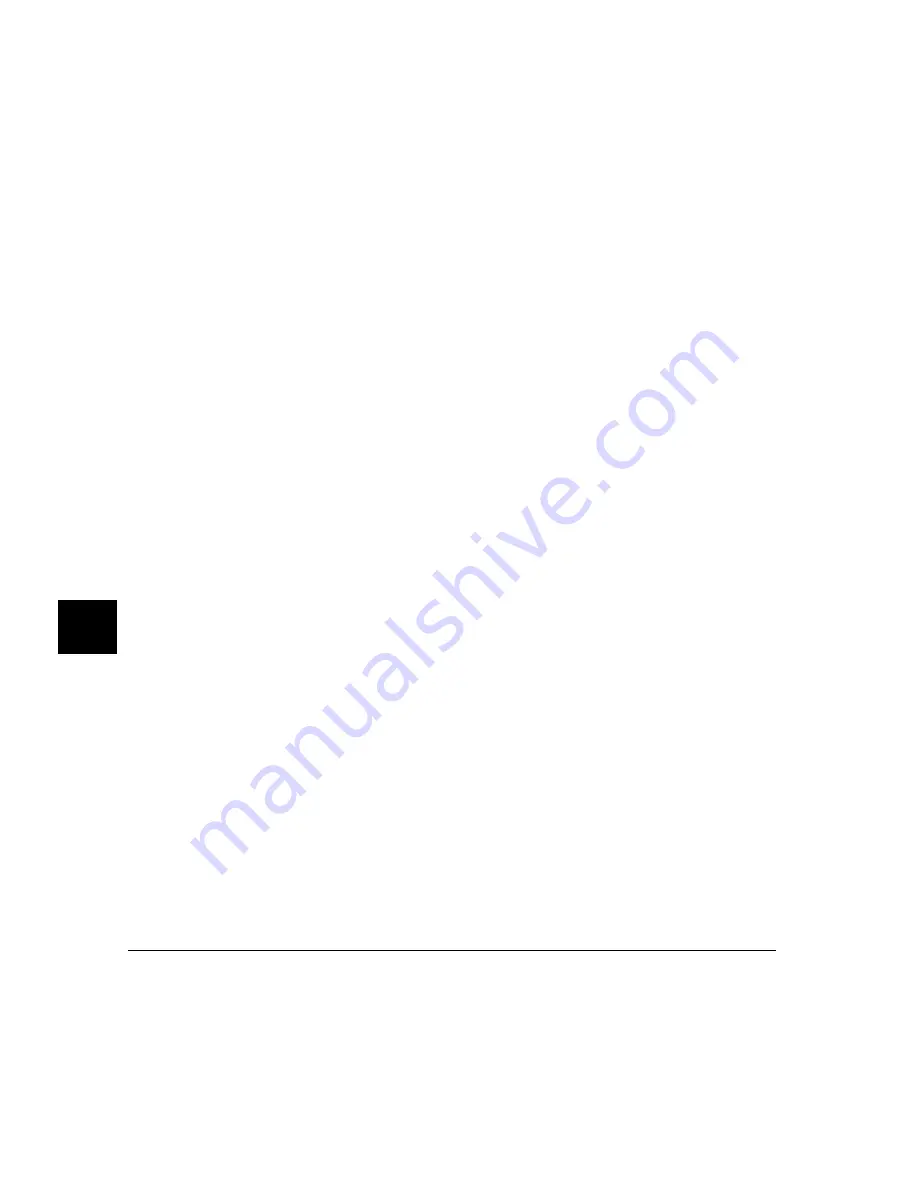
To display symbols in all modules, specify a backslash as the command
argument.
Symbol Display Default \
To displays all symbols in a specified module or function, enter a module
name or function name followed by a backslash.
Symbol Display Default memset\
The wildcard character * may be placed at the end of a symbol name with any
option. The * can be used to represent zero or more characters. If used with
no symbol name, * is treated the same as \, that is, all symbols are displayed.
If you enter a symbol name without a module specification, the debugger looks
for the symbol in the current module. If there is no module qualifier, all
symbols with the specified name will be displayed, including global symbols
and symbols local to the module. Global symbols are not attached to a module.
Symbol Display Default dest
If you specify a structure name using the Types option, the debugger shows all
members in the structure and their types.
Default
If you specify Default, the debugger displays all types of symbols.
Options
The following options may be specified to display subsets of symbols.
Data¯os
displays symbol name, storage class, data type, and
addresses of data and macro symbols.
Functions&labels
displays symbol name, storage class, data type, return
type, and addresses of functions and labels.
Modules
displays names, module type (high-level, assembly-level,
or non-loaded), and section addresses of modules.
Types
displays all symbol types.
Chapter 9: Debugger Commands
Symbol Display
396
Содержание 68000 Series
Страница 1: ...User s Guide HP B1466 68000 Series Debugger Simulator ...
Страница 22: ...Contents xxii ...
Страница 23: ...Part 1 Quick Start Guide ...
Страница 24: ...Part 1 2 ...
Страница 25: ...1 Getting Started with the Graphical Interface How to get started using the debugger s graphical interface 3 ...
Страница 57: ...Part 2 User s Guide ...
Страница 58: ...Part 2 36 ...
Страница 59: ...2 Entering Debugger Commands How to enter debugger commands using the mouse or the keyboard 37 ...
Страница 93: ...3 Loading and Executing Programs How to load a program into the debugger and control its execution 71 ...
Страница 140: ...Chapter 3 Loading and Executing Programs Using the Debugger with the Branch Validator 118 ...
Страница 141: ...4 Viewing Code and Data How to find and display source code and memory contents Chapter 4 Viewing Code and Data 119 ...
Страница 207: ...6 Using Macros and Command Files How to use macros and command files to make debugging easier 185 ...
Страница 234: ...Chapter 6 Using Macros and Command Files Using Command Files 212 ...
Страница 253: ...Window Delete 55 Window Delete 73 Chapter 7 Configuring the Debugger Modifying Display Area Windows 231 ...
Страница 266: ...Chapter 7 Configuring the Debugger Setting X Resources 244 ...
Страница 267: ...Part 3 Concept Guide ...
Страница 268: ...Part 3 246 ...
Страница 269: ...8 X Resources and the Graphical Interface An introduction to X resources 247 ...
Страница 281: ...Part 4 Reference ...
Страница 282: ...Part 4 260 ...
Страница 283: ...9 Debugger Commands Detailed descriptions of command line commands 261 ...
Страница 436: ...Chapter 9 Debugger Commands Window Toggle_View 414 ...
Страница 466: ...Chapter 10 Expressions and Symbols in Debugger Commands Symbolic Referencing 444 ...
Страница 467: ...11 Predefined Macros 445 ...
Страница 504: ...Chapter 11 Predefined Macros write 482 ...
Страница 505: ...12 Debugger Error Messages A list of the error messages generated by the debugger 483 ...
Страница 524: ...Chapter 12 Debugger Error Messages 502 ...
Страница 525: ...13 Debugger Versions Information about how this version of the debugger differs from previous versions 503 ...
Страница 531: ...Part 5 Installation Guide ...
Страница 532: ...Part 5 510 ...
Страница 533: ...14 Installation How to install the debugger software on your computer 511 ...
Страница 584: ...Index 562 ...






























