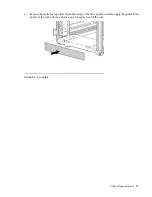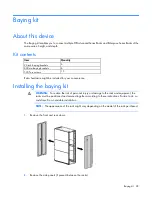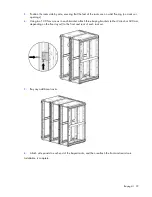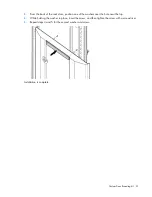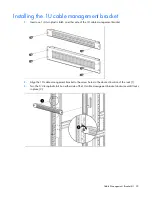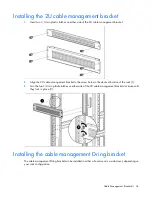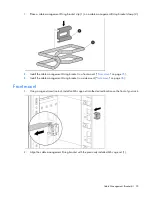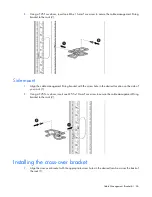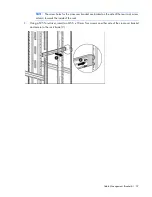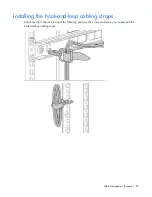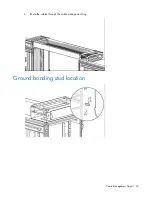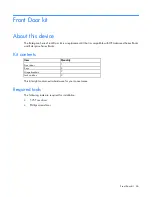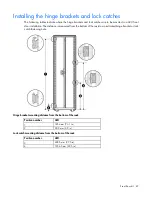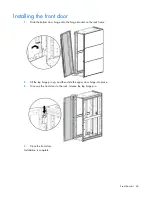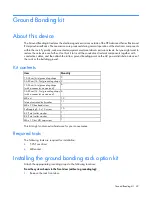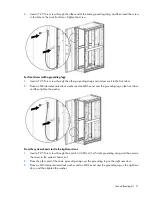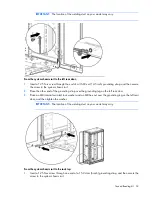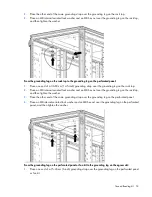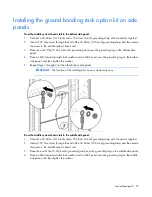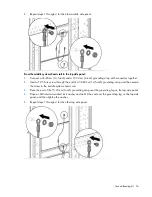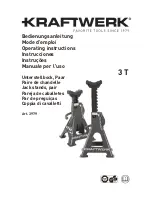Содержание 669048-009
Страница 39: ...Cable Management Bracket kit 39 Installation is complete ...
Страница 45: ...Cable Management Tray kit 45 4 Route the cables through the cable management tray Ground bonding stud location ...
Страница 60: ...Filler Panel kit 60 ...
Страница 68: ...Hook and Loop Cabling Strap Clip kit 68 ...
Страница 69: ...Hook and Loop Cabling Strap Clip kit 69 Installation is complete ...