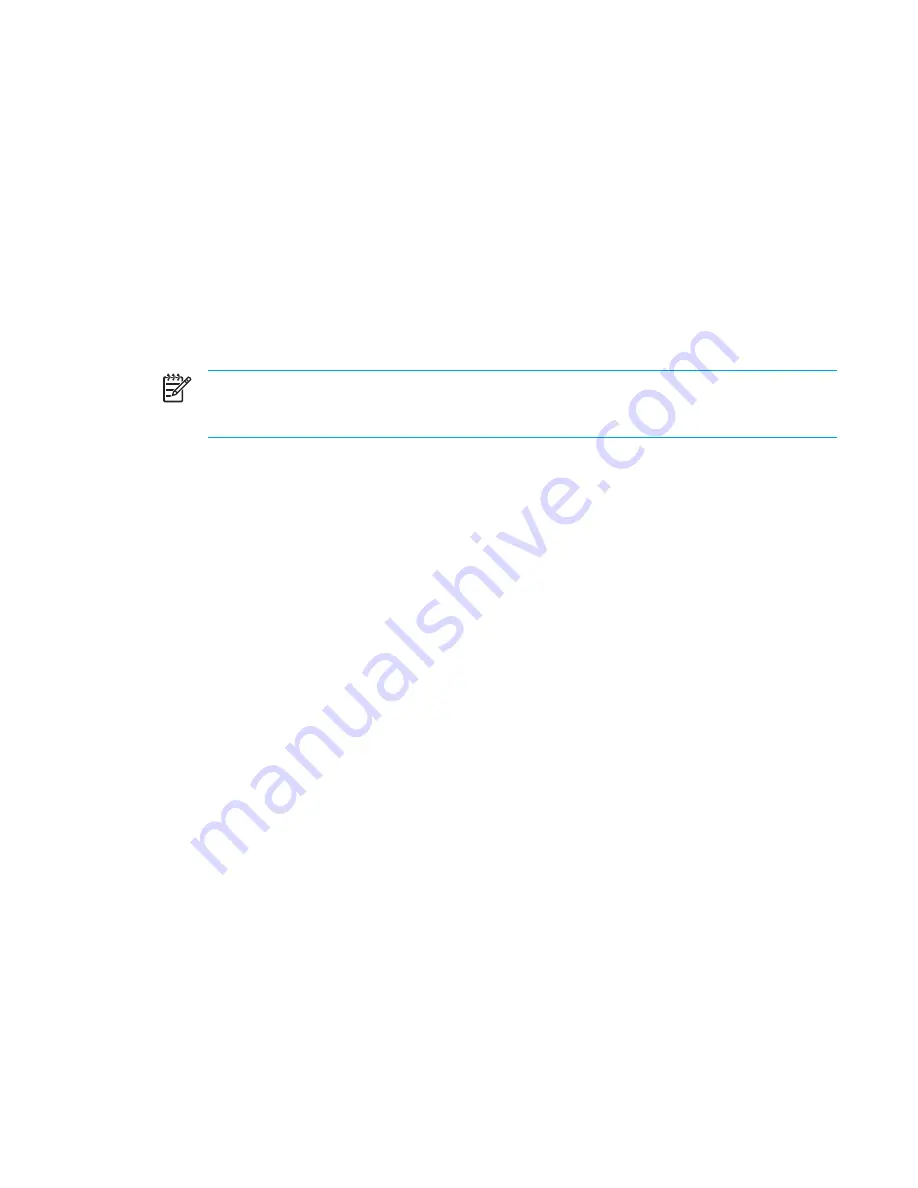
Restoring to a restore point
To restore the computer to a previous date and time when it was functioning optimally:
1.
Click
System Restore
in the Help and Support Center.
The System Restore window opens.
2.
Click
Restore my computer to an earlier time
, and then click
Next
.
3.
Follow the on-screen instructions.
Reinstalling applications
Applications preinstalled or preloaded on the computer can be reinstalled by using the
Recovery
disc
or a third-party software disc.
NOTE
In most cases, the applications preloaded on the computer, such as those available in
the Software Setup utility, can be reinstalled from your hard drive. To access the Software
Setup utility, select
Start > All Programs > Software Setup
.
The application reinstallation process replaces corrupted system files within the application and
reinstalls deleted system files within the application.
●
In most cases: If the application you are reinstalling is still installed on the computer, the
reinstallation process does not affect your settings within the application.
●
In all cases: If an application has been deleted from the computer, the reinstallation process
reinstalls the application or utility to the factory image but cannot restore your personal settings.
Reinstalling applications from the hard drive
To reinstall a preloaded application or utility from your hard drive:
1.
Select
Start > All Programs > Software Setup
, and then follow the instructions on the screen.
2.
When you are prompted to select the software you want to reinstall, select or clear the
appropriate check boxes.
Reinstalling applications from discs
To reinstall applications from a disc:
1.
Insert the disc into the optical drive.
●
If Autorun is enabled, an installation wizard opens.
●
If Autorun is disabled, select
Start > Run
. Enter
x:\setup.exe
where
x
is your optical drive designation
and then click
OK
.
2.
When the installation wizard opens, follow the installation instructions on the screen.
3.
Restart the computer if prompted.
ENWW
System recovery
155
Содержание 397381-001
Страница 1: ...Notebook PC User Guide ...
Страница 10: ...x ENWW ...
Страница 21: ...Display components Component Description Display release latch Opens the computer ENWW Components 11 ...
Страница 38: ...28 Chapter 2 TouchPad and Keyboard ENWW ...
Страница 93: ...3 Replace the battery compartment cover ENWW Multimedia Hardware 83 ...
Страница 132: ...122 Chapter 9 Wireless Select Models Only ENWW ...
Страница 158: ...148 Chapter 12 Setup Utility ENWW ...
Страница 170: ...160 Chapter 13 Software Updates and Recovery ENWW ...
Страница 182: ...172 Chapter 15 Troubleshooting ENWW ...
Страница 190: ...180 Index ENWW ...
Страница 191: ......
Страница 192: ......
















































