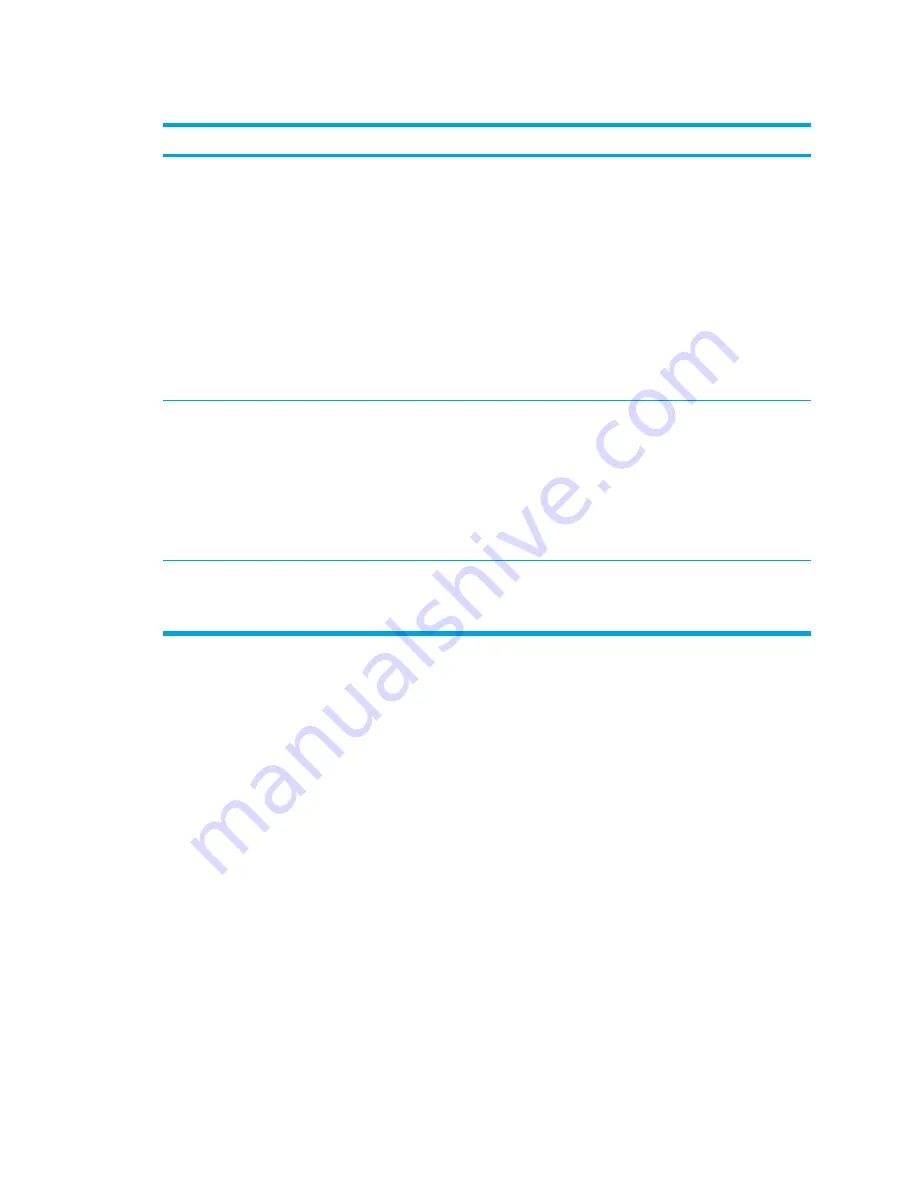
Initiating or resuming from standby
Task
Procedure
Result
Initiate standby.
●
With the computer on, press the hotkey to
initiate standby.
●
Select
Start > Turn Off Computer >
Stand by
.
In Windows XP Professional, if
Stand by
is not displayed:
a.
Press the down arrow.
b.
Select
Stand by
from the list.
c.
Click
OK
.
●
Close the computer.
●
The power lights blink.
●
The screen clears.
Allow the system to initiate
standby.
No action required.
●
If the computer is running on battery
power, the system initiates standby after
10 minutes of computer inactivity. (Default
setting)
Power settings and timeouts can be
changed using Power Options in Windows
Control Panel.
●
The power lights blink.
●
The screen clears.
Resume from user-initiated
or system- initiated standby.
●
Press the power button.
●
If the display was closed while the
computer was in standby, open the display.
●
The power lights are turned on.
●
Your work returns to the screen.
ENWW
Default power settings
37
Содержание 397381-001
Страница 1: ...Notebook PC User Guide ...
Страница 10: ...x ENWW ...
Страница 21: ...Display components Component Description Display release latch Opens the computer ENWW Components 11 ...
Страница 38: ...28 Chapter 2 TouchPad and Keyboard ENWW ...
Страница 93: ...3 Replace the battery compartment cover ENWW Multimedia Hardware 83 ...
Страница 132: ...122 Chapter 9 Wireless Select Models Only ENWW ...
Страница 158: ...148 Chapter 12 Setup Utility ENWW ...
Страница 170: ...160 Chapter 13 Software Updates and Recovery ENWW ...
Страница 182: ...172 Chapter 15 Troubleshooting ENWW ...
Страница 190: ...180 Index ENWW ...
Страница 191: ......
Страница 192: ......






























