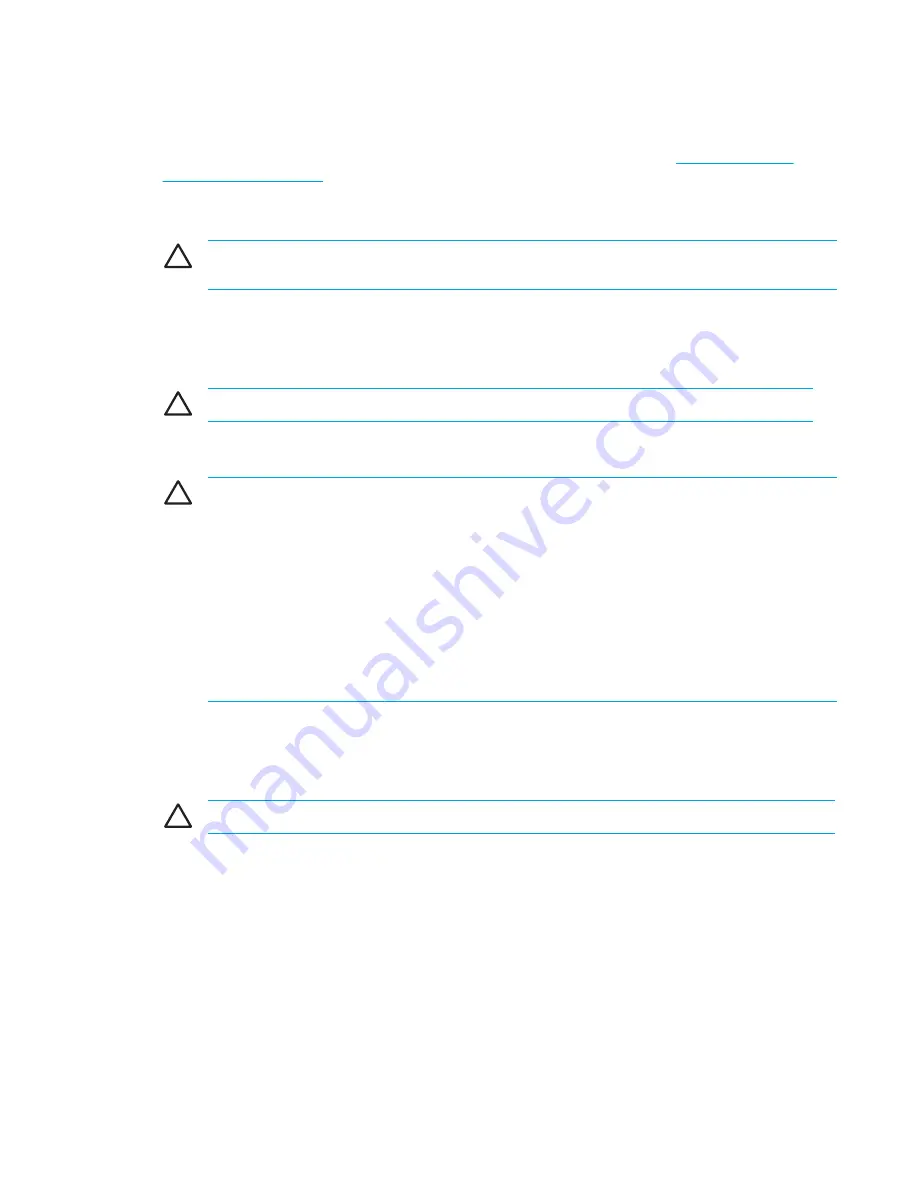
Standby and hibernation
Standby and hibernation are energy-saving features that conserve power and reduce startup time.
They can be initiated by you or by the system. For more information, refer to "
Initiating standby,
hibernation or shutdown
."
Standby
CAUTION
To avoid a complete battery discharge, do not leave the computer in standby for
extended periods. Connect the computer to an external power source.
Standby reduces power to system components that are not in use. When standby is initiated, your
work is stored in random access memory (RAM), and then the screen is cleared. When the computer
is in standby, the power lights blink. When you resume from standby, your work returns to the screen
where you left off.
CAUTION
To reduce the risk of information loss, save your work before initiating standby.
Hibernation
CAUTION
If the configuration of the computer is changed during hibernation, resuming from
hibernation may not be possible. When the computer is in hibernation:
Do not connect the computer to or disconnect the computer from a expansion product.
Do not add or remove memory modules.
Do not insert or remove any hard drives or optical drives.
Do not connect or disconnect external devices.
Do not insert or remove an external media card, such as a MultiMediaCard, a PC Card (select
models only), or an ExpressCard.
Hibernation saves your work to a hibernation file on the hard drive, and then shuts down the
computer. The power lights are turned off. When you restore from hibernation, your work returns to
the screen where you left off. If a power-on password has been set, the password must be entered to
restore from hibernation.
CAUTION
To reduce the risk of information loss, save your work before initiating hibernation.
You can disable hibernation. However, if hibernation is disabled and the system reaches a low-
battery condition, the system will not automatically save your work while power is on or when
standby has been initiated.
Use
Power Options
in Microsoft® Windows® Control Panel to reenable hibernation:
1.
Select
Start > Control Panel > Performance and Maintenance > Power Options >
Hibernate
tab.
2.
Be sure that the
Enable hibernation
check box is selected.
ENWW
Standby and hibernation
33
Содержание 397381-001
Страница 1: ...Notebook PC User Guide ...
Страница 10: ...x ENWW ...
Страница 21: ...Display components Component Description Display release latch Opens the computer ENWW Components 11 ...
Страница 38: ...28 Chapter 2 TouchPad and Keyboard ENWW ...
Страница 93: ...3 Replace the battery compartment cover ENWW Multimedia Hardware 83 ...
Страница 132: ...122 Chapter 9 Wireless Select Models Only ENWW ...
Страница 158: ...148 Chapter 12 Setup Utility ENWW ...
Страница 170: ...160 Chapter 13 Software Updates and Recovery ENWW ...
Страница 182: ...172 Chapter 15 Troubleshooting ENWW ...
Страница 190: ...180 Index ENWW ...
Страница 191: ......
Страница 192: ......
















































